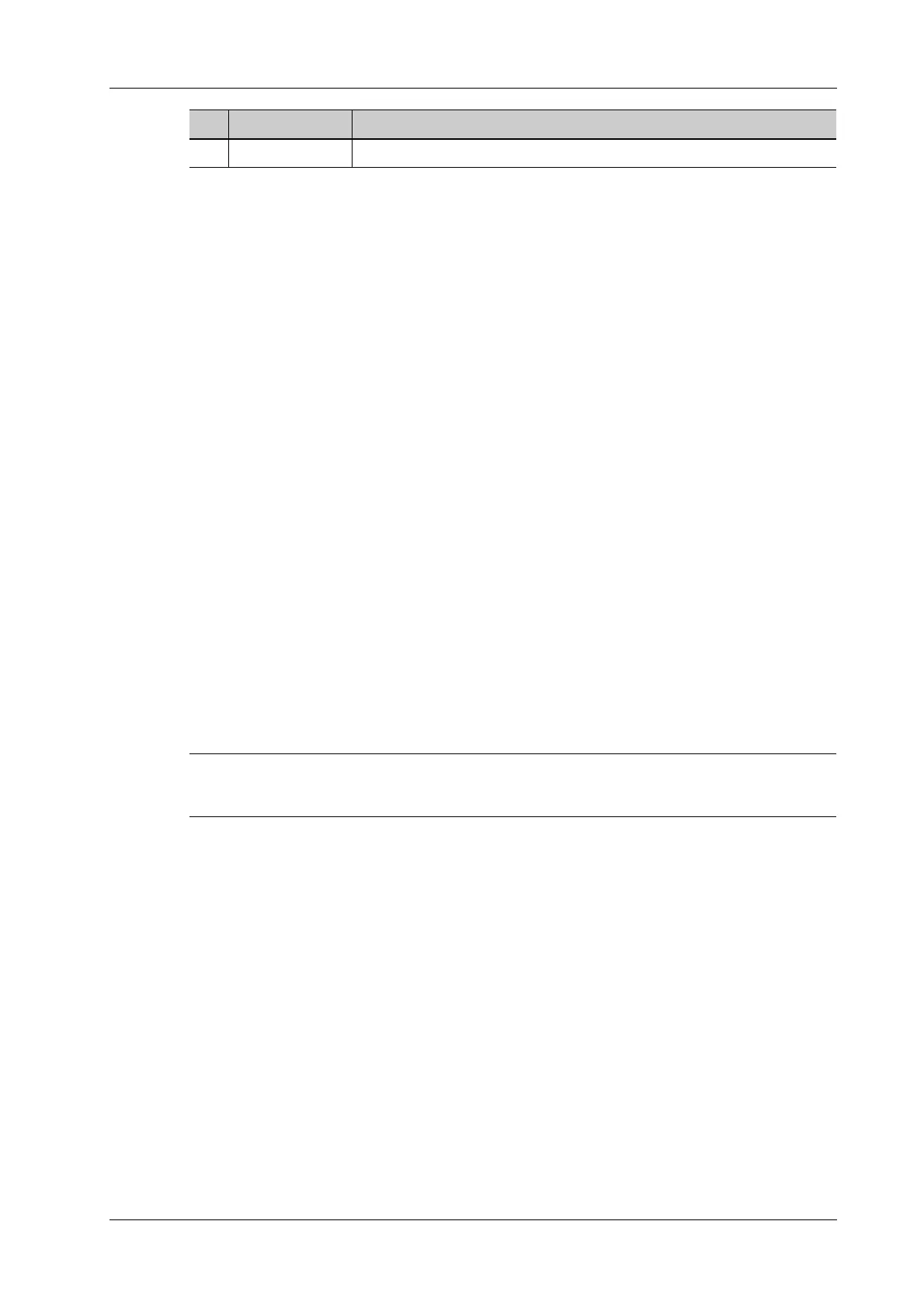6 Image Acquisition
Operator’s Manual 6 - 3
6.1.2 Quickly Saving Image Settings
Tap [QSave] on the probe and exam mode selection page, press <F7> or the user-defined key to
QSave to enter the page.
To save image parameters
Click [Save] to save the current image values for the current exam mode of the certain probe.
New Exam
Click [Create] to save the current image parameters, measurements, comments, body mark settings
to the exam mode. The system will ask for a new name of the exam.
Restore the factory default settings:
Click [Restore] to restore the probe and exam mode to factory settings.
View image parameter
Click [Show Parameter] to view the image parameter of the current exam mode and the probe.
• Click [Advanced]. The value to TIC/TIB/TIS can be set.
• Click [Advanced], and then enable [Sampling Line Displaying]. The sampling line always
appears after being set when entering PW/M/TVM mode for once. Press <PW>/<M>to enter
the corresponding mode one time.
• Click [Advanced], and then enable “High Frame Rate STE” (it is an option) to improve the
image effect.
IP Preset Manager
Click [IP Preset Manager] to save, create, restore, or delete the IP.
It is unavailable for frozen dual-probe mode.
6.2 B Mode
B mode is the basic imaging mode that displays real-time views of anatomical tissues and organs.
6.2.1 B-mode Image Scanning
1. Enter the patient information, and select the appropriate probe and exam mode.
2. Press <B> on the control panel to enter B mode.
3. Adjust parameters to optimize the image.
4. Perform other operations (e.g. measurement and calculation) if necessary.
5. Sub-menu /
No. Item Description
