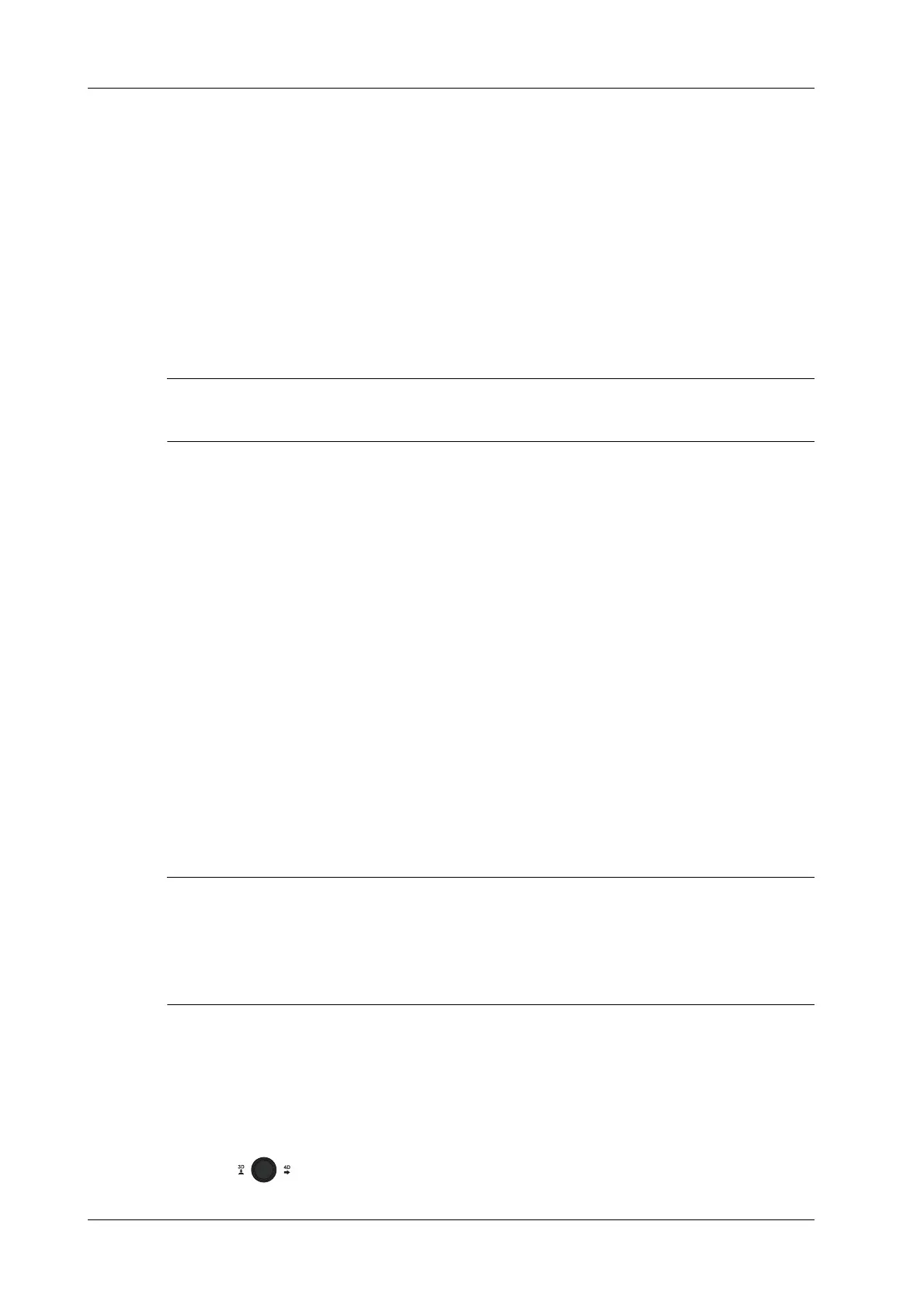7 - 18 Operator’s Manual
7 3D/4D
7.5.2 4D Acquisition Preparation
Set the parameters before the acquisition. The settings for 4D mode are same with static 3D’s.
7.5.3 4D Image Review
The settings for 4D mode are same with static 3D’s.
4D image Review on Frozen State
In 4D real-time display mode, press <Freeze> on the control panel to enter the frozen mode.
Tap [Auto Play] to switch between auto play cine or manual play cine on cine page. Rotate the knob
under [Auto Play] to select the play speed. Move the track ball to select the frame, tap [Start Frame]
and [End Frame] to set the start frame and end frame, tap [Start Frame] to jump to the first frame.
The operation of 4D image on frozen state is same with these in static 3D.
4D Image Saving
• In the 4D Review mode, press <Save> (with user-defined saving function) to save the current
image to the patient information management system in the set format.
• Save cine: in 4D viewing mode, press the user-defined save key to save CIN-format clip to the
hard drive.
3D/4D Fast Switching
Press the user-defined <3D> key to enter 3D acquisition. After completing the acquisition, the
image is obtained.
Press the <4D> key to enter 4D review mode. The active image can be obtained.
7.6 Smart 3D
The operator moves the probe to change its position/angle when performing the scanning. After the
scanning, the system carries out image reconstruction, and then displays a single frame of 3D
image.
If the system is only set up with Smart 3D module, press the user-defined <3D> key to enter Smart
3D imaging mode.
• 4D probe does not support Smart 3D imaging.
• In Smart 3D image scanning, if the probe orientation mark is oriented to the operator’s finger,
perform the scan from right to left in linear scan, or rotate the probe from left to right in rocked
scanning. Otherwise, the VR direction will be wrong.
7.6.1 Smart 3D Procedures
Perform the following procedure:
1. Select the proper probe and exam mode; make sure there is sufficient gel on the probe for
scanning.
2. Obtain a 2D image, and optimize the image if necessary.
3. Press to enter Smart 3D image acquisition preparation status.
