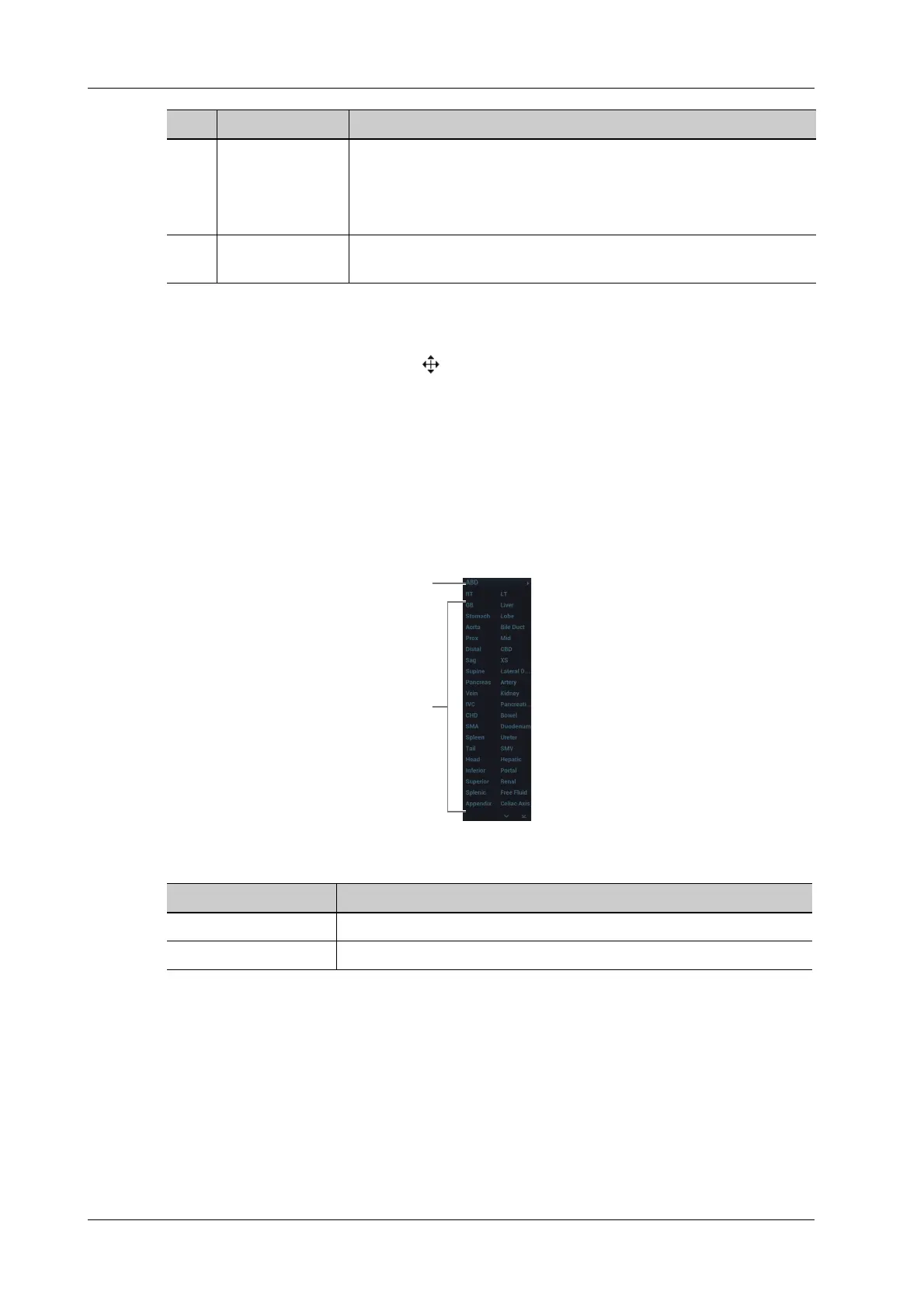2 - 20 Operator’s Manual
2 System Overview
To reposition a dialog box
1. Use the trackball to move the cursor onto the title bar of the dialog box.
At this time the cursor becomes a , then press <Set>.
2. Use the trackball and position the rectangular graphic to the new desired location.
3. Release <Set>, and the dialog box is moved to the desired position.
2.13.3 Menu Operation
Use the cursor to operate on the menu.
Menus of different modes display in real-time at the upper left corner of the screen.
Figure 2-9 Menu
Operate the menu by the trackball and left/right <Set> key.
1. Press <Cursor> to show the cursor.
2. Roll the trackball to locate the cursor onto the item to be adjusted.
– For a commanding item or command optional item: press <Set> to directly activate the
item.
– For a parameter item or ON/OFF item: press <Set> to activate the item, and press <Set>
to switch among the available values.
3. Contents • Radio box: click to select the item.
• Check box: click to check or uncheck the item.
• Entry box: enter characters manually via the keyboard.
• Drop-down list: click ▼ to show the list and select an item.
4. Controls When the operation of a screen is completed, save or cancel the
operation, and close the screen.
No. Item Description
No. Item
1. Menu title
2. Menu item
