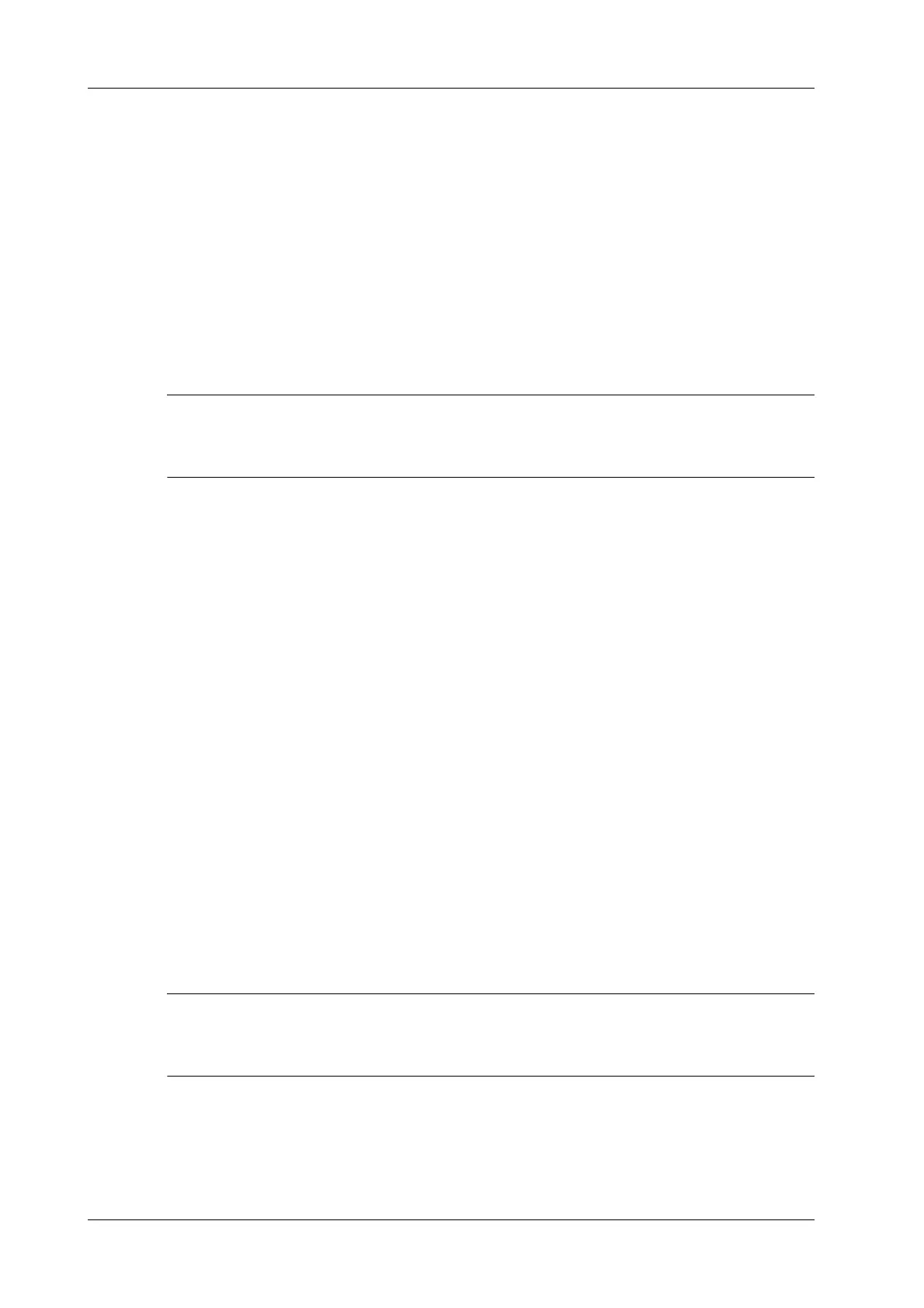7 - 26 Operator’s Manual
7 3D/4D
3. Rotate the knob under [Trace Mode] to select the desired trace mode.
4. Tap [Calc], and the system starts to calculate.
5. Auto calculation is finished:
– There are yellow solid curves enclosing target region on each MPR image (A, B, C)
window.
– 3D image (VR) displays image of the target region in red;
– The calculation result is displayed on the lower left part of the screen.
6. Modify the contour of the calculated area and recalculate its volume, if necessary.
7. Calculate the volume of the shell.
Tap [Shell] and rotate the knob under [Shell Thickness] to set the shell of the contour and its
thickness. The calculation result is displayed on the lower left part of the screen.
To ensure the accuracy of the result, please make sure that the traced contour has entirely enclosed
the target and is approximate to the target before using the Smart Volume function.
Smart-V Vocal
1. Acquire necessary 3D/4D data.
2. Tap [Smart-V] > [Smart V Vocal] on the touch screen to enter Smart V Vocal interface, and the
system is in the “Reference Line” status.
3. Use [Slice Num] to set the number of slices.
4. Set the reference line on one of the three MPRs by using the trackball and the set keys.
5. Rotate the knob under [Trace Mode] to select the desired trace mode.
6. Trace the contour on slices. The trace should cross the two round points of the reference line.
Tap [Next Slice]/[Previous Slice] to go to the next or previous slice.
7. After contours are traced on all the slices, tap [Calc Vol], and the system starts to calculate.
8. Auto calculation is finished:
– There are yellow solid curves enclosing target region on each MPR image (A, B, C)
window.
– 3D image (VR) displays image of the target region in red;
– The calculation result is displayed on the lower left part of the screen.
9. Modify the contour of the calculated area and recalculate its volume, if necessary.
10. Calculate the volume of the shell.
Tap [Shell] and rotate the knob under [Shell Thickness] to set the shell of the contour and its
thickness. The calculation result is displayed on the lower left part of the screen.
To ensure the accuracy of the result, please make sure that the traced contour has entirely enclosed
the target and is approximate to the target before using the Smart Volume function.
7.12.2 Result Display
After calculation, the following result will be displayed on the lower left part of the screen.
Whereas, L, W and H represent 3 diameter lengths of the fitting ellipsoid.
