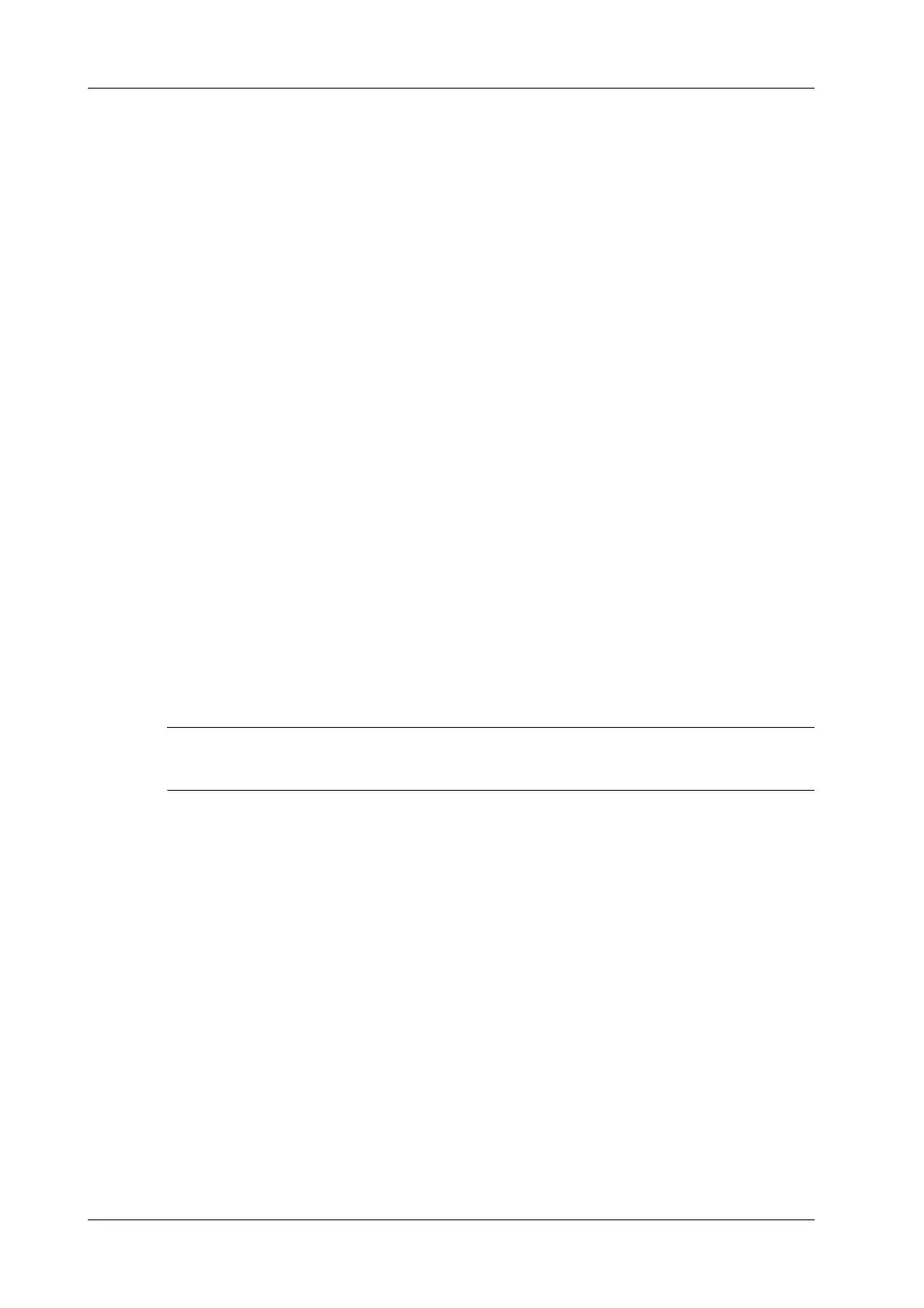7 - 40 Operator’s Manual
7 3D/4D
7.16.2 Operation Controls
Edit ROI
Same as the operation in ROI editing in Smart-V.
Edit/ Undo
Select the button in the [Edit] area to turn on the editing function. It supports dividing, merging,
adding and deleting of the follicle.
Tap [Undo], [Redo] or [Undo All] to undo, redo or cancel previous editing.
Zoom
Same as those in 3D/4D mode.
Annotation and Body Mark
Same as those in other modes.
Measurement
2D related measurement can be performed on MPR. For details, please refer to “Advanced
Volume”.
Save the image
The Smart FLC supports saving single-frame image only, does not support saving multi-frame cine
file.
7.17 Smart Planes FH (Smart Planes on Fetal Heart)
By using this fetal heart automatic recognition feature, you can observe anatomical structures of
fetal heart quickly.
Smart Planes FH is an option and not available under STIC or Smart 3D mode.
7.17.1 Basic Procedures
Perform the following procedure:
1. Acquire necessary 3D/4D data of fetal heart and save the file. Open the saved cine file.
2. Tap [S-Planes FH] and [Navigate] to enter the screen. The system detects aorta and displays A/
B/C plane automatically. A refers to four-chamber view, B refers to aortic horizontal section
and C refers to aortic vertical section.
3. Change the A plane slightly for a better observation by rotating X/Y/Z-axis or shifting
operation.
4. Select the crossing in the four-chamber view.
Refer to the four-chamber view on the left as an example. The red “+” symbol represents the
crossing point. Press <Cursor> to acquire the cursor and move the cursor onto the crossing in
A plane and press <Set>. The system then displays four-chamber view, left ventricular outflow
tract view, right ventricular outflow tract view, LAV-DA view, 3VV-T view and stomach
bubble view.
5. Adjust the view if necessary, you can perform shifting, axis rotation or quick adjustment.
6. Adjust image parameters such as brightness, contrast and slice.
