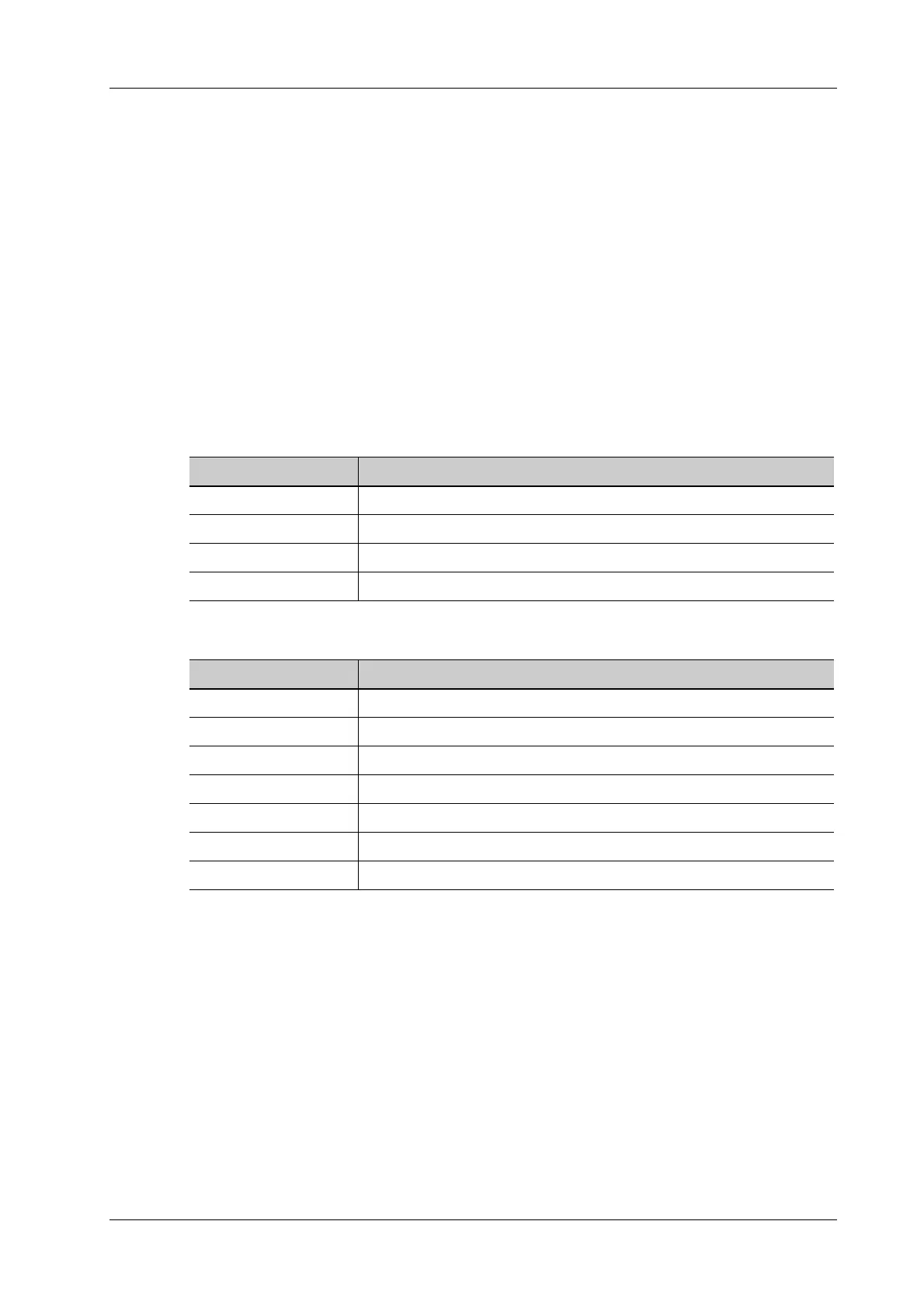6 Image Acquisition
Operator’s Manual 6 - 29
– PW mode: Tap <TDI> on the screen or the user-defined <TDI> key and then press <PW>
or <Update> to enter TVD. The parameters of TVD are displayed on the touch screen.
– M mode: Tap <TDI> on the screen or the user-defined <TDI> key and then press <M> or
<Update> to enter TVM. The parameters of TVM are displayed on the touch screen.
– In TDI mode, press <C>, <PD>, <M> or <PW> to switch among the modes.
2. Adjust the image parameters to obtain optimized images.
3. Tap <TDI> on the screen or the user-defined <TDI> key to exit from TDI mode and enter
general imaging modes.
Or, press <B> on the control panel to return to B mode.
6.10.2 TDI Mode Image Parameters
In TDI mode scan, the image parameter area in the right corner of the screen will show the real-time
parameter values as follows:
• TVI/TEI
•TVD
•TVM
Image parameters combine the parameters of TVI mode and M mode.
In each TDI mode, the parameters that can be adjusted are similar to those in the color flow
modes (Color, PW, and Power). See the relevant sections for details. The following introduces
the specific items in TDI mode.
Flow State
This function is used for fast image optimization.
Adjust using the [Flow State] item on the touch screen.
Items Meaning
F Frequency
GGain
WF Color Wall Filter
PRF Pulse Repetition Frequency PRF
Items Meaning
F Frequency
GGain
WF WF (Wall Filter)
PRF Pulse Repetition Frequency PRF
SVD SV depth
SV SV Size
Angle Angle
