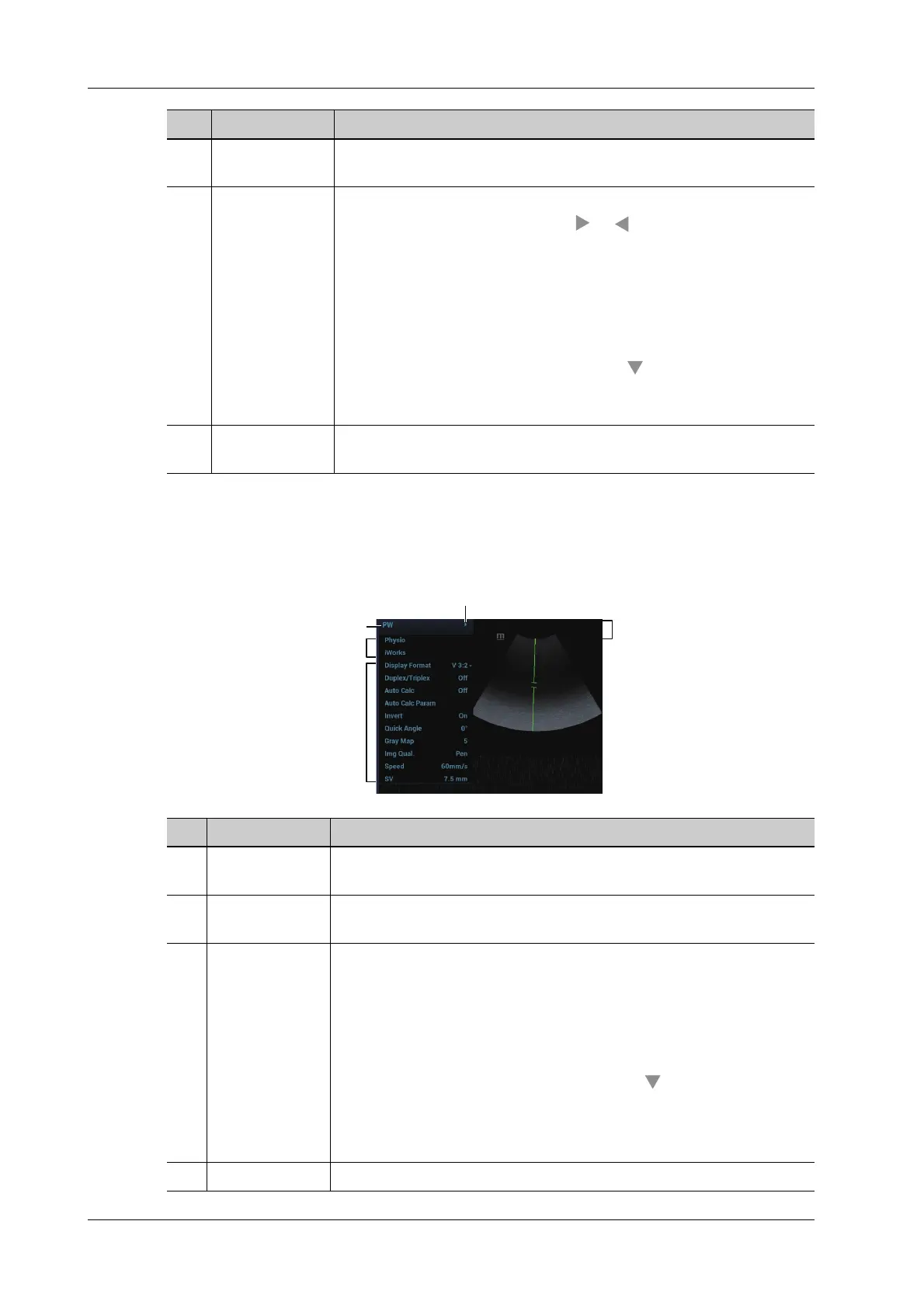6 - 2 Operator’s Manual
6 Image Acquisition
Touch screen displays (image mapping mode)
There are six knobs at the bottom of the touch screen; their functions vary with the current menu.
Press or rotate the knobs to adjust the corresponding parameters.
Enter the mapping mode to open the mapping menu. Tap the menus to operate.
2. Other application
mode entrance
Displays the available application modes related, click to enter the
modes.
3. Parameter
adjusting area
Displays the parameters in the current imaging mode or function.
Parameter magnitude setting: Click or to increase/ decrease the
value.
ON/OFF setting: some of the parameters only can be set at ON or OFF,
ON is to activate the function, and when the function is activated, the
key is highlighted.
Page selection: if the parameters cover more than one pages, slide left
and right to turn pages.
Parameter submenu: for the parameter with icon, tap to display the
submenu to select the desired value.
Functional item: tap to go to the corresponding function.
4. Knob-adjusting
area
Displays the knob-controlled parameters.
No. Item Description
No. Item Description
1. Menu title Displays the current image mode. Click the expand button to show the
image modes. Select the image mode if necessary.
2. Other application
mode entrance
Displays the available application modes related, click to enter the
corresponding mode.
3. Parameter
adjusting area
Displays the parameters in the current imaging mode or function.
• Value adjustment: click the parameter item. The value increases as
swiping from left to right; the value decreases as swiping from right
to left.
• ON/OFF setting: some of the parameters only can be set at ON or
OFF, ON is to activate the function.
• Parameter submenu: for the parameter with icon, tap to display
the submenu to select the desired value.
• Functional item: touch to go to the corresponding function.
• Scrollbar operation: scroll to view all items.
4. Expand button /
