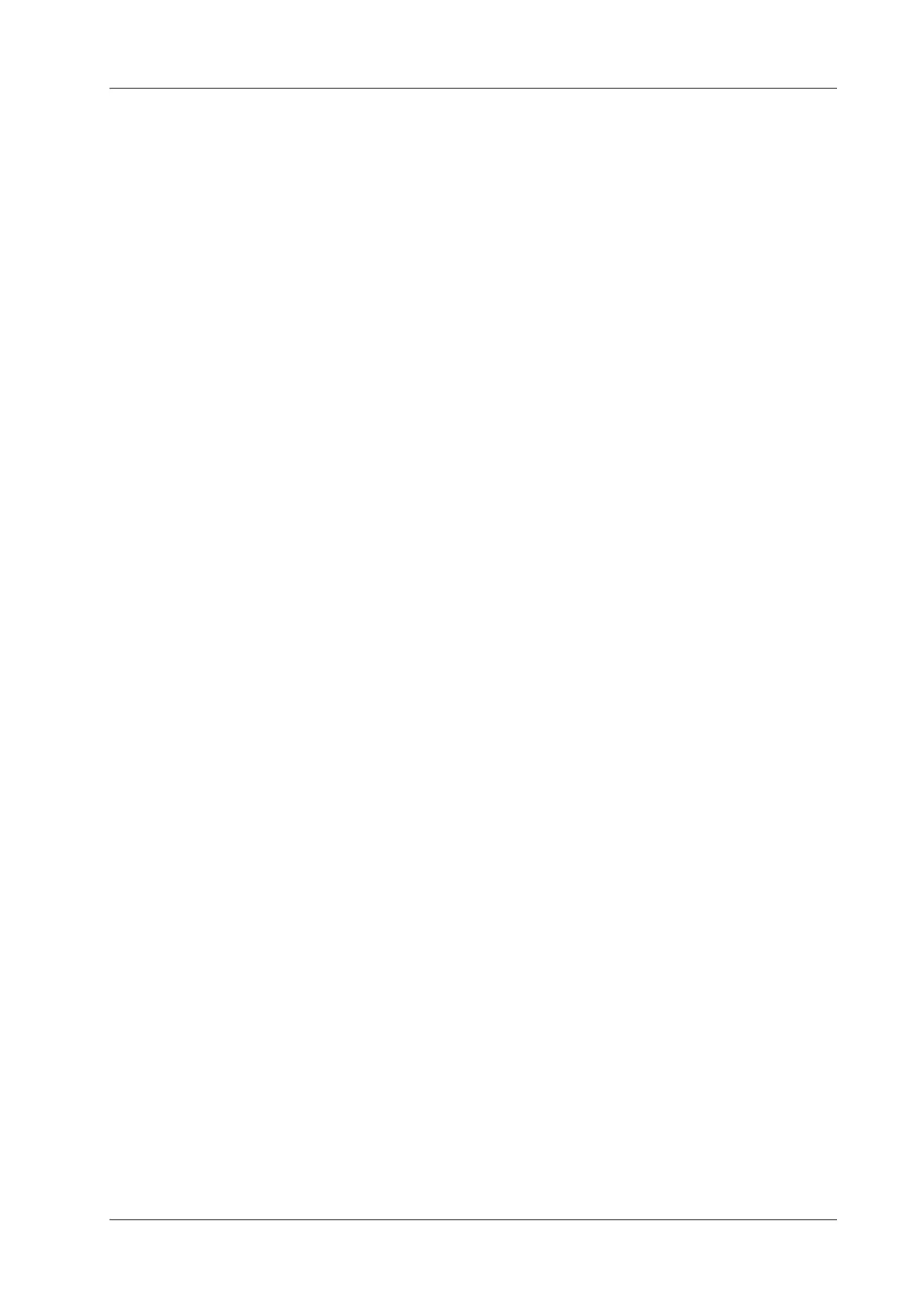6 Image Acquisition
Operator’s Manual 6 - 63
Nav System
Tap [Tracking System] to enable or disable the function.
CT/MR/PET/freehand image and the ultrasound image build up the coordinate relation. The sensor
indicator becomes green (navigation signal state indicator).
Fusion Ratio
Adjust the display ratio that the ultrasound image registers with the CT/MR/PET/freehand image.
Rotate the knob beneath [Fusion Ratio] to set the ratio.
The adjusting range is -1 ~ 1 in increments of 0.1.
• 0~1 represents that the ultrasound image registers with the CT/MR/PET/freehand image; the
change of the fusion ratio appears on the right window side.
The larger the value is, the better the display effect becomes for the ultrasound image
registering with the CT/MR/PET/freehand image; and vice versa. 0 only relates to CT/MR/
PET/freehand image on the right window side and 1 only relates to ultrasound image on the
right window side.
• -1~0 represents that the CT/MR/PET/freehand image registers with the ultrasound image; the
change of the fusion ratio appears on the left window side.
The larger the value is, the poorer the display effect becomes for the CT/MR/PET/freehand
image registering with the ultrasound image; vice versa. -1 only relates to CT/MR/PET/
freehand image on the left window side and 0 only relates to ultrasound image on the left
window side.
Image Magnification
The lesion or tumor ultrasound and CT/MR/PET/freehand image becomes clearer and easier to
register via <Zoom> key.
Rotate <Zoom> to zoom in or zoom out the image. The parameter “Z” on the right side of the
image refers to the magnification value.
Toggling CT/MR/PET/Freehand Anatomical Plane
The Ultrasound System sets CT/MR/PET/freehand volume data to 3-dimensional image
automatically after importing CT/MR/PET/freehand volume data. There are transverse plane,
coronal plane, sagittal plane displaying from left to right at the bottom of the screen.
It is available to toggle and register among three planes.
Tap [View Type] to select the CT/MR/PET/freehand anatomical planes (among the sagittal plane,
transverse plane, coronal plane).
Window Width (Window W)/Window Level (Window L)
It is available to set CT/MR/PET/freehand image contrast via the window width.
It is available to set CT/MR/PET/freehand image grey scale via the window level.
• Window Width
Rotate [Window W] to set the value in increment of 1.
The larger the window width is, the poorer the image contrast becomes.
•Window Level
Rotate [Window L] to set the value in increment of 1.
The darker image on CT/MR/PET/freehand image may be missed if the window level
becomes larger. The image with brighter grey scale may appear then.
The darker scale on CT/MR/PET/freehand image may appear on the screen if the window
level becomes smaller.
