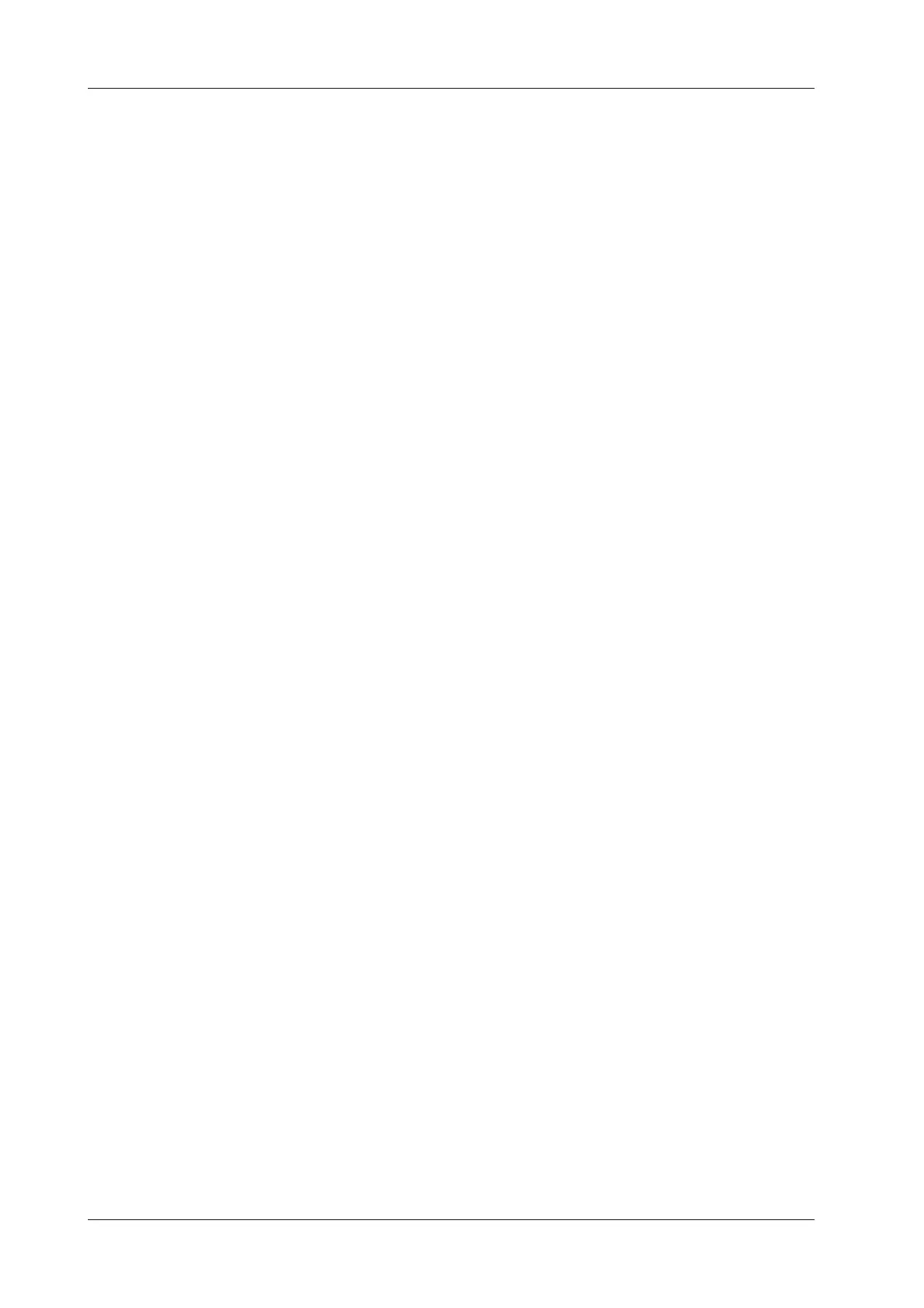7 - 36 Operator’s Manual
7 3D/4D
6. Tap [TCP]/[TTP]/[TVP] to select the plane, and rotate <M>, <PW> or <C> knob to rotate the
image plane along with X/Y/Z axis. The angle value appears on the right of the image.
7. Rotate the reference line on the MSP plane.
a. Press <Cursor> to show the cursor. Move the cursor over the red line of the MSP plane.
Press left <Set> to select the red reference line after the cursor becomes hand-shaped.
Then, the red reference line becomes dotted line.
b. Move the trackball left or downwards. The reference line rotates anticlockwise along the
center. TCP image rotates clockwise along the Y-axis, and the value of Y-axis becomes
bigger.
c. Move the trackball right or downwards. The reference line rotates clockwise along the
center. TCP image rotates anticlockwise along the Y-axis, and the value of Y-axis
becomes smaller.
d. The operations to green reference line and blue reference line are the same. TTP rotates
along Y-axis when green reference line rotating. TVP rotates along Y-axis when blue
reference line rotating.
8. Tap [Auto Measure] to show the caliper and the measurement number. The measurement
results appear on the right of the screen.
NOTE:
• There are 6 measurements:
TCP supports the measurements on TCD, cerebral fossa pool.
TTP supports the measurements on BPD, OFD, HC.
TVP plane supports the measurement on LVW.
• The automatic measurement results appear only for these having the same
characteristics on the planes.
• Once the automatic measurements are completed, the operations to axial rotation,
reference line rotation, parameter adjustment, MSP editing, zooming/panning, dual/
quad-split display will remove the measurement results.
a. Tap [Edit] to modify the measurements. The caliper becomes green.
Or, press <Set> to activate the caliper (becoming green).
b. Move the trackball and press <Update> to modify the length and the position of the
caliper.
c. Press <Set> to confirm the caliper. The caliper becomes white. [Edit] is off.
9. Tap [Auto Comment], the system adds the orientation and the organ comments to the desired
area according to the active ultrasound image.
NOTE:
• The orientation comments describe the location of the plane, referring to A (anterior), P
(posterior), L (Left), R (right), U (up), D (down).
