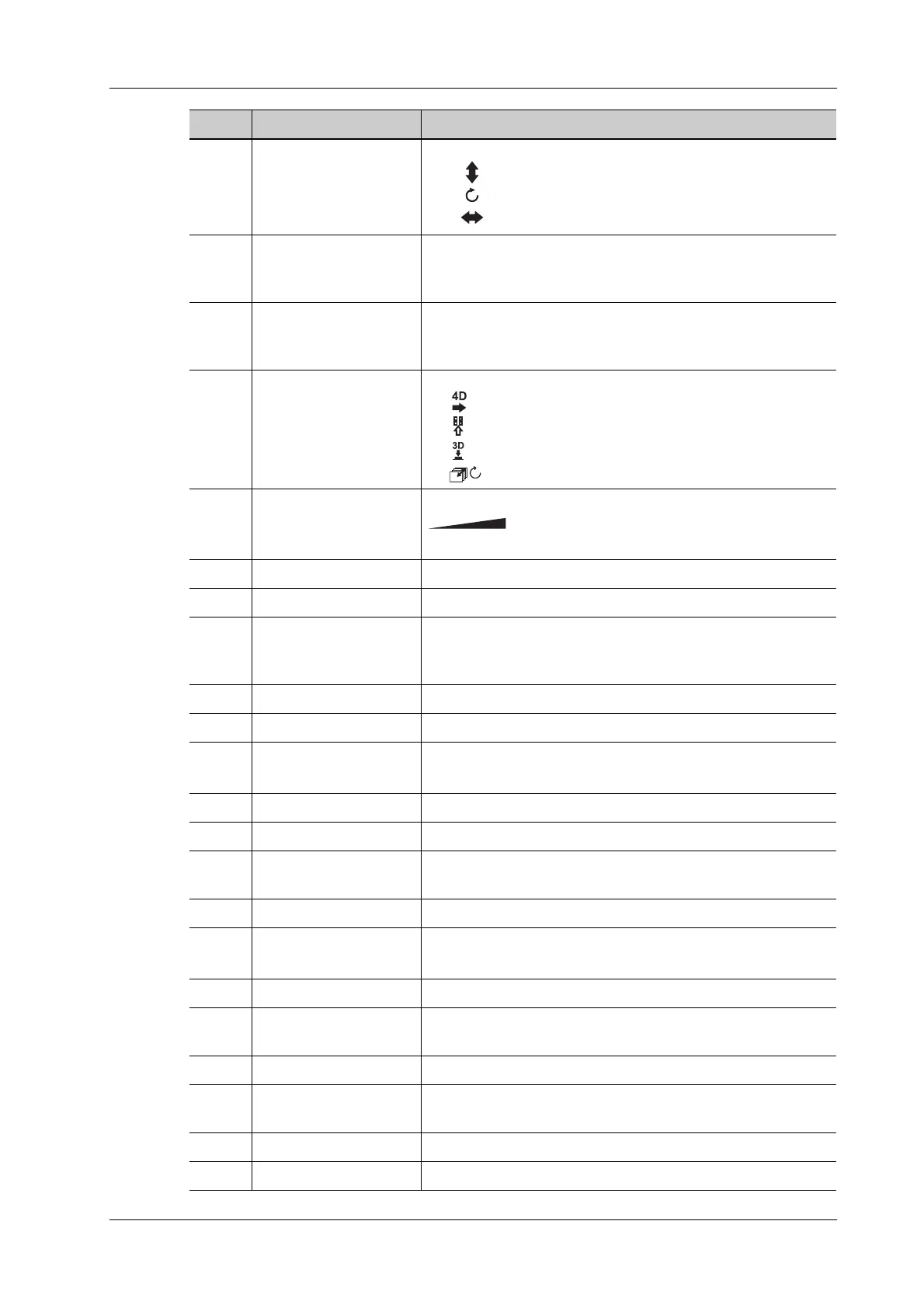2 System Overview
Operator’s Manual 2 - 15
11. / • Press: to adjust the angle in increments of 60°.
• : Toggle to adjust the Baseline.
• : Rotate to adjust the angle.
• : Slide to adjust the steer.
12. PW Press to enter PW mode, and rotate to adjust PW (in PW
mode) or CW gain (in CW mode); while in 3D/4D mode,
rotate the knob to make the 3D image rotate around Y axis.
13. C Press to enter Color mode, and rotate to adjust Color (in color
mode) or Power gain (in Power mode); while in 3D/4D mode,
rotate the knob to make the 3D image rotates around Z axis.
14. / • Press to enter 3D
• : Slide right to enter 4D.
• : Slide upwards to enter quad-split display.
• : Slide downwards to enter dual-split display.
• : Rotate to switch the view.
15. TGC Slide to adjust the depth gain.
: Indicates the control or indicator to increase or
decrease a parameter.
16. Cursor Display/hide the cursor.
17. Clear Remove the comments or measurement caliper.
18. M Enter M mode, and rotate to adjust M mode gain. While in
3D/4D mode, rotate the knob to make the 3D image rotate
around X-axis.
19. CW Enter CW mode.
20. Power Enter Power mode.
21. Dual Enter Dual mode in Non-Dual mode.
Press to switch between the two interfaces in the Dual mode.
22. B Press: to enter B mode; Rotate: to adjust B mode gain.
23. Depth Adjust the depth in real-time imaging.
24. Zoom Rotate to enter the pan-zoom mode, and press to enter the
spot-zoom mode.
25. Measure Enter/exit the application measurement mode.
26. Update Switching key: Press to change the currently active window.
Start/stop image acquisition in iScape or 3D/4D mode.
27. Caliper Enter/exit the general measurement mode.
28. / Confirm an operation. The function is same with the left-
button of the mouse.
29. / Move the trackball to change the cursor position.
30. / Confirm an operation. The function is same with the left-
button of the mouse.
31. iTouch Press to optimize the images.
32. Save Save the image; user-defined key.
No. Name Description
