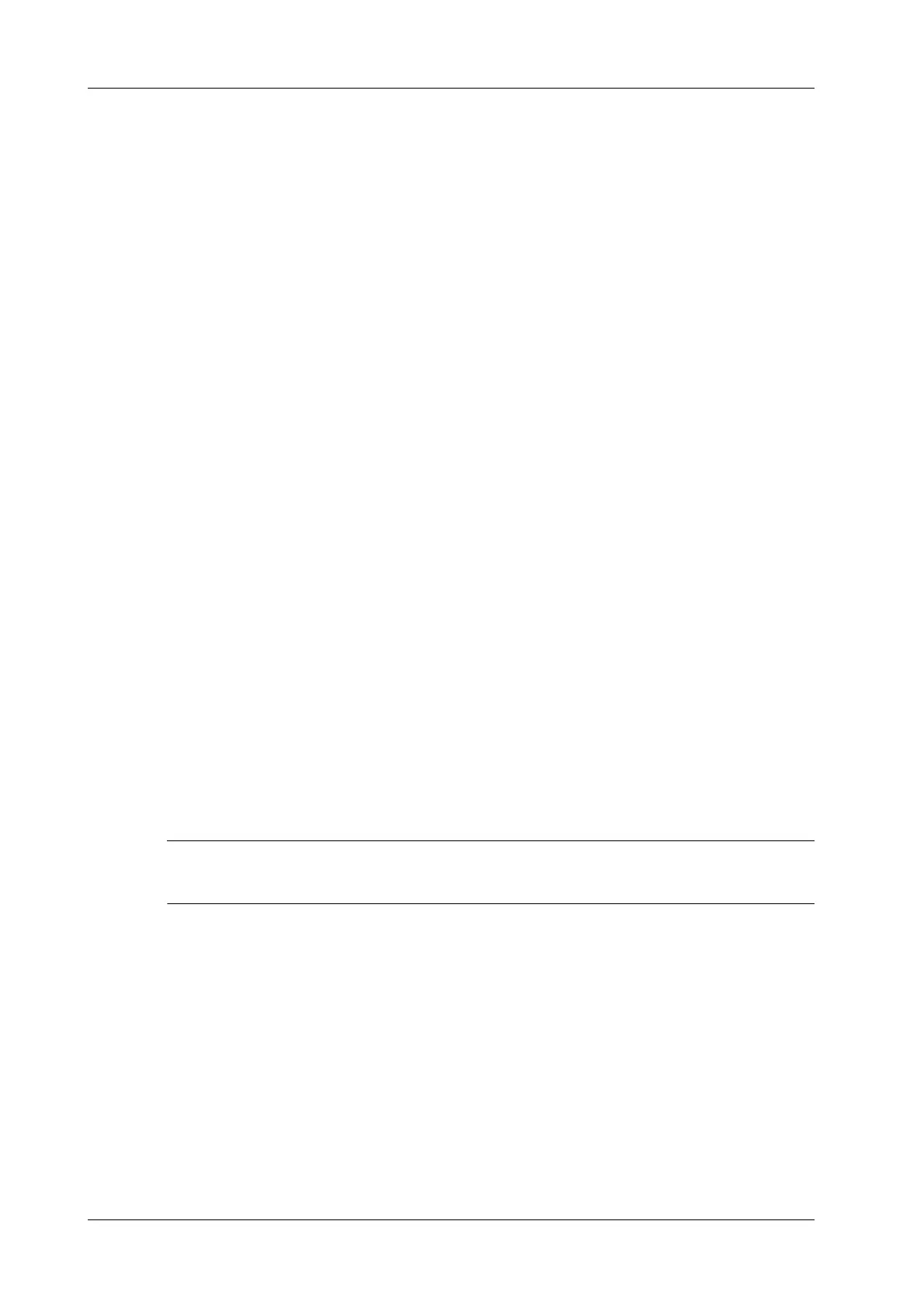4 - 12 Operator’s Manual
4 Setup
• If “Enable User Account Control” is selected, you must be authorized before accessing the
data, and you can configure password policy and LDAP, and change password. If unselected,
you can access all the data without authorization, and you cannot configure password policy
and LDAP, and change password.
• If “Enable Emergency User” is selected, the administrator can edit privileges for emergency
users. If unselected, the administrator cannot edit privileges for emergency users.
Adding a User/Assigning privilege
Turn on the access control function and log in to the system as Administrator before you add the
user.
1. Click [Add] to bring up the dialog box.
2. Enter the user name and password, confirm password.
3. Select or deselect the check box from the privilege list.
Users can only access the function module with assigned privilege.
4. Click [OK] to confirm the setting and exit the dialog box.
The new user and the privilege will appear in the User List.
Deleting a User
Turn on the access control function and log in to the system as Administrator before you delete the
user.
Select the user to be deleted in the User List. Click [Delete] to delete the selected user.
Editing Privilege
Turn on the access control function and log in to the system as Administrator before you edit
privileges.
1. Select a user, click [Edit Privilege] to enter the “Edit user privilege” dialog box.
2. Select or deselect the check box from the privilege list.
3. Click [OK] to confirm the editing and exit the dialog box.
The edited privileges will appear in the User List.
Modify Passwords
The account password needs to be changed every 3 months.
The system administrator can modify all user passwords. The administrator password is empty by
factory default. You can set this password.
An operator can only modify his/her own password.
1. Select the user name to be modified in User List.
2. Click [Change Password] to open the dialog box.
3. Enter current password, new password and confirm new password, then click [OK].
Configure Password Policy
Turn on the access control function and log in to the system as Administrator before you configure
the password policy.
