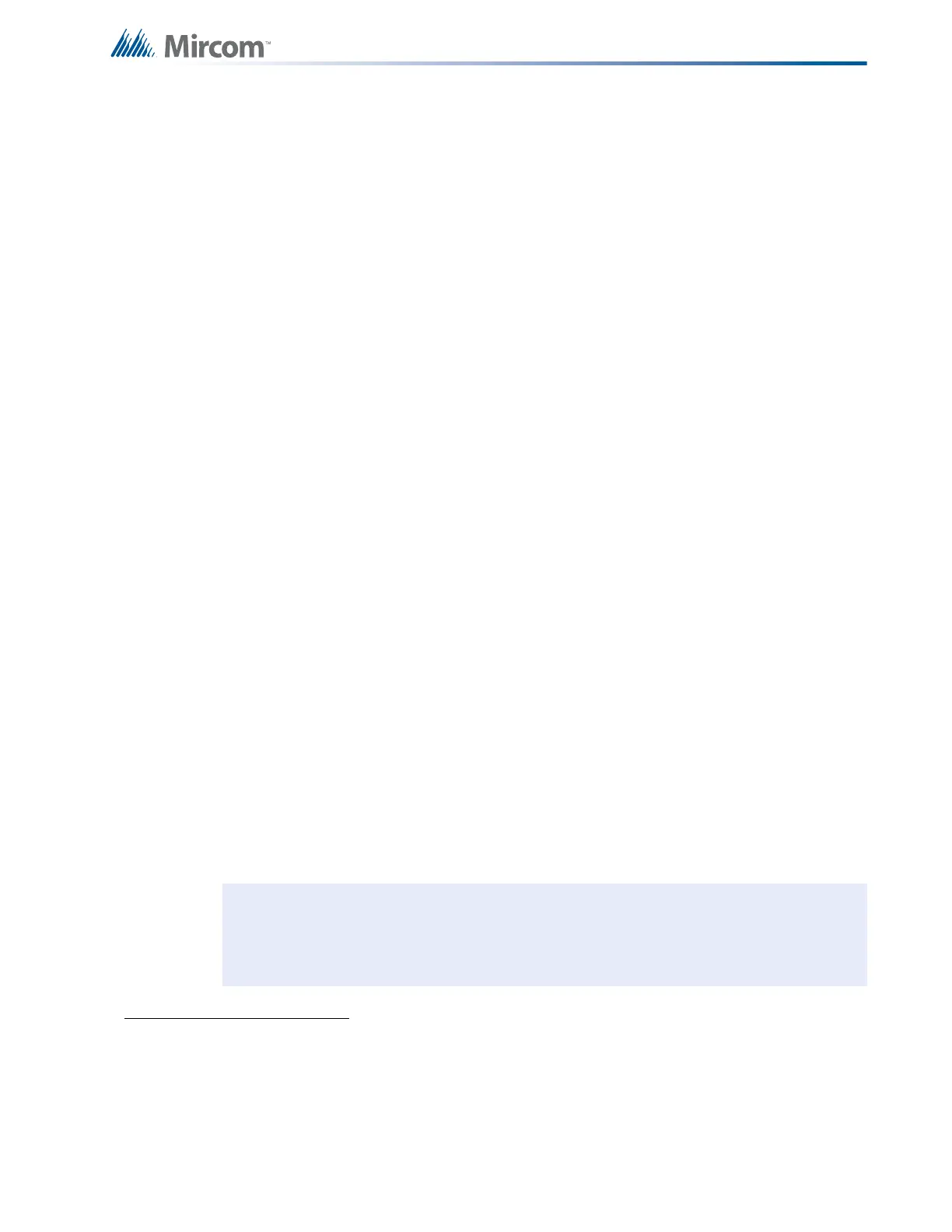65
System Configuration
9.6.1 Class B (Style B) Restore Defaults
1. Set the Config DIP switch to 0111 1111 (restore defaults). Wait five seconds.
2. Press the yellow and red buttons together for five seconds. Wait five seconds.
3. Set the Config DIP switch to 0000 0001 (select Class/Style). Wait five seconds.
4. Press the yellow button until yellow LED turns off.
5. Set the Config DIP switch to 0100 0000 (resize system
1
). Wait five seconds.
6. Press the yellow and red buttons together for five seconds. Wait ten seconds.
9.6.2 Class A (Style D) Restore Defaults
1. Set the Config DIP switch to 0111 1111 (restore defaults). Wait five seconds.
2. Press the yellow and red buttons together for five seconds. Wait five seconds.
3. Set the Config DIP switch to 0000 0001 (select Style/Class). Wait five seconds.
4. Press the yellow button until yellow LED turns on.
5. Set the Config DIP switch to 0100 0000 (resize system
1
). Wait five seconds.
6. Press the yellow and red buttons together for five seconds. Wait 10 seconds.
The system is now ready for further configuration, or configuration mode may be exited if the
default settings are acceptable.
9.7 Resize System (Set Circuit Adder Module Number and Type)
You may resize the system without performing a full “restore to defaults” if the only change you
made to the system was adding or removing an adder display module or a circuit module.
Otherwise, perform the “resize system” procedure as a part of a full “restore to defaults”,
failure to do so may cause errors while assigning the circuit-specific configuration.
To resize a system after circuit adder modules were added after existing modules,
1. Set Config DIP switch to 0100 0000 (resize system
1
). Wait five seconds.
2. Press the yellow and red buttons together for five seconds. Wait ten seconds.
The system is now ready for further configuration, or configuration mode may be exited if the
default settings for the added modules are acceptable.
1. During the resize (set circuit adder module number and type) part of the operation, the yellow LED flashes to
indicate how many adder display modules (in addition to the main display module) and circuit adder modules
(including the main board) are found. The yellow LED indicates the number of adder display modules followed
by the number of circuit adder modules. If no adder modules are found, the LED flashes once; if one adder
module is found it flashes twice, and so on. For example, if the system has one adder display module and two
circuit adder modules, the yellow LED will flash two times (once for the main display module and once for the
adder display module), pause, flash three times (once for the main board and once for each of the adder
modules), then pause again. This sequence is then repeated.
Note: The yellow LED indicates how many adder modules (plus the main board) are
found, not how many the system is configured to accept. If the number of adder
modules found is different from the number the system is configured for, the
system will go into a trouble condition.
