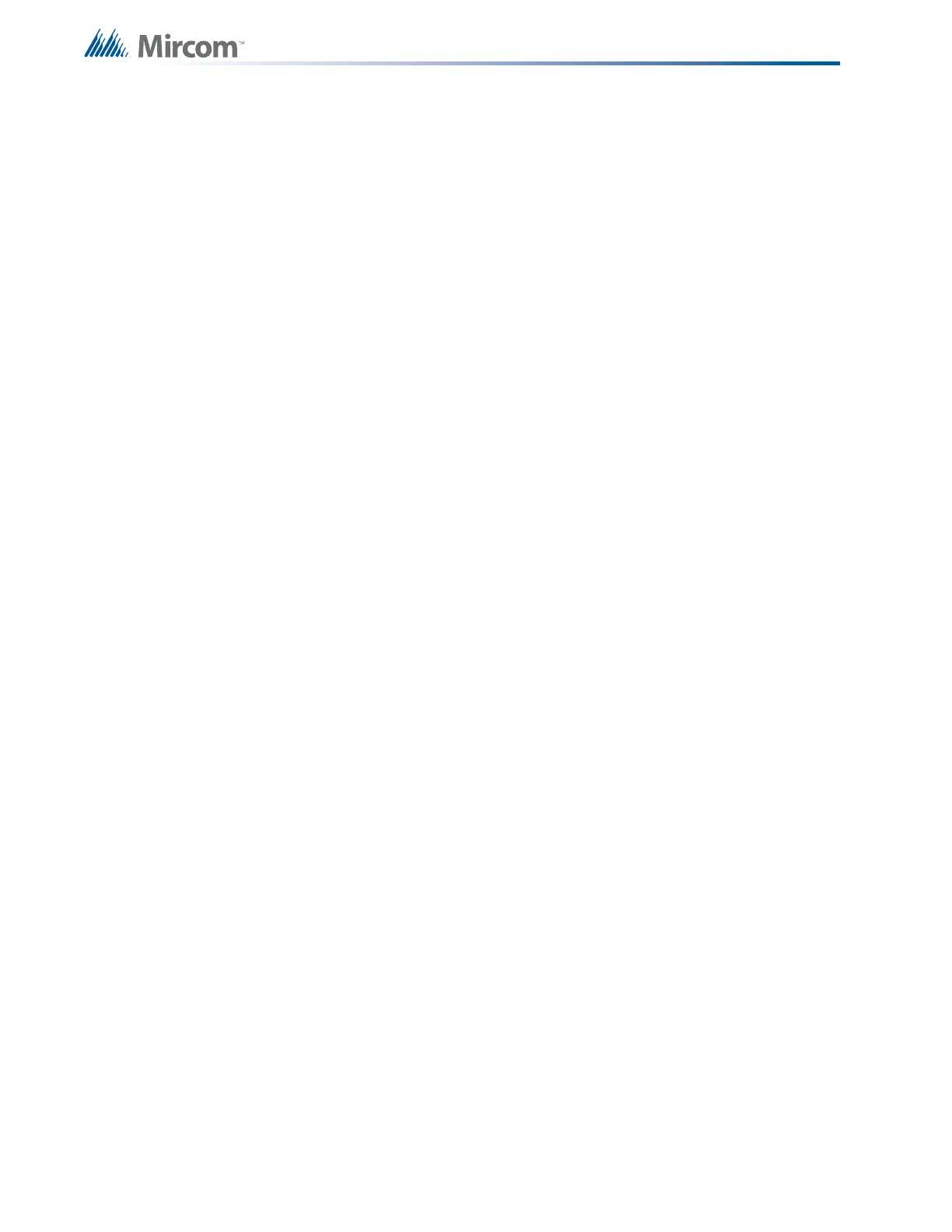70
System Configuration
With the factory default configuration, all outputs are configured to activate with any inputs
configured as alarms. If output circuit correlations are enabled (see 9.8 Configuration
Features on page 66), outputs must be configured to one or more inputs to activate at all. This
configuration is referred to as a correlation. There are two configuration options: correlated
individual outputs to one or more inputs, or correlated individual inputs to one or more outputs.
Output circuits may be correlated to as many input circuits as desired, and vice-versa.
9.10.1 Correlation by Input Circuit
1. Raise the Config DIP switches 2 and 8. Pause for about three seconds.
2. Turn on (up position) only one input circuit's (initiating circuit / detection zone) disconnect
switch. If you turn on more than one input circuit disconnect switch at one time, the
selected input circuit's yellow trouble LED and the yellow trouble LEDs of any output
circuits (indicating circuit / signal zone, or relay circuit) that are already correlated to that
input will illuminate, and the function will not operate.
If you require only a correlations check, turn off the switch, then repeat step 2 for the next input
circuit that you want to check.
If you would like to set new correlations for the selected input circuit,
3. Turn on (up position) the disconnect switch for desired output circuits.
4. Press the yellow button for one second. After a pause the yellow trouble LEDs for the
newly correlated output circuits will illuminate.
5. Lower all DIP switches to the OFF position and press the System Reset button.
9.10.2 Correlation by Output Circuit
1. Raise the Config DIP switches 2 and 7. Pause for about three seconds.
2. Turn on (up position) only one output circuit's (indicating circuit / signal zone or relay
circuit) disconnect switch. If you turn on more than one input circuit disconnect switch at
one time, the selected input circuit's yellow trouble LED and the yellow trouble LEDs of
any output circuits (indicating circuit / signal zone, or relay circuit) that are already
correlated to that input will illuminate, and the function will not operate.
If you require only a correlations check, turn off the switch, then repeat step 2 for next output
circuit that you want to check.
If you would like to set new correlations for the selected output circuit,
3. Turn on (up position) the disconnect switch for desired output circuits.
4. Press the yellow button for one second. After a pause the yellow trouble LEDs for the
newly correlated input circuits will illuminate.
5. Lower all DIP switches to the OFF position and press the System Reset button.
At present, only the following types of circuit correlations are possible:
• Alarm circuits (Verified or Non-Verified, Sprinkler or Water-Flow) to indicating circuits or
relays.
• General Alarm circuits to indicating (they are automatically correlated to all indicating
circuits).
• Supervisory circuits (Latching or not) to relays.
• Property and Building Safety circuits to relays.
• Trouble-Only circuits to relays.
• See notes on next page.
