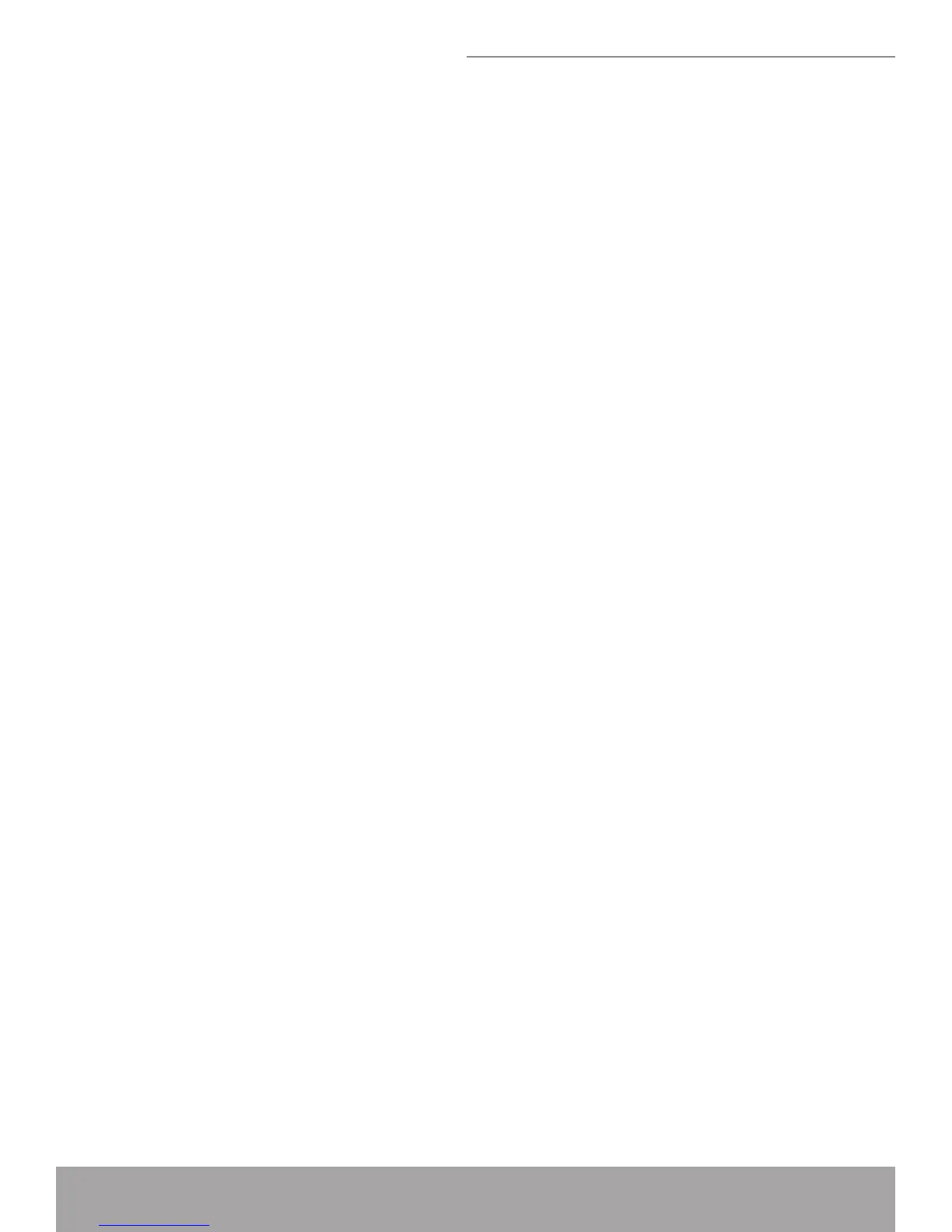Step 1. Connect the Telephone cable to ADSL line
Connect one end of the provided phone cable to the port labeled LINE on the rear
panel of the device. Connect the other end to your wall phone port.
Step 2. Connect the Ethernet cable
Connect either a LAN hub or Ethernet computers directly to the device via Ether-
net cable(s).
Note that the cables do not need to be crossover cables.
Step 3. Attach the power connector
Connect the power adapter to the POWER connector on the back of the device
and plug the adapter into a wall outlet or power strip. Turn on and boot up your
computer(s) and any LAN devices such as hubs or switches.
Step 4. Power on the device
Press ON/OFF SWITCH to power on the device.
Step 5. Congure your Ethernet PCs
You must also congure the Internet properties on your Ethernet PCs. SeeCon-
guringEthernetPCs.
Next step
After setting up and conguring the device and PCs, you can log on to the device
by following the instructions in Getting Started with the Web pages. The chapter
includes a section calledTestingyourSetup, which enables you to verify that the
device is working properly.
Easy Setup
For easy conguration, insert the CD into your CD-ROM drive.
The CD should auto-start and then click “Easy Setup”. If it does not start, click on
Start -> Run and type in CD:\fscommand \vbpES.exe (where CD is the drive letter of
your CD-ROM drive.)
WAN Conguration:
There are Four options of Protocol Modes on WAN Conguration: PPPoA VC-
Mux, PPPoE LLC, 1483 Bridged IP LLC and 1483 MER LLC Mode.
PPPoE LLC / PPPoA VC-Mux
After selecting the Protocol : • PPPoELLC/PPPoAVC-Mux:
Enter • VPI/VCI which was given by Telecom or by your Internet Service Pro-
vider (ISP).
Enter • Username/Password which was given by Telecom or by your Internet
Service Provider (ISP).
Click • Setup.