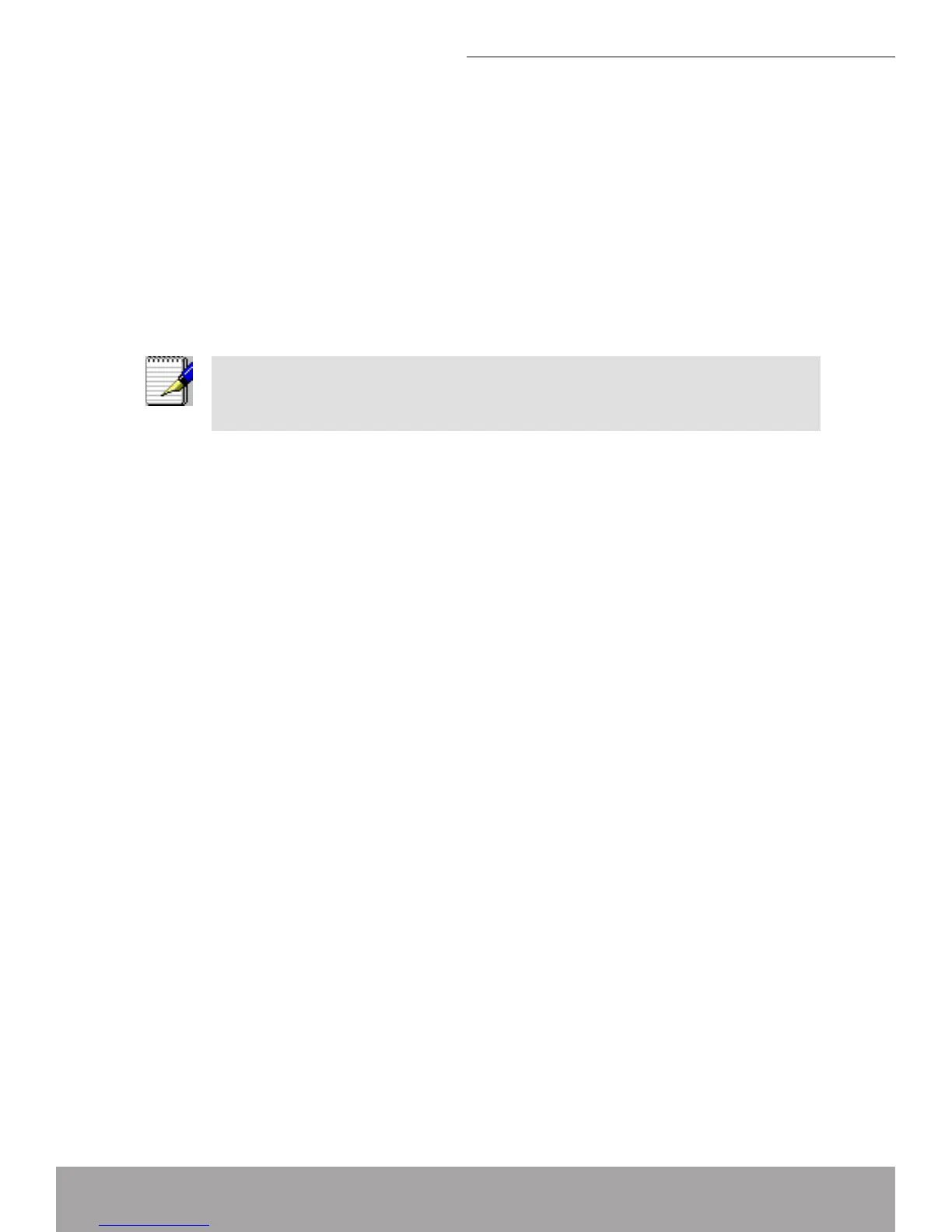Conguring your Computers
This appendix provides instructions for conguring the Internet settings on your
computers to work with the Wireless ADSL2+ Router.
Conguring Ethernet PCs
Before you begin
By default, the Wireless ADSL2+ Router automatically assigns the required Inter-
net settings to your PCs. You need to congure the PCs to accept this information
when it is assigned.
Note
In some cases, you may want to assign Internet information manually to some
or all of your computers rather than allow the Wireless ADSL2+ Router to do so.
See Assigning static Internet information to your PCs for instructions.
If you have connected your LAN PCs via Ethernet to the Wireless ADSL2+ Router,
follow the instructions that correspond to the operating system installed on your PC:
Windows® XP PCs •
Windows 2000 PCs •
Windows Me PCs •
Windows 95, 98 PCs•
Windows NT 4.0 workstations •
Windows® XP PCs
In the Windows task bar, click the • Start button, and then click ControlPanel.
Double-click the Network Connections icon.•
In the • LANorHigh-SpeedInternet window, right-click on the icon correspond-
ing to your network interface card (NIC) and select Properties. (Often, this
icon is labeled LocalAreaConnection).
The • LocalArea Connection dialog box is displayed with a list of currently
installed network items.
Ensure that the check box to the left of the item labeled • InternetProtocolTCP/
IP is checked and click Properties.
In the • InternetProtocol(TCP/IP)Properties dialog box, click the radio button
labeled ObtainanIPaddressautomatically. Also click the radio button labeled
ObtainDNSserveraddressautomatically.
Click • OK twice to conrm your changes, and then close the Control Panel.
Windows 2000 PCs
First, check for the IP protocol and, if necessary, install it:•
In the Windows task bar, click the • Start button, point to Settings, and then click
ControlPanel.
Double-click the Network and Dial-up Connections icon.•