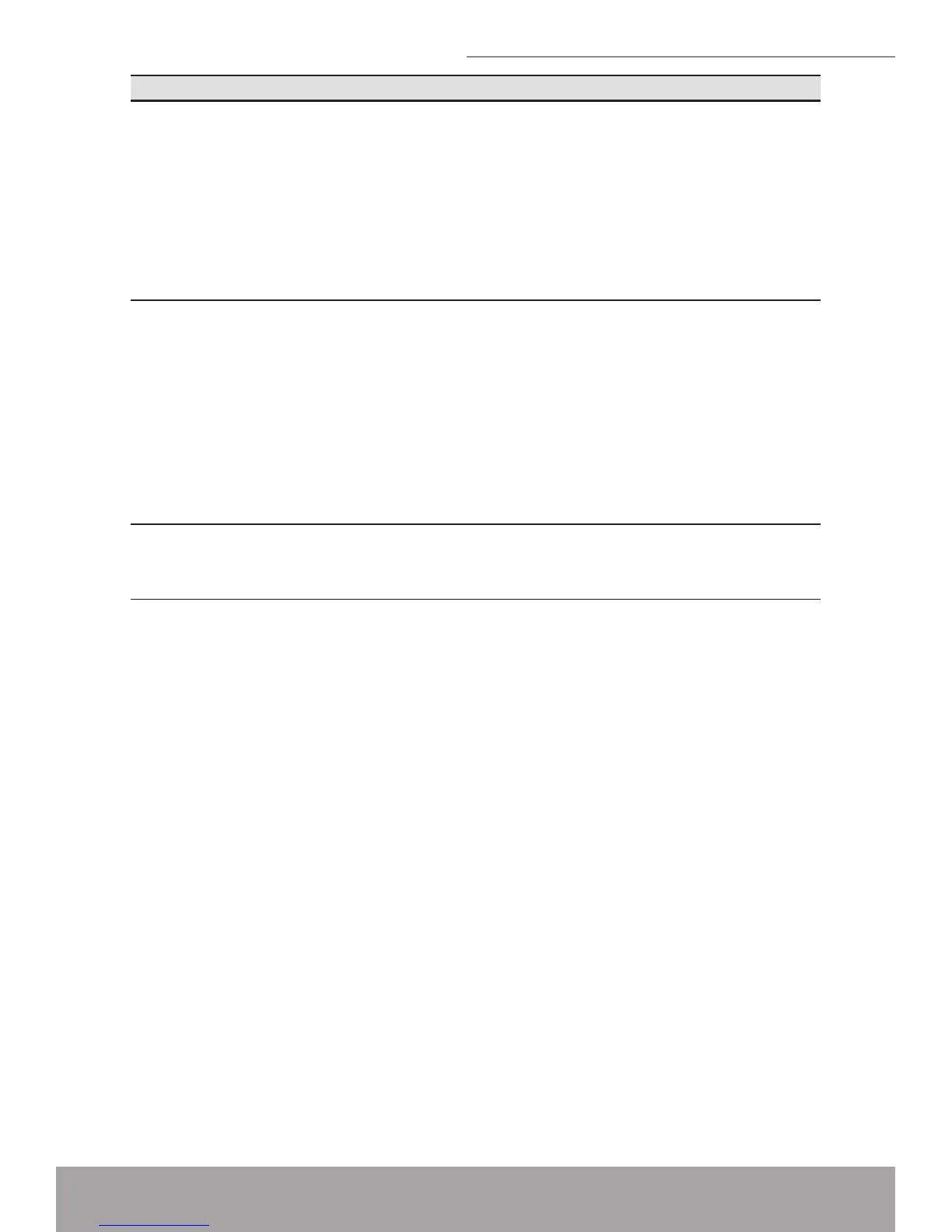143
802.11n WLAN ADSL2+ Router
Troubleshooting Suggestion
Iforgot/lostmyuserID
orpassword.
If you have not changed the password from the default,
try using “admin” the user ID and “administrator“ as pass-
word. Otherwise, you can reset the device to the default
conguration by pressing the Reset Default button on the
Rare panel of the device (seeRarePanel). Then, type
the default User ID and password shown above. WARN-
ING: Resetting the device removes any custom settings
and returns all settings to their default values.
Icannotaccessthe
webpagesfrommy
browser.
Use the ping utility, discussed in the following section, to
check whether your PC can communicate with the de-
vice’s LAN IP address (by default 10.0.0.2). If it cannot,
check the Ethernet cabling.
Verify that you are using Internet Explorer or Netscape
Navigator v4.0 or later.
Verify that the PC’s IP address is dened as being on the
same subnet as the IP address assigned to the LAN port
on the Wireless ADSL2+ Router.
My changes to the web
pages are not being
retained.
Be sure to use the ConrmChanges/Applyfunction after
any changes.
Diagnosing Problem using IP Utilities
ping
Ping is a command you can use to check whether your PC can recognize other
computers on your network and the Internet. A ping command sends a message to
the computer you specify. If the computer receives the message, it sends messages
in reply. To use it, you must know the IP address of the computer with which you are
trying to communicate.
On Windows-based computers, you can execute a ping command from the Start
menu. Click the Start button, and then click Run. In the Open text box, type a state-
ment such as the following:
ping 10.0.0.2
Click OK. You can substitute any private IP address on your LAN or a public IP
address for an Internet site, if known.
If the target computer receives the message, a CommandPrompt window is dis-
played: