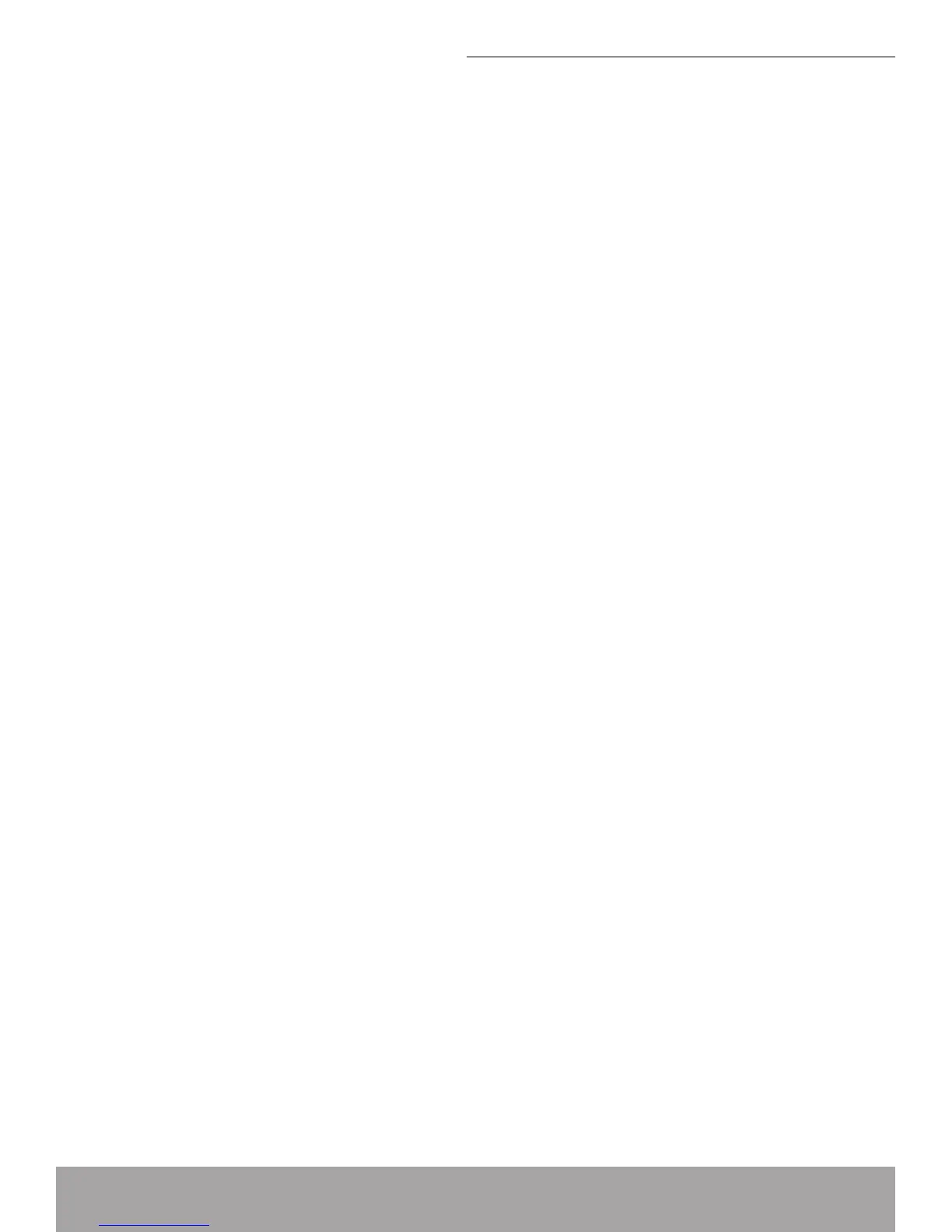UPnP Control Point Software on Windows ME
To install the control point software on Windows ME:
1. In the Control Panel, select “Add/Remove Programs”.
2. In the “Add/Remove Programs Properties” dialog box, select the “Windows Set-
up” tab. In the “Components” list, double click on the “Communications” entry.
3. In the “Communications” dialog box, scroll down the “Components” list to dis-
play the UPnP entry. Select the entry, click “OK”.
4. Click “OK” to nish the “Add/Remove Programs” dialog.
5. Reboot your system.
Once you have installed the UPnP software and you have rebooted (and your net-
work includes the IGD system), you should be able to see the IGD controlled device
on your network.
UPnP Control Point Software on Windows XP with Firewall
On Windows XP versions earlier than SP2, Firewall support is provided by the
Windows XP Internet Connection Firewall. You cannot use the Windows XP Internet
Connection Firewall support on a system that you intend to use as a UPnP control
point. If this feature is enabled, although the control point system may display con-
trolled devices in the list of network devices, the control point system cannot par-
ticipate in UPnP communication. (This restriction also applies to controlled devices
running on Windows XP systems earlier than SP2.)
On Windows XP SP2 and later, Firewall support is provided by Windows Firewall.
Unlike earlier versions, Windows XP SP2 can be used on a system that you intend
to use as a UPnP control point.
To turn off the Firewall capability on any version of Windows XP, follow the steps
below:
1. In the Control Panel, select “Network and Internet Connections”.
2. In the “Network and Internet Connections” dialog box, select “Network Connec-
tions”.
3. In the “Network Connections” dialog box, right-click on the local area connection
entry for your network; this will display a menu. Select the “Properties” menu entry.
4. In the “Local Area Connection Properties” dialog box, select the “Advanced” tab.
Disable the Internet Connection Firewall by de-selecting the entry with the following
label:
“Protect my computer and network by limiting or preventing access to the com-
puter from the Internet”.
5. Click “OK”.
SSDP requirements
You must have SSDP Discovery Service enabled on your Windows XP system to
use the UPnP Control point software.
