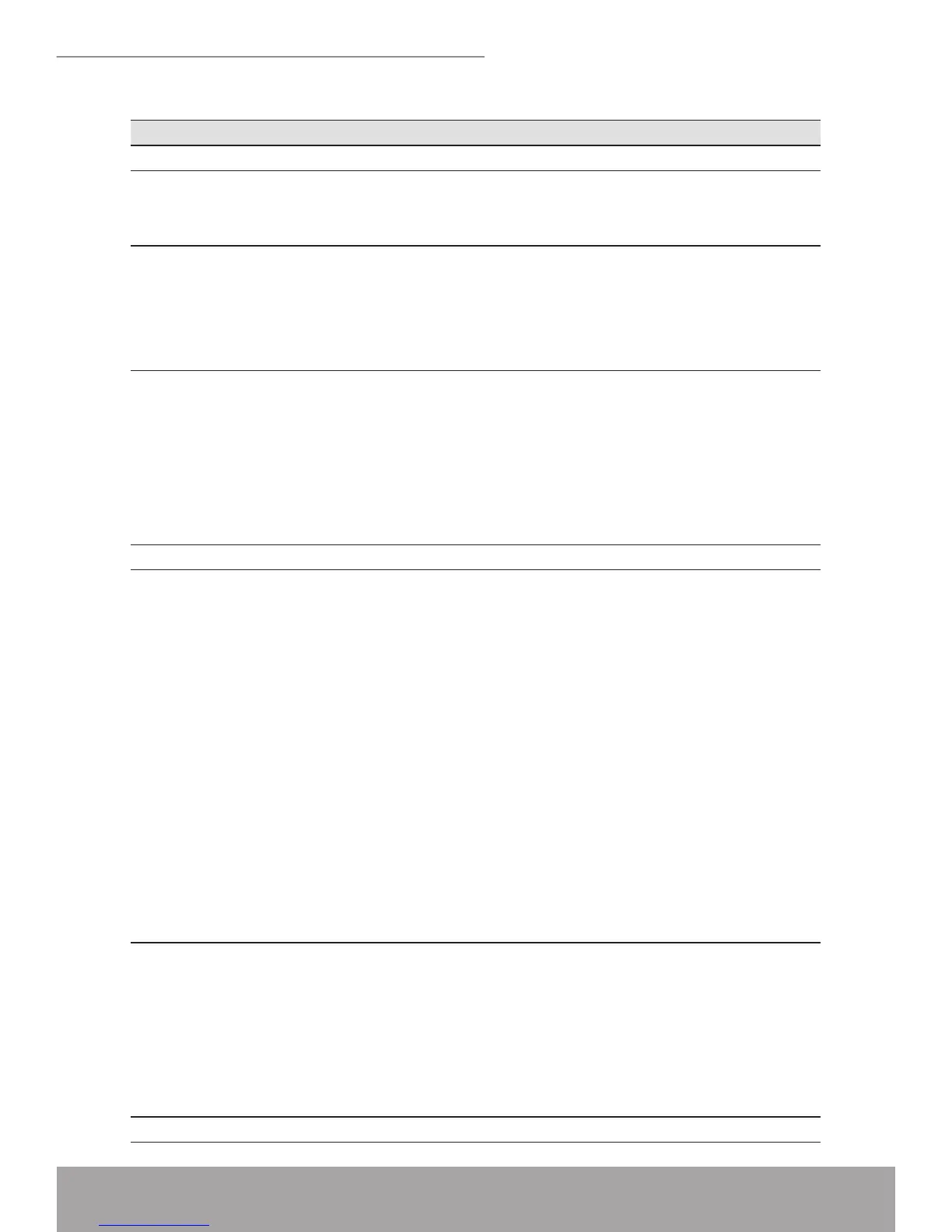www.modecom.eu
142
802.11n WLAN ADSL2+ Router
Troubleshooting Suggestions
Troubleshooting Suggestion
PowerLEDdoesnot
illuminateafterproduct
isturnedon.
Verify that you are using the power cable provided with
the device and that it is securely connected to the Wire-
less ADSL2+ Router and a wall socket/power strip.
InternetLEDdoesnot
illuminateafterphone
cableisattached.
Verify that a standard telephone cable (called an RJ-11
cable) like the one provided is securely connected to the
DSL port and your wall phone port. Allow about 30 sec-
onds for the device to negotiate a connection with your
ISP.
LINKLANLEDdoes
notilluminateafterEth-
ernetcableisattached.
Verify that the Ethernet cable is securely connected to
your LAN hub or PC and to the Wireless ADSL2+ Router.
Make sure the PC and/or hub is turned on.
Verify that your cable is sufcient for your network re-
quirements. A 100 Mbit/sec network (10BaseTx) should
use cables labeled CAT 5. A 10Mbit/sec network may
tolerate lower quality cables.
My PC cannot access
the Internet
Use the ping utility (discussed in the following section)
to check whether your PC can communicate with the de-
vice’s LAN IP address (by default 10.0.0.2). If it cannot,
check the Ethernet cabling.
If you statically assigned a private IP address to the
computer, (not a registered public address), verify the
following:
Check that the gateway IP address on the computer is
your public IP address (see Current Status for instruc-
tions on viewing the IP information.) If it is not, correct
the address or congure the PC to receive IP information
automatically.
Verify with your ISP that the DNS server specied for the
PC is valid. Correct the address or congure the PC to
receive this information automatically.
My LAN PCs cannot
display web pages on
the Internet.
Verify that the DNS server IP address specied on the
PCs is correct for your ISP, as discussed in the item
above. If you specied that the DNS server be assigned
dynamically from a server, then verify with your ISP that
the address congured on the Wireless ADSL2+ Router
is correct, then You can use the ping utility, to test con-
nectivity with your ISP’s DNS server.