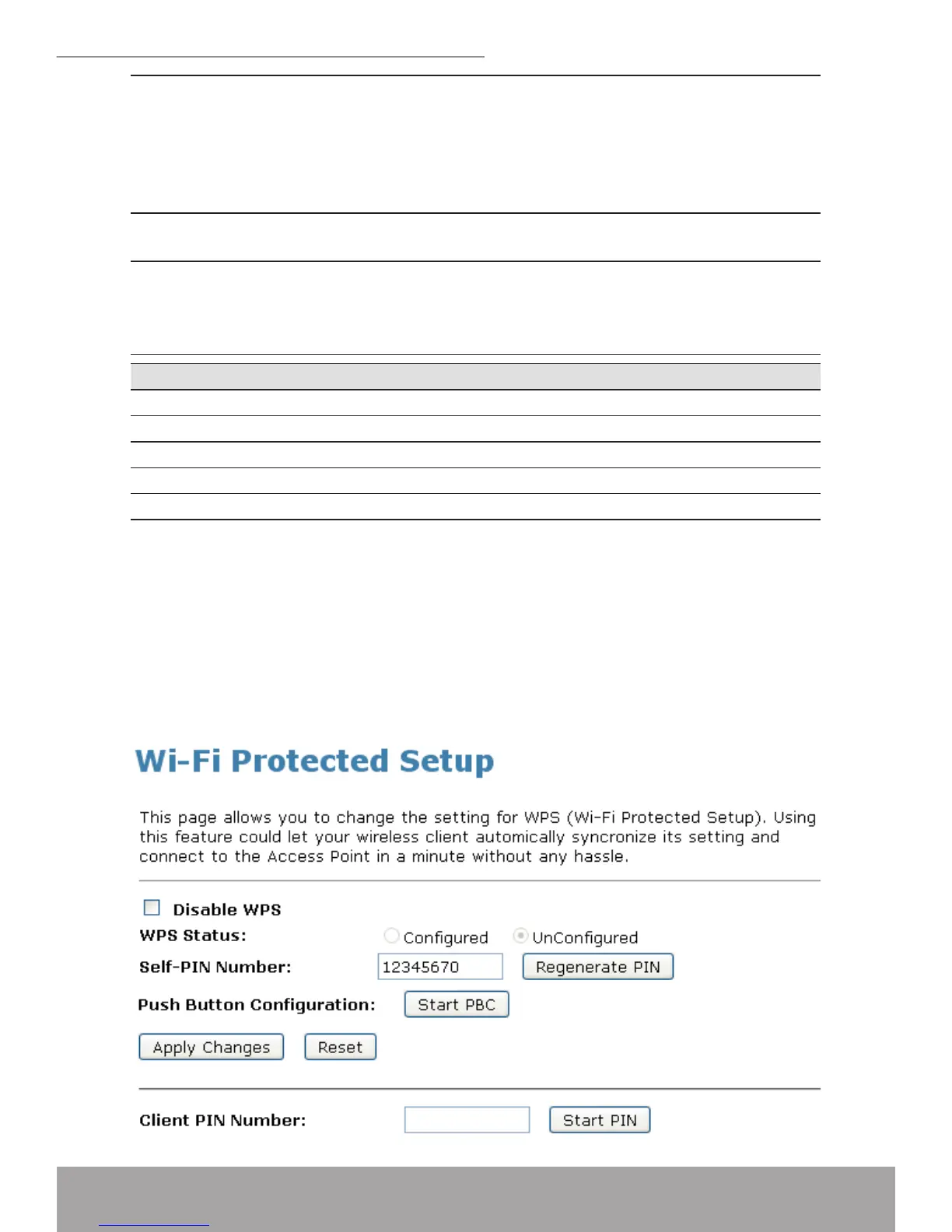Push Button
Conguration
“Self-PIN Number” is AP’s PIN. Whenever users want to change
AP’s PIN, they could click “Regenerate PIN” and then click “ Apply
Changes”. Moreover, if users want to make their own PIN, they
could enter four-digit PIN without checksum and then click “ Apply
Changes”. However, this would not be recommended since the
registrar side needs to be supported with four-digit PIN.
Push Button
Conguration
Clicking this button will invoke the PBC method of WPS. It is only
used when AP acts as a registrar.
Client PIN
Number
It is only used when users want their station to join AP’s network.
The length of PIN is limited to four or eight numeric digits. If users
enter eight-digit PIN with checksum error, there will be a warning
message popping up. If users insist on this PIN, AP will take it.
Function Button Description
Regenerate PIN Click to regenerate the Self-PIN Number.
Start PBC Click to start the Push Button method of WPS.
Apply Changes Click to commit changes.
Reset It restores the original values.
Start PIN Click to start the PIN method of WPS.
Operations of AP - AP being an enrollee
In this case, AP will be congured by any registrar either through in-band EAP or
UPnP. Here, users do not need to do any action on AP side. They just need AP’s
device PIN and enter it into registrar. An example from Vista WCN will be given.
1. From the left-hand Wireless->WPS menu. The following page is displayed:
2. Make sure AP is in un-congured state.