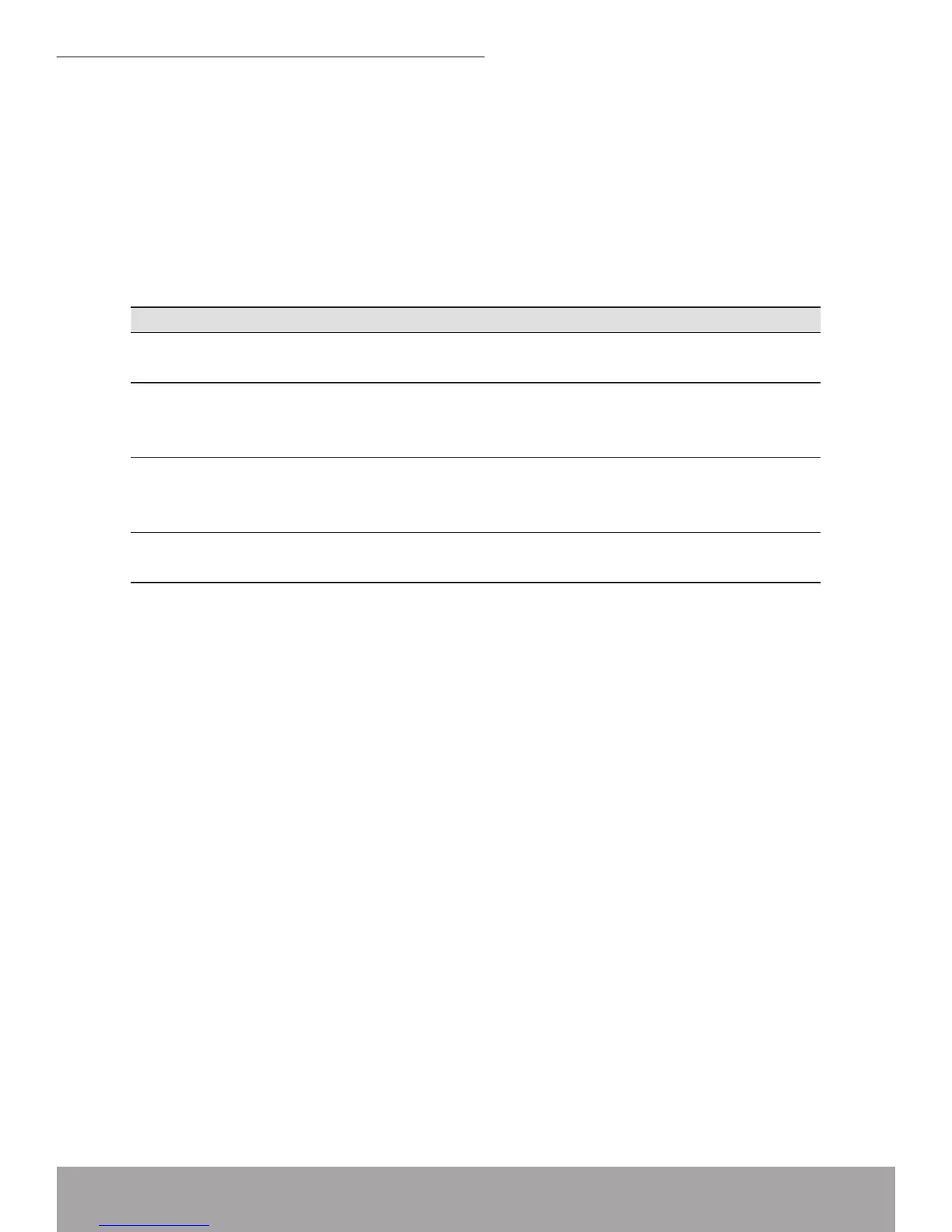Testing your Setup
Once you have connected your hardware and congured your PCs, any computer
on your LAN should be able to use the device’s DSL connection to access the Inter-
net.
To test the connection, turn on the device, wait for 30 seconds and then verify that
the LEDs are illuminated as follows:
Table 1. LED Indicators
If the LEDs illuminate as expected, test your Internet connection from a LAN com-
puter. To do this, open your web browser, and type the URL of any external website.
The LED labeled INTERNET should blink rapidly and then appear solid as the device
connects to the site.
If the LEDs do not illuminate as expected, you may need to congure your Internet
access settings using the information provided by your ISP. For details, see Internet
Access. If the LEDs still do not illuminate as expected or the web page is not dis-
played, seeTroubleshootingSuggestions or contact your ISP for assistance.
Default device settings
In addition to handling the DSL connection to your ISP, the DSL Modem can pro-
vide a variety of services to your network. The device is precongured with default
settings for use with a typical home or small ofce network.
The table below lists some of the most important default settings; these and other
features are described fully in the subsequent chapters. If you are familiar with net-
work conguration, review these settings to verify that they meet the needs of your
network. Follow the instructions to change them if necessary. If you are unfamiliar
with these settings, try using the device without modication, or contact your ISP for
assistance.
