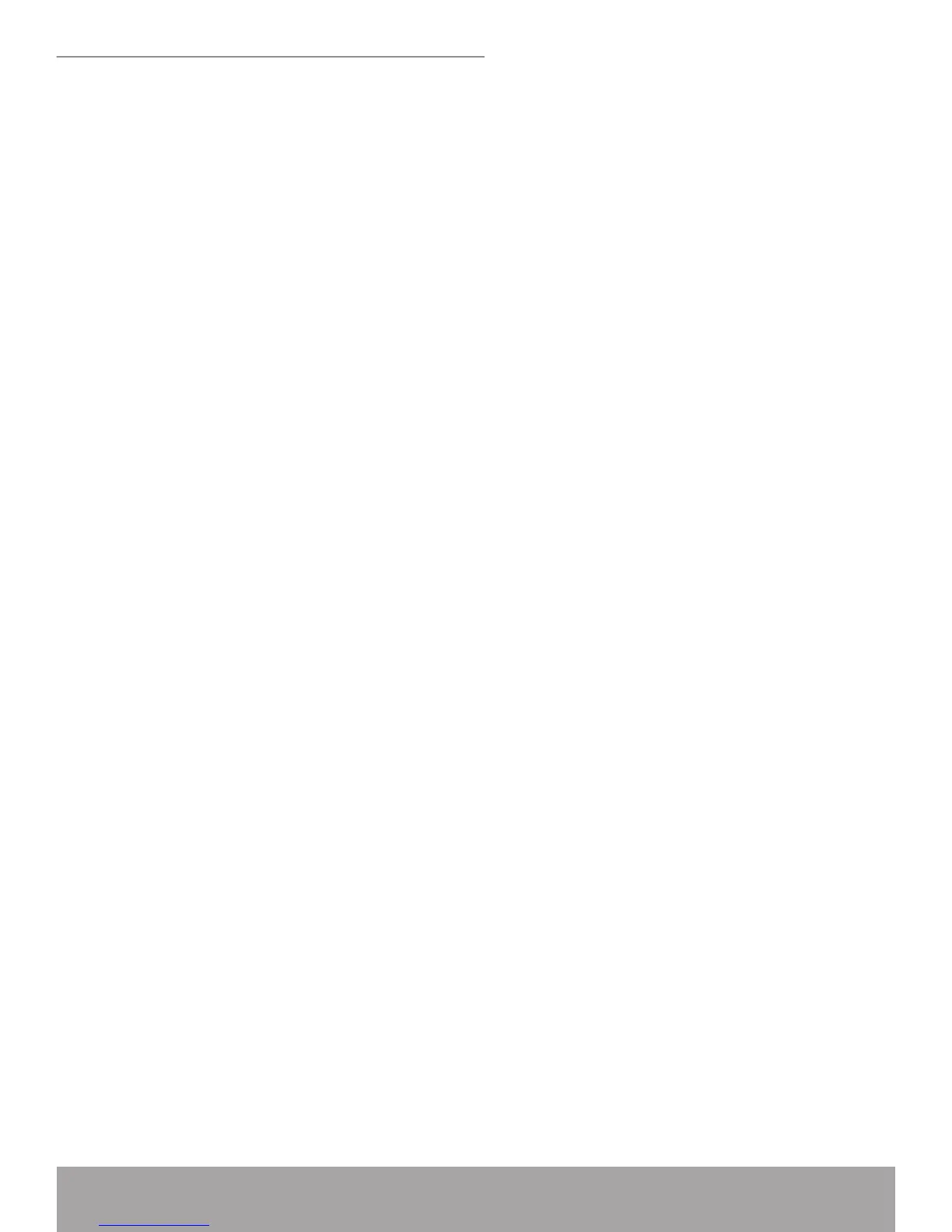In the • Network and Dial-up Connections window, right-click the Local Area
Connection icon, and then select Properties.
The • LocalAreaConnectionPropertiesdialog box is displayed with a list of
currently installed network components. If the list includes Internet Protocol
(TCP/IP), then the protocol has already been enabled. Skip to step 10.
If Internet Protocol (TCP/IP) does not display as an installed component, click •
Install…
In the • SelectNetworkComponent Type dialog box, select Protocol, and then
click Add…
Select • InternetProtocol(TCP/IP) in the Network Protocols list, and then click
OK.
You may be prompted to install les from your Windows 2000 installation CD •
or other media. Follow the instructions to install the les.
If prompted, click • OK to restart your computer with the new settings.
Next, congure the PCs to accept IP information assigned by the Wireless •
ADSL2+ Router:
In the • ControlPanel, double-click the Network and Dial-up Connections icon.
In the • Network and Dial-up Connections window, right-click the Local Area
Connection icon, and then select Properties.
In the Local Area Connection Properties dialog box, select • InternetProtocol
(TCP/IP), and then click Properties.
In the • InternetProtocol(TCP/IP)Properties dialog box, click the radio button
labeled ObtainanIPaddressautomatically.Also click the radio button labeled
ObtainDNSserveraddressautomatically.
Click • OK twice to conrm and save your changes, and then close the Control Panel.
Windows Me PCs
In the Windows task bar, click the • Start button, point to Settings, and then click
ControlPanel.
Double-click the Network and Dial-up Connections icon.•
In the • NetworkandDial-upConnectionswindow, right-click the Network icon,
and then select Properties.
The • NetworkProperties dialog box displays with a list of currently installed
network components. If the list includes Internet Protocol (TCP/IP), then the
protocol has already been enabled. Skip to step 11.
If Internet Protocol (TCP/IP) does not display as an installed component, click •
Add…
In the • SelectNetworkComponentType dialog box, select Protocol, and then
click Add…
Select • Microsoft in the Manufacturers box.
Select • InternetProtocol(TCP/IP) in the Network Protocols list, and then click
OK.
You may be prompted to install les from your Windows Me installation CD or •