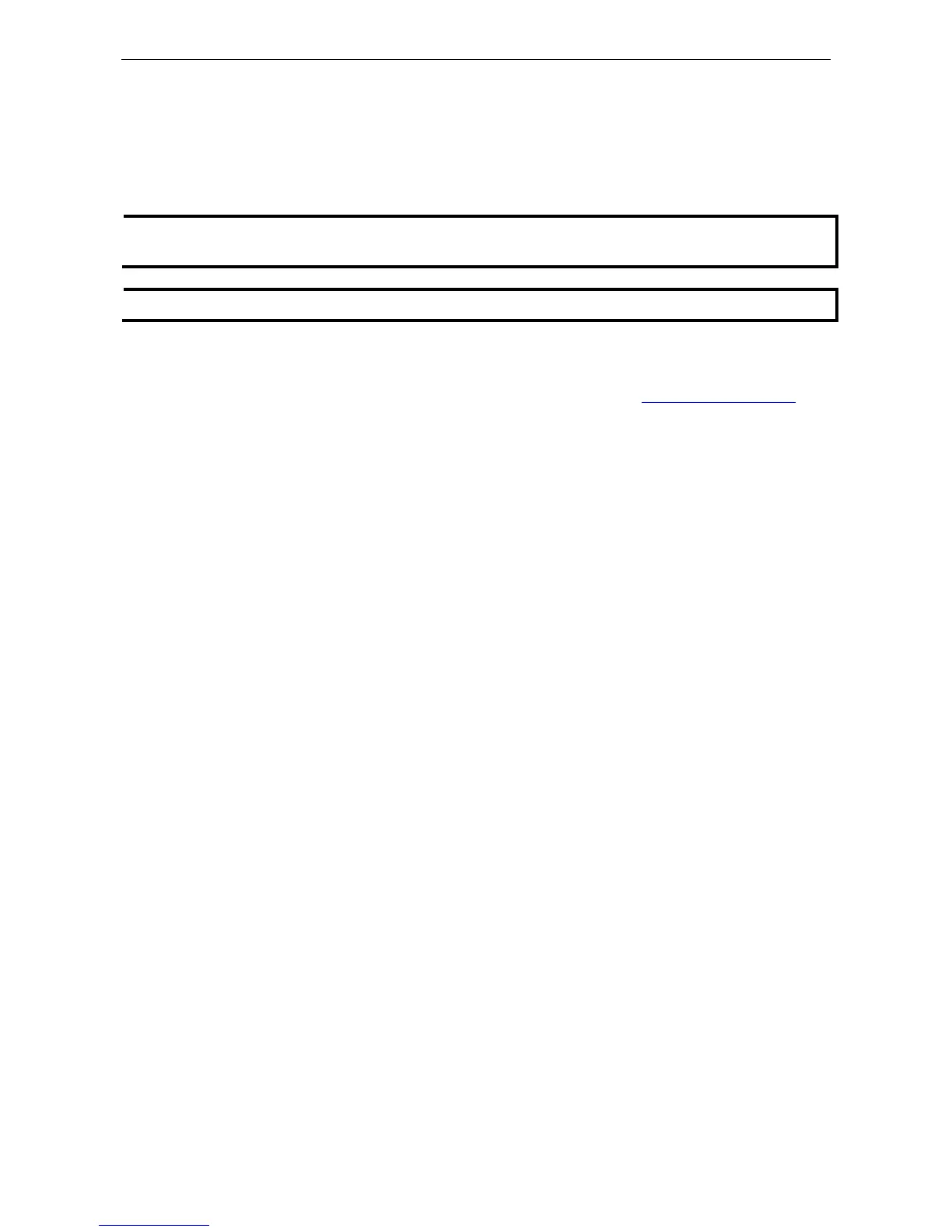Installing Linux Real TTY Driver Files
1. Obtain the driver file from the included CD-ROM or the MOXA website, at http://www.moxa.com.
2. Log in to the console as a super user (root).
3. Execute cd / to go to the root directory.
4. Copy the driver file npreal2xx.tgz to the / directory.
5. Execute tar xvfz npreal2xx.tgz to extract all files into the system.
6. Execute /tmp/moxa/mxinst.
For RedHat AS/ES/WS and Fedora Core1, append an extra argument as follows:
# /tmp/moxa/mxinst SP1
The shell script will install the driver files automatically.
7. After installing the driver, you will be able to see several files in the /usr/lib/npreal2/driver folder:
> mxaddsvr (Add Server, mapping tty port)
> mxdelsvr (Delete Server, un-mapping tty port)
> mxloadsvr (Reload Server)
> mxmknod (Create device node/tty port)
> mxrmnod (Remove device node/tty port)
> mxuninst (Remove tty port and driver files)
At this point, you will be ready to map the terminal server serial port to the system tty port.
Mapping TTY Ports
Real COM Mode
Make sure to set the operation mode of the desired CN2600 serial port to Real COM mode. After logging in as
a super user, enter the directory /usr/lib/npreal2/driver and then execute mxaddsvr to map the serial
port on the target terminal server to the host tty ports. The syntax of the mxaddsvr command is as follows:
mxaddsvr [Terminal Server IP Address] [Total Ports] ([Data port] [Cmd port])
The mxaddsvr command performs the following actions:
1. Modifies npreal2d.cf.
2. Creates tty ports in directory /dev with major & minor number configured in npreal2d.cf.
3. Restarts the driver.
