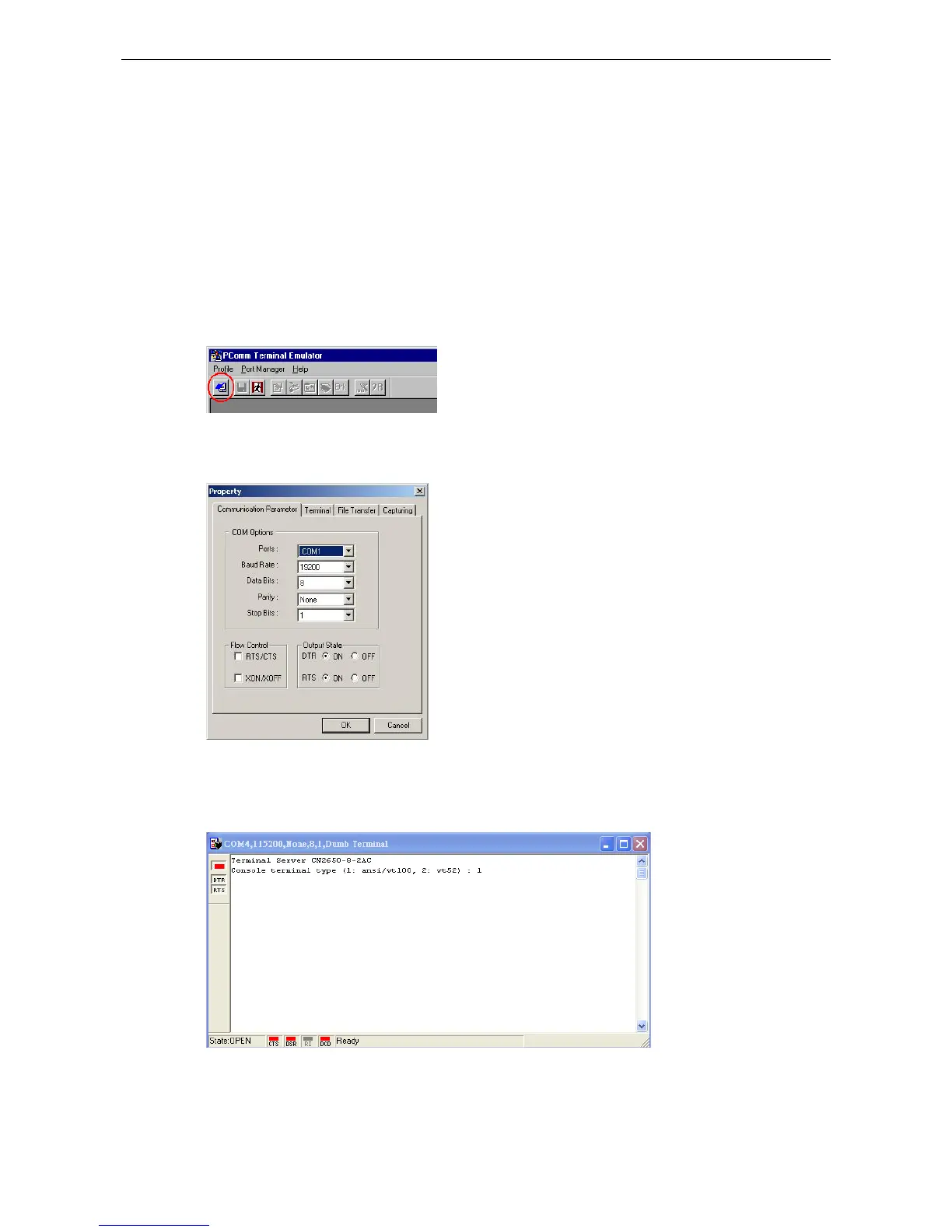Serial Console
The CN2600 supports configuration through the serial console, which is the same as the Telnet console but
accessed through the RS-232 console port rather than through the network. Once you have entered the serial
console, the configuration options and instructions are the same as if you were using the Telnet console.
The following instructions and screenshots show how to enter the serial console using PComm Terminal
Emulator, which is available free of charge as part of the PComm Lite suite. You may use a different terminal
emulator utility, although your actual screens and procedures may vary slightly from the following instructions.
1. Use a serial cable to connect the CN2600’s serial console port to your computer’s male RS-232 serial port.
2. From the Windows desktop select Start
Terminal Emulator.
3. The PComm Terminal Emulator window should appear. From the Port Manager menu, select Open, or
simply click the Open icon as shown below:
4. The Property window opens automatically. Select the Communication Parameter tab, and then select
the appropriate COM port for the connection (COM1 in this example). Configure the baudrate for either
460800, 230400, 115200, 57600, 38400, 19200, or 9600, and then press OK.
5. From the Property window’s Terminal page, select ANSI or VT100 for Terminal Type and click OK.
6. Press <Enter> key to bring out the console screen. If the CN2600 has been set up for password protection,
you will be prompted to enter the password. After you enter the password, or if password protection was not
enabled, you will be prompted to select the terminal mode. Press 1 for ansi/vt100 and then press ENTER.
