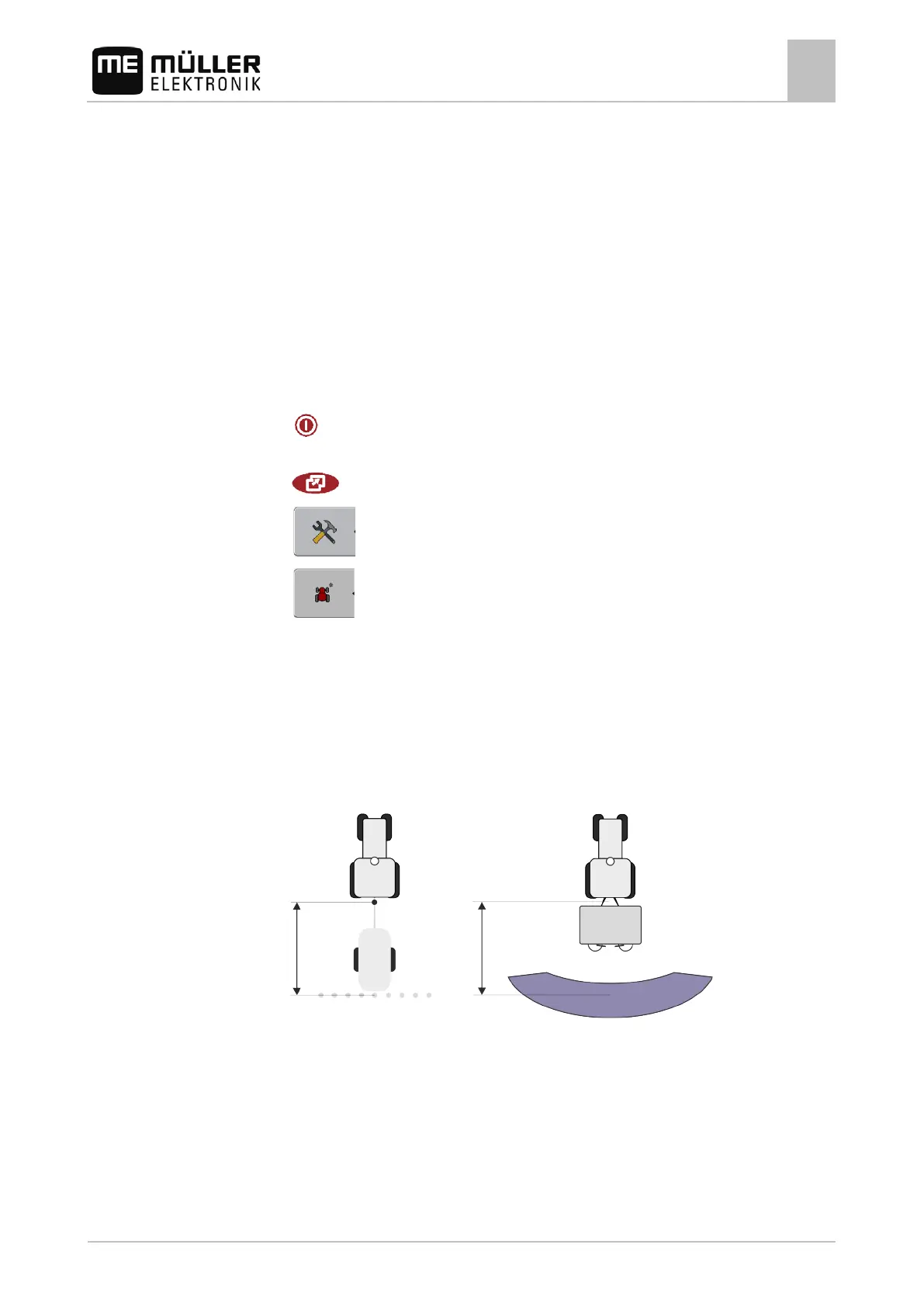Serial Interface application
Switching sections and transferring target rates via ASD
10
30302710-02-EN V7.20141016 71
You can use the ASD protocol to transfer target rates to a prescription map or to switch sections. The
degree to which you can use these functions will depend on the on-board computer.
In order to be able to perform transfers using the ASD protocol, you will need to activate the "ASD-
Protocol" license.
To configure the serial interface in order to switch sections using your on-board integrated
display/controller:
You have activated the "SECTION-Control" parameter in the "General" menu of the TRACK-
Leader application.
You have checked whether you need to activate the ASD protocol on the on-board integrated
display/controller. If yes, you have activated the protocol.
1. Connect the on-board integrated display/controller to the terminal. [➙ 16]
2.
- Switch on the terminal.
3. Call up the SerialInterface application:
| SerialInterf
4.
- Open the list of implement profiles.
5.
- Add a new implement profile.
⇨ A new implement profile appears on the screen.
6. Configure the parameters as shown in the following steps.
7. "Operating Mode" - "Section switching"
8. "Protocol" - "ASD"
9. "Implement type" - Select the implement with which you are working.
10. "Tractor<-->Working point" - Here, enter the distance between the suspension point of the tractor
and the working point.
11. "Offset L/R" - This parameter is used to set the geometry of asymmetrical implements. Here,
input the distance by which the middle of the working width should be shifted. For a shift to the