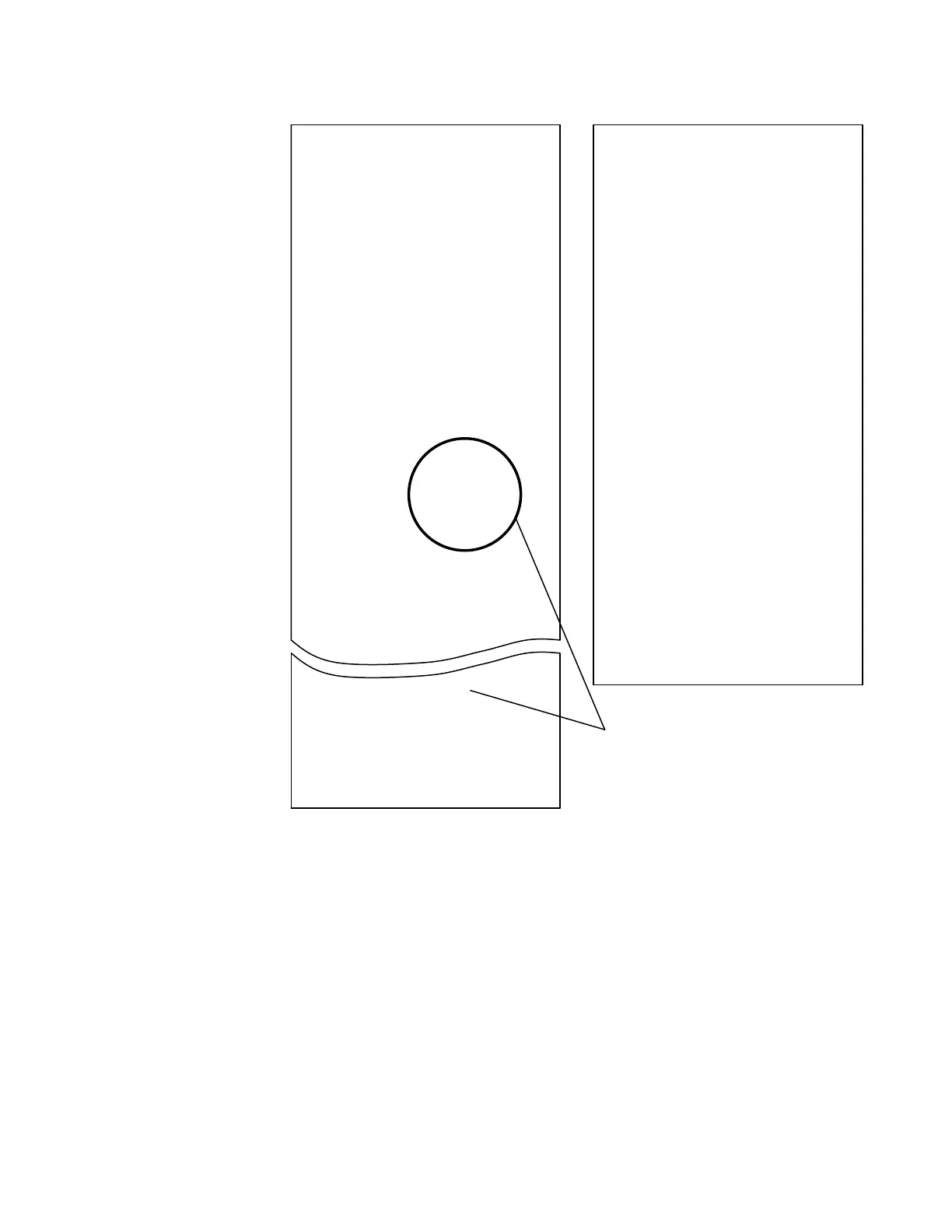7197 Series II Service Manual Chapter 3: Diagnostics
June 2011
37
3. Press the Paper Feed Button to make the selections.
The instructions indicate whether to select something with a short click, a long click, or
a series of short clicks. Indicate Yes with a long click, No with a short click.
Press and hold the Paper Feed Button for at least one second for a long click. Press the
Paper Feed Button quickly for a short click.
4. When finished, set DIP Switch 1 to Off and reset printer.
*** Diagnostics Form ***
Model number
Serial number
Boot Firmware
Revision
CRC
Flash Firmware
Revision
CRC
Hardware
Flash Memory Size
Flash Logos Size
Flash Fonts Size
Flash User Storage
Communication Interface
Interface Type
Parameters
Baud Rate
Data Bits
Stop Bits
Parity
Flow Control
Reception Errors
Receive Buffer
Diagnostic Mode
Emulation/Software
Printer Emulation
Printer ID Mode
Default LPI
To enter Printer Configure Menu:
3) Flip DIP switch #1 on
4) Reset the printer by pressing
and holding Receipt Feed switch
down while disconnecting and
reconnecting the power.
*** Printer Config Menu ***
The config menu allows you to set general
printer parameters. Sub-menus are entered
and selections are made using the Paper Feed
Button:
- Short Click : Feed Button is
quickly depressed
then released.
- Long Click : Feed Button is held
down more than 1sec
then released.
CAUTION !!
The settings are predetermined in
factory and should generally not be
changed to avoid changing other
functions.
**************
************* Main Menu *************
*****************************************
Select a sub –menu:
- EXIT 1 Click
- Print Current Configuration 2 Clicks
- Set Communication Interface 3 Clicks
- Set Diagnostics Modes 4 Clicks
- Set Emulation/Software 5 Clicks
- Set Hardware Options 6 Clicks
- Set Default Code Page 7 Clicks
- Set EEPROM To Default 8 Clicks
Enter code, then hold button down
at least 1 second to validate
Important: Ensure that the
configuration settings match
your host computer, if not,
enter the Configuration Menu
to make changes.
:
:
:
:
:
:
:
:
:
:
:
:
:
:
:
:
:
:
:
:
:
:
:
7197 Series II-
5001-9001
01000011
V00.17
9592
V01.62
17A5
2Mbytes
256Kbytes
64Kbytes
64Kbytes
RS232/USB
19200
8
1
None
DTR/DSR
Print ‘?’
4K
OFF, Normal Mode
7194 Native Mode
7167 Native ID
7.52
Configuration Menu and Print Test samples (show approximately 60% of size).
