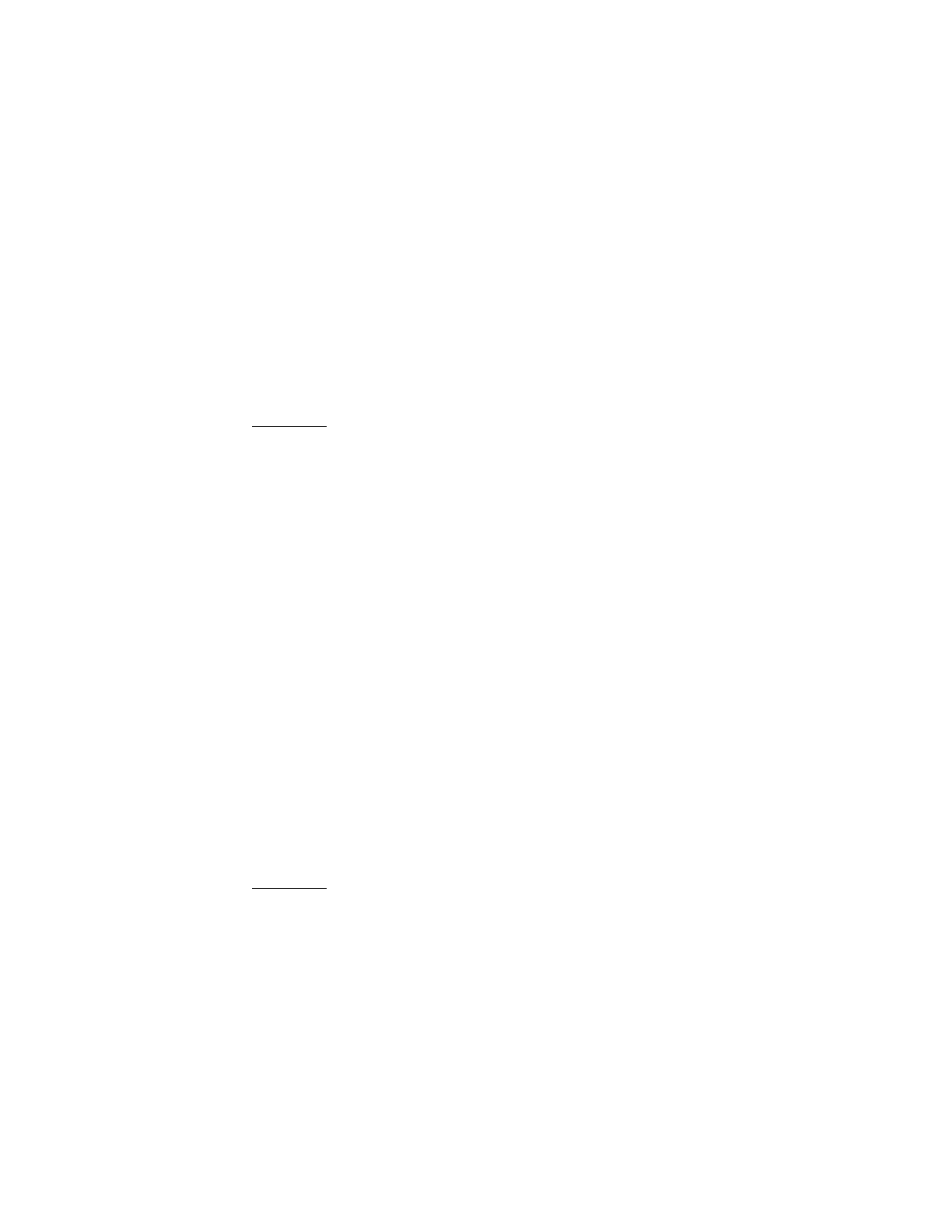7197 Series II Service Manual Chapter 3: Diagnostics
June 2011
59
EEPROM to Default Setting
This selection resets the configuration & clears all input data to the Default Settings.
Caution: Don’t perform this selection unless you want to clear all details in EEPROM to default
value. Be extremely careful changing any of the printer settings to avoid inadvertently changing
other settings that might affect the performance of the printer.
** RESET EEPROM TO DEFAULT VALUES ?
YES -> Long Click
NO -> Short Click
Procedure:
1. Enable the EEPROM to Default Setting option through the Configuration Menu, Enter
a short click to return to the Mfg Adjustment Menu.
2. Enter a Long Click to reset the EEPROM to the Default Values.
3. Enter a Short Click to return to the Mfg Adjustment Menu without resetting to the
default values.
Note: Press the Paper Feed Button for at least one second to validate the selection.
Ethernet-info to Default Setting
This selection resets the configuration to the Default Settings (Ethernet information).
Caution: Be extremely careful changing any of the printer settings to avoid inadvertently changing
other settings that might affect the performance of the printer.
When this setting is executed, the below values are cleared.
** RESET ETHERNET-INFO TO DEFAULT VALUE
YES -> Long Click
NO -> Short Click
Procedure:
1. Enable the Ethernet Information to Default Setting option through the Configuration
Menu, Enter a short click to return to the Mfg Adjustment Menu.
2. Enter a Long Click to reset the EEPROM to the Default Values.
3. Enter a Short Click to return to the Mfg Adjustment Menu without resetting to the
default values.
Note: Press the Paper Feed Button for at least one second to validate the selection.
