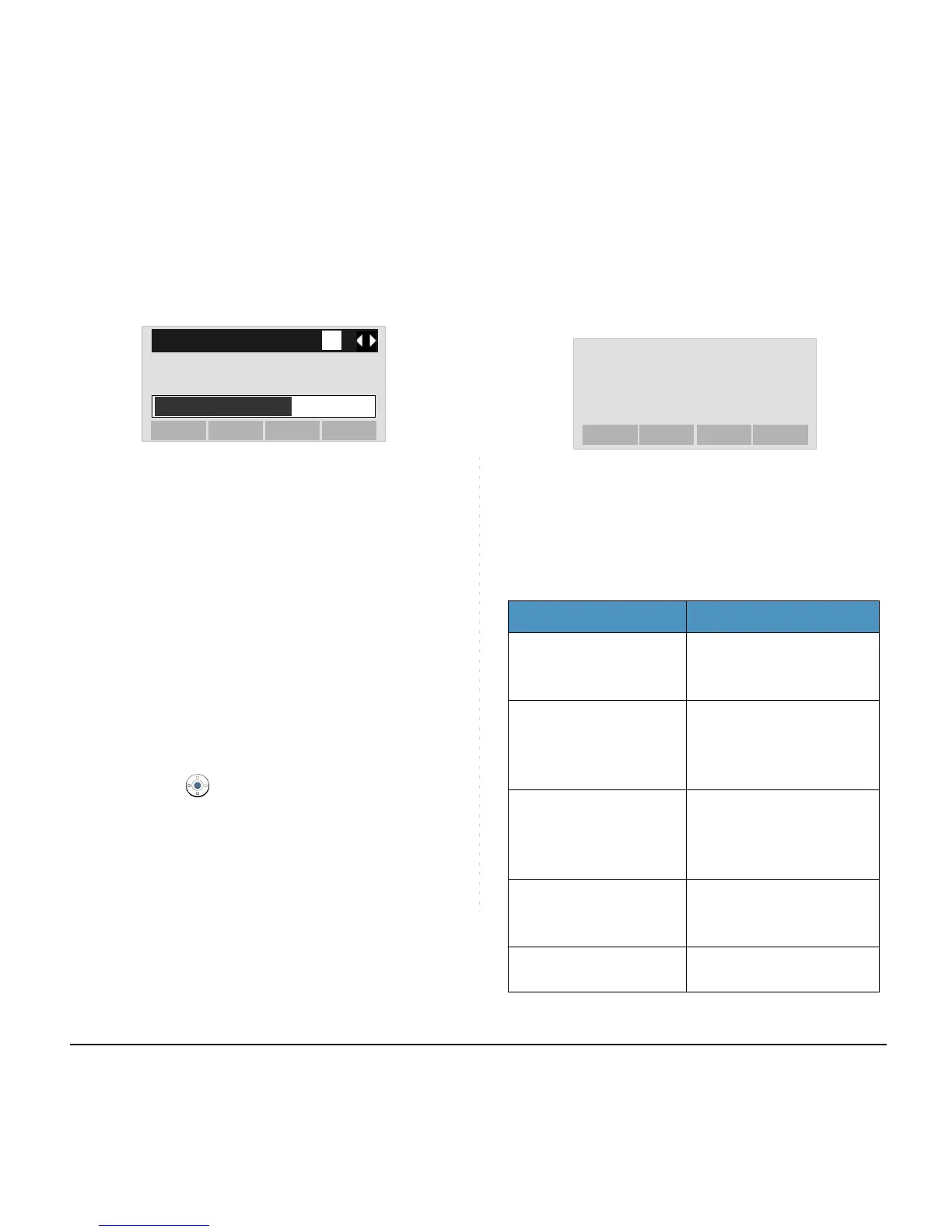90
STEP 19:Press or Exec soft key to start restoring
the backup data to the telephone. While
downloading the backup data, the LCD dis-
plays “Downloading...” first and then “Sav-
ing...”.
STEP 20:After the downloading process is complete,
the display changes as follows:
The display goes back to the Backup/
Restore screen by Exit soft key.
Note:
Do not change the extension (.tgz) of the backup
file. If the extension is changed, the file cannot be
restored properly.
Note:
When changing the default file name, press BK
soft key once to delete the default file name and
then enter a new file name by using the digits
keys.
Note:
For details on character entry method, see HOW
TO INPUT CHARACTERS in chapter 4 Basic
Operation.
Note:
A maximum of 20 characters ("0-9", "A-Z", "a-z",
"*", "#", ".", "-" or "_") can be entered as a file
name.
Note:
To delete an entered character, press BK soft
key.
Note:
Be sure not to turn OFF the DT700 Series while
"Saving..." is displayed on the LCD.
Note:
When the downloading process ends in failure,
"Download Failed!" is displayed on the LCD.
Check to see the following and then make a retry.
Check Points Actions
Download file is not
placed in the specified
directory.
Place the download file in
the specified directory.
A different file name is
specified between
DT700 Series and FTP/
TFTP server.
Set the same file name
from both DT700 Series
and FTP/TFTP server.
Incorrect IP address of
FTP/TFTP server has
been entered from the
telephone.
Set the proper IP address
of FTP/TFTP server.
The power to FTP/TFTP
server or network
equipment is OFF.
Turn on the power.
LAN cable is
disconnected.
Reconnect the cable
securely.
