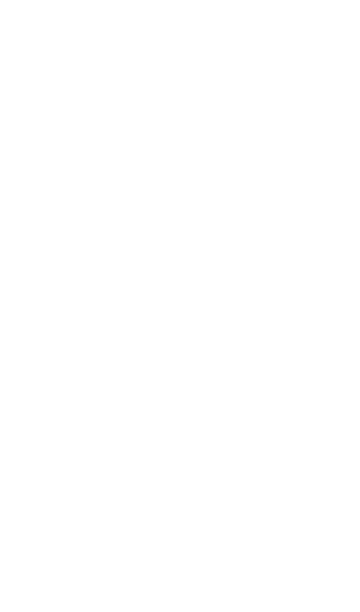3. Tap Dwell Time to set a new value.
4. Return to the AirMapper screen and tap
Resume to return to your survey.
Add Wi-Fi Management Port Data
For active or passive surveys, the active
connection data is uploaded along with your
other survey data if the Wi-Fi Management port
is connected to an SSID. You can then view this
information in its own heatmap displays on Link-
Live.
Add and Edit Comments
l
To edit a comment, long-press on the
comment. (If two comments are very close
together, AirMapper selects the comment
closest to where you pressed.) A context
menu appears. Tap Add Comment. A dialog
appears for you to type your comment. When
you are done, tap OK to add the comment.
AirMapper™ App
591
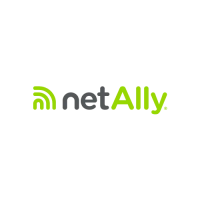