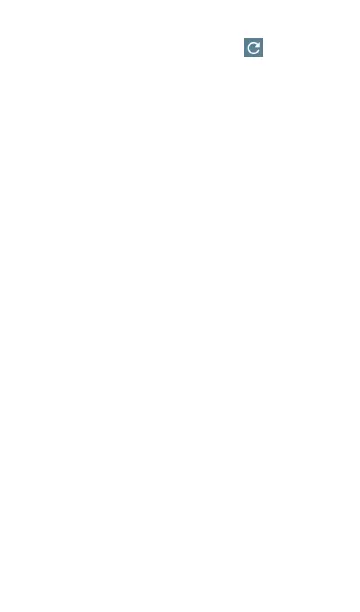the same Link-Live organization as your
AirCheck G3.
NOTE: Clear the address field in the dialog to
see the full list of discovered Test Accessory
addresses.
Port: The default iPerf3 port number is 5201.
Tap the field to enter a different port number.
NOTE: The iPerf port number entered here
must match the port number used by your
iPerf server. If needed, consult the Test
Accessory User Guide
(NetAlly.com/products/TestAccessory).
Duration: This setting is the length of time for
one direction, Upstream or Downstream, of the
iPerf test. If the Direction setting below is set to
both Upstream/Downstream, the total test time
is twice the value set here. Tap the field to select
a new duration or enter a custom value. The
default is 10 seconds.
Protocol: TCP is the default protocol. Tap the
UDP selector to switch to UDP.
NOTE: iPerf tests running the TCP protocol
automatically run at the fastest rate possible.
iPerf Test App
621
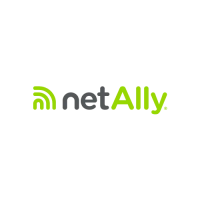