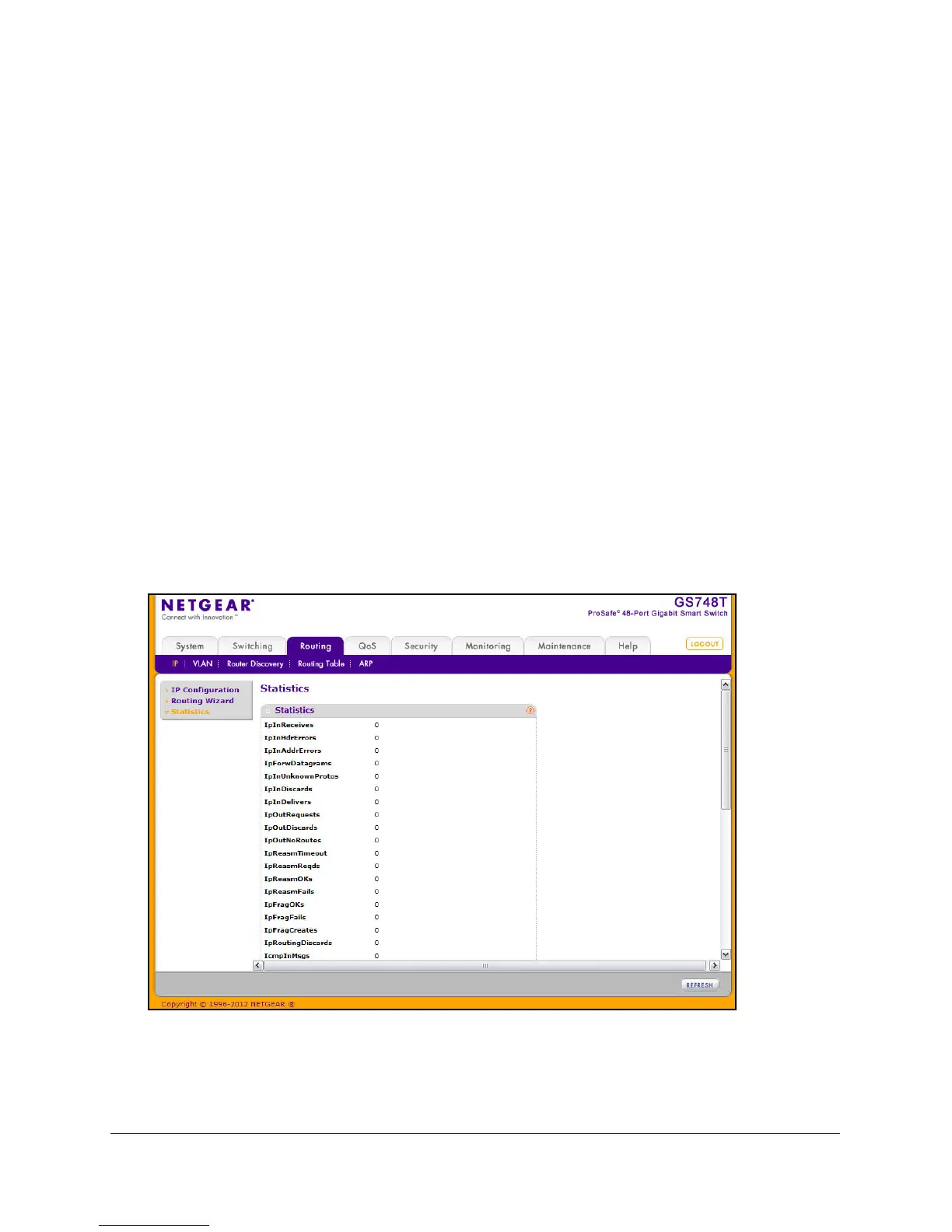132
GS748T Smart Switch
4. Select the physical ports or LAGs to add as members to the VLAN interface.
To display the ports that can be added as VLAN members, click PORT. Click LAG to
displa
y the LAGs to add to the VLAN interface. Click the box below each port or LAG to
add or remove it as a member. You can add each port or LAG as one of the following
member types:
• T (T
agged) - All frames transmitted for this VLAN will be tagged.
• U (Unt
agged) - All frames transmitted for this VLAN will be untagged.
• Blank (Autode
tect) - Ports or LAGs may be dynamically registered in this VLAN via
GVRP. This selection has the effect of excluding a port from the selected VLAN.
5. Click Cancel
to cancel the configuration on the screen and reset the data on the screen to
the latest value of the switch.
6. If
you change any of the settings on the page, click Apply to send the updated configuration
to the switch. Configuration changes take effect immediately.
IP Statistics
The statistics reported on the IP Statistics page are as specified in RFC 1213.
To access the page click Routing
IP, then click the Statistics link.The following image
shows some, but not all, of the fields the page displays.