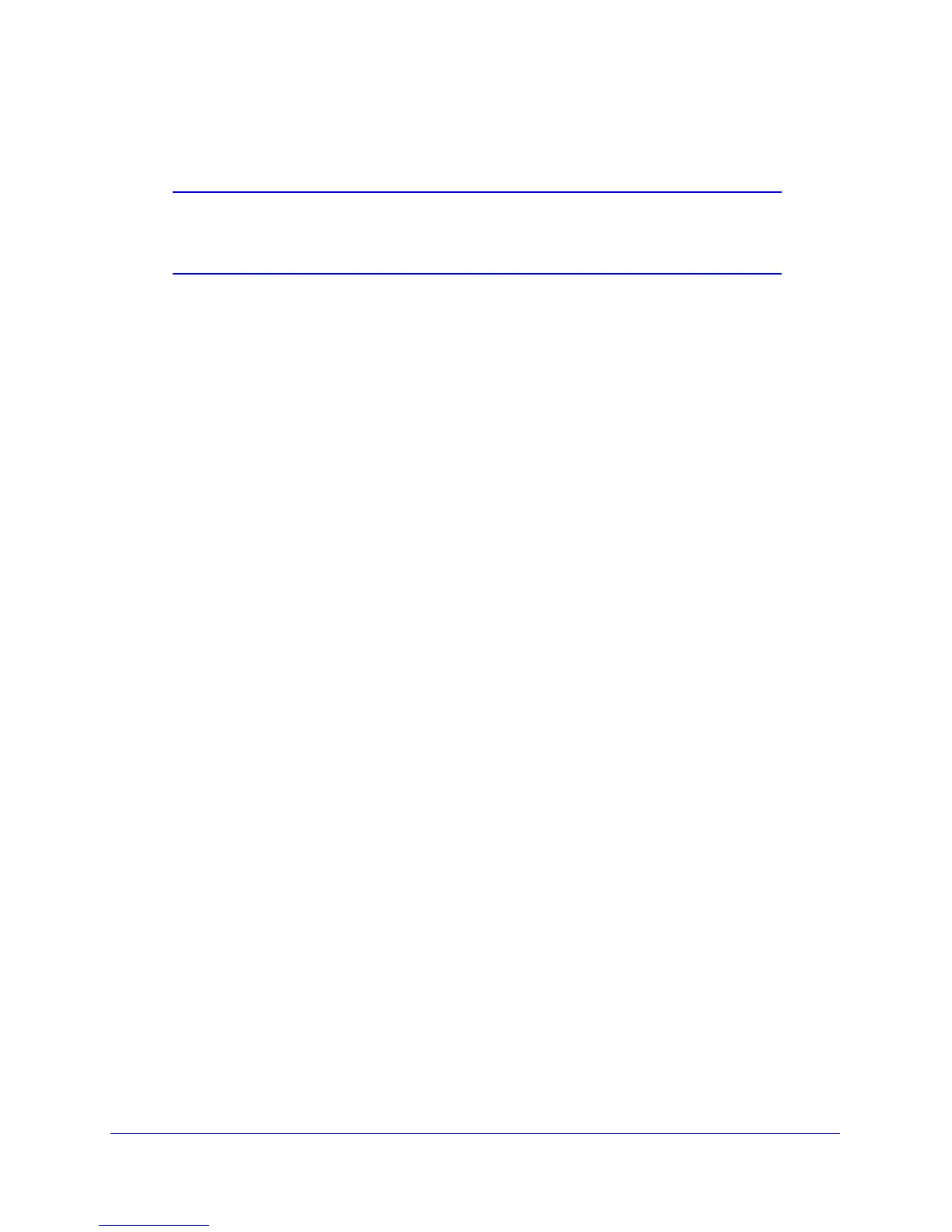255
GS748T Smart Switch
2. If you are downloading an GS748T image (Code), select the image on the switch to
overwrite. This field is visible only when Code is selected as the File Type.
Note: It is recommended that you not overwrite the active image. The
system will display a warning that you are trying to overwrite the
active image.
3. From the Server Address Type filed, specify the format for the address you type in the
TFTP Server Address field
• IPv4. Indicates the TFTP server address is an IP address in dotted-decimal format.
• DNS. Indicates the TFTP server address is a host name.
4. In the Server Address field, specify the IP address or host name of the TFTP server. The
address you type must be in the format indicated by the TFTP Server Address Type.
5. In the Transfer File Path field, specify the path on the TFTP server where the file is located.
You may enter up to 32 characters. Include the backslash at the end of the path. A path
name with a space is not accepted. Leave this field blank to save the file to the root TFTP
directory.
6. In the Remote File Name field, specify the name of the file to download from the TFTP
server. You may enter up to 32 characters. A file name with a space is not accepted.
7. Select the Start File Transfer check box to initiate the file upload.
8. Click Apply to begin the file transfer or Cancel to abandon the transfer.
The last row of the table displays information about the progress of the file transfer. The
page refreshes automatically until the file transfer completes or fails.
To activate a software image that you download to the switch, see File Management on
page 257.