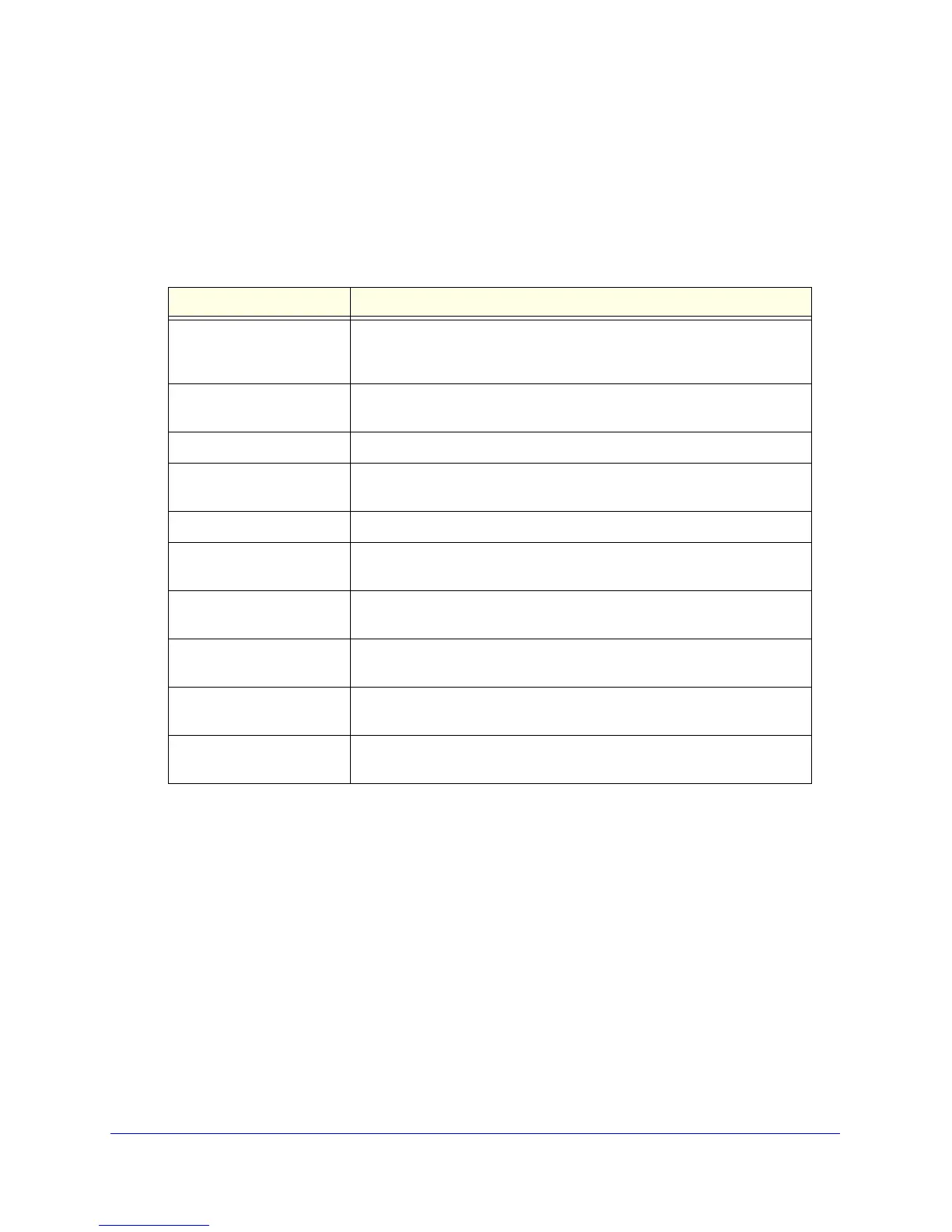53
GS748T Smart Switch
To configure or view details about the Green Ethernet feature on a port:
1. Use the Inte
rface field to select the port to view or configure.
2. Enable
or disable the Energy Detect, Short Reach, or EEE administrative modes on the
interface.
3. If you ma
ke any changes to the Green Ethernet modes for the port, click Apply.
4. V
iew the additional Green Ethernet information that displays for the port:
Field Description
Cumulative Energy Saved
on th
is port due to Green
Mode(s) (Watts * Hours)
Shows the energy savings per port, per hour.
Operational Status
(Energy Detect)
Shows the Green Mode operational status, either Inactive or Active.
Reason Shows the Admin status, either Admin Down or Admin Up.
Operational Status
(Short Reach)
Shows the operational status of the port, either Active or Inactive.
Reason Shows the reason why the port is either Active or Inactive.
Rx Low Power Idle Event
Coun
t
This field is incremented each time MAC RX enters LP IDLE state. Shows
the total number of Rx LPI Events since EEE counters are last cleared.
Rx Low Power Idle Duration
(u
Sec)
This field indicates duration of Rx LPI state in 10us increments. Shows
the total duration of Rx LPI since the EEE counters are last cleared.
Tx Low Power Idle Event
Count
This field is incremented each time MAC TX enters LP IDLE state. Shows
the total number of Tx LPI Events since EEE counters are last cleared.
Tx Low Power Idle Duration
(u
Sec)
This field indicates duration of Tx LPI state in 10us increments. Shows
the total duration of Tx LPI since the EEE counters are last cleared.
Time Since Counters Last
C
leared
Time Since Counters Last Cleared (since the time of power up, or after
EEE counters are cleared).
5. Click Clear to reset the counters on the page to their default values.
6. Click Refresh
to update the page with the current information.