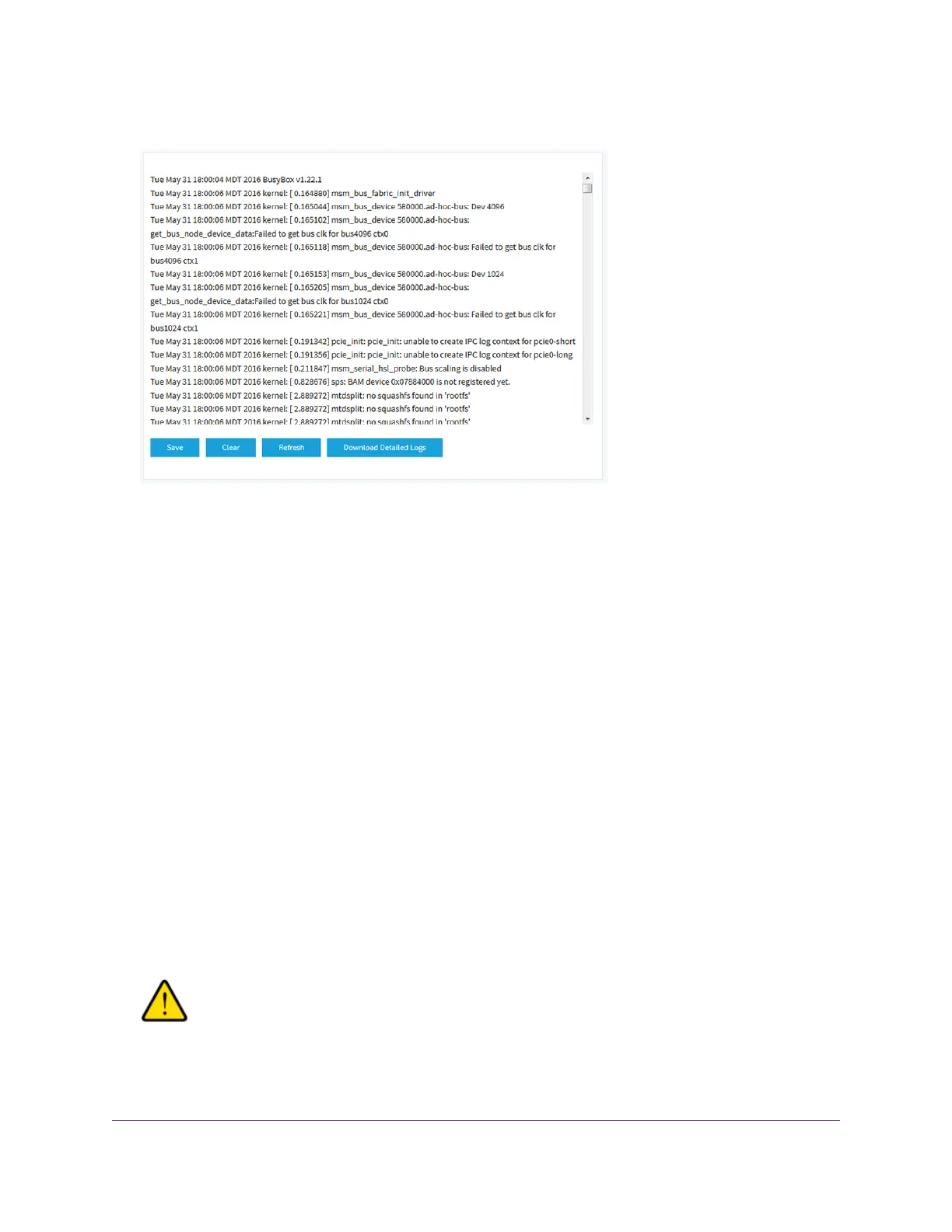4. Select Management > Monitoring > Logs.
The page shows the following information for each log entry:
• Date and time.The date and time that the entry was logged.
• Action.The action that occurred, such as whether a WLAN connection was made.
• Source.The name, IP address, or MAC address of a source device, application, or website, if
applicable.
• Target.The name, IP address, or MAC address of a target device, application, or website, if
applicable.
5. To save the logs, do the following:
a. Click the Save button.
b. Follow the directions of your browser to save the file to your computer.
6. To download the detailed log entries, do the following:
a. Click the Download Detailed Logs button.
Depending on the size of the file, downloading the detailed log entries might take several minutes.
b. Follow the directions of your browser to save the file to your computer.
7. To refresh the log entries onscreen, click the Refresh button.
WARNING:
After you clear the log entries, you can no longer save or download them.
8. To clear the log entries, click the Clear button.
Monitor the Access Point and the Network
121
Insight Managed Smart Cloud Wireless Access Point WAC505 User Manual
