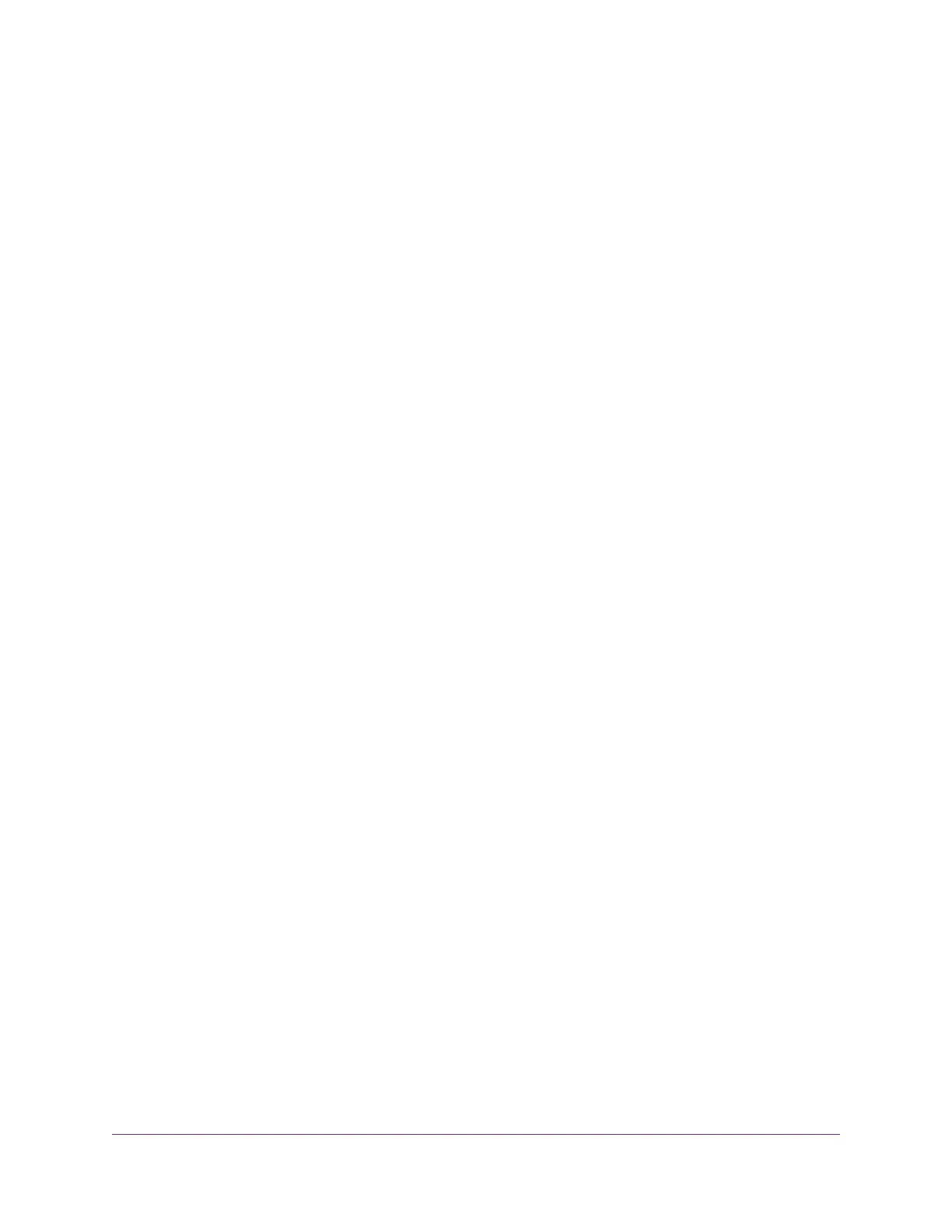Upgrade the Firmware of the Access Point..........................................................97
Check for New Firmware and Upgrade the Access Point................................98
Manually Download Firmware and Upgrade the Access Point........................99
Use a TFTP Server to Upgrade the Access Point.........................................100
Use an FTP Server to Upgrade the Access Point.........................................101
Manage the Configuration File of the Access Point...........................................102
Back Up the Access Point Configuration.......................................................102
Restore the Access Point Configuration........................................................102
Reboot the Access Point From the Local Browser Interface..............................103
Return the Access Point to Its Factory Default Settings....................................104
Use the Reset Button....................................................................................104
Use the Local Browser Interface...................................................................105
Enable or Disable Telnet....................................................................................106
Enable or Disable Secure Shell.........................................................................106
Enable SNMP and Manage the SNMP Settings................................................107
Manage the LEDs..............................................................................................108
Chapter 8 Monitor the Access Point and the Network
View the Access Point Internet, IP, and System Settings...................................111
View the WiFi Radio Settings.............................................................................113
View Unknown and Known Neighbor Access Points.........................................115
View Client Distribution, Connected Clients, and Client Trends.........................116
View WiFi and Ethernet Traffic, Traffic Statistics, and Channel Utilization..........119
View, Save, Download, or Clear the Logs..........................................................120
View a WiFi Bridge Connection..........................................................................122
View Alarms and Notifications...........................................................................122
Chapter 9 Diagnostics and Troubleshooting
Capture WiFi Packets.........................................................................................125
Quick Tips for Troubleshooting...........................................................................127
Troubleshoot With the LEDs...............................................................................128
Power LED Is Off...........................................................................................128
Power LED Remains Solid Amber.................................................................129
Power LED Is Blinking Amber Continuously..................................................129
Power LED Is Alternating Green and Amber.................................................129
Activity LED Is Off.........................................................................................129
2.4G or 5G WLAN LED Is Off........................................................................130
LAN LED Is Off While a Switch Is Connected...............................................130
Troubleshoot the WiFi Connectivity....................................................................131
Troubleshoot Internet Browsing.........................................................................131
You Cannot Log In to the Access Point Over a LAN Connection.......................132
Changes Are Not Saved....................................................................................132
Troubleshoot Your Network Using the Ping Utility..............................................132
Test the LAN Path to Your Access Point........................................................133
Test the Path From Your Computer to a Remote Device...............................133
Appendix A Factory Default Settings and Technical Specifications
Factory Settings.................................................................................................136
5
Insight Managed Smart Cloud Wireless Access Point WAC505 User Manual
