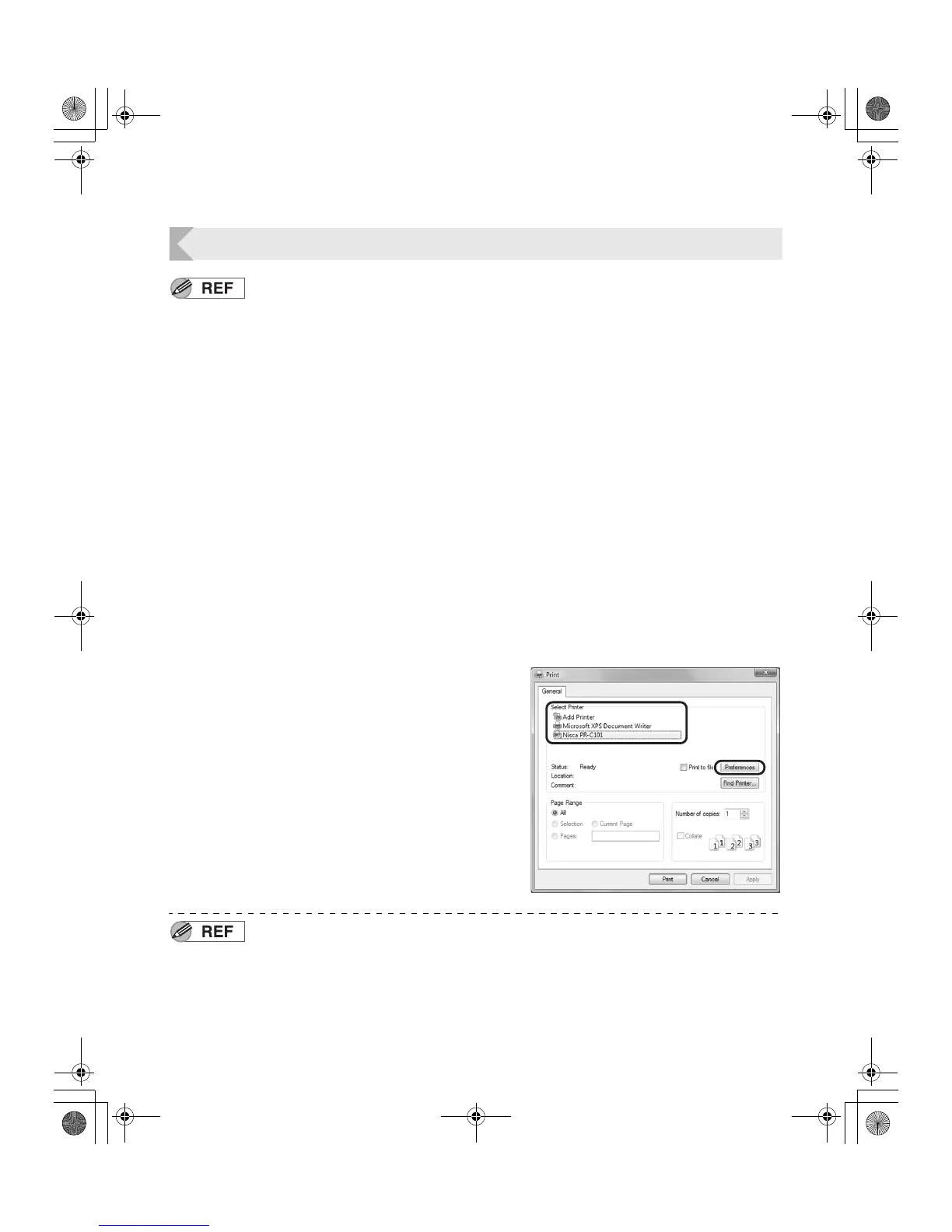Basic Card Printing Methods
11
Printing
z Command/menu names and the order of the procedure may differ
depending on your application software. For more information on
operations, refer to the instruction manual for your application software.
z Also, for more information about printer driver operations, refer to the driver
help files.
z The explanations in this manual are based on screens that appear when
using Windows Vista.
1 Turn on the printer and load the cards.
• →See "Loading Cards" on page 9 for information on
how to load the cards correctly.
2 Launch your application software to
create a document.
3 From the [File] menu of your
application software, select [Print].
• Open the printer driver settings screen.
4 Specify various settings for printing if
necessary.
• Select [Nisca PR-C101] if it is not already selected.
• Click [Preferences] (or [Properties]), and set the card
size and the number of cards to be printed.
• Click [OK] when setup is complete.
z For more information about how to change the settings of the printer driver,
refer to the driver help files.
PR-C101_C101M_E.book Page 11 Monday, August 27, 2007 11:16 AM