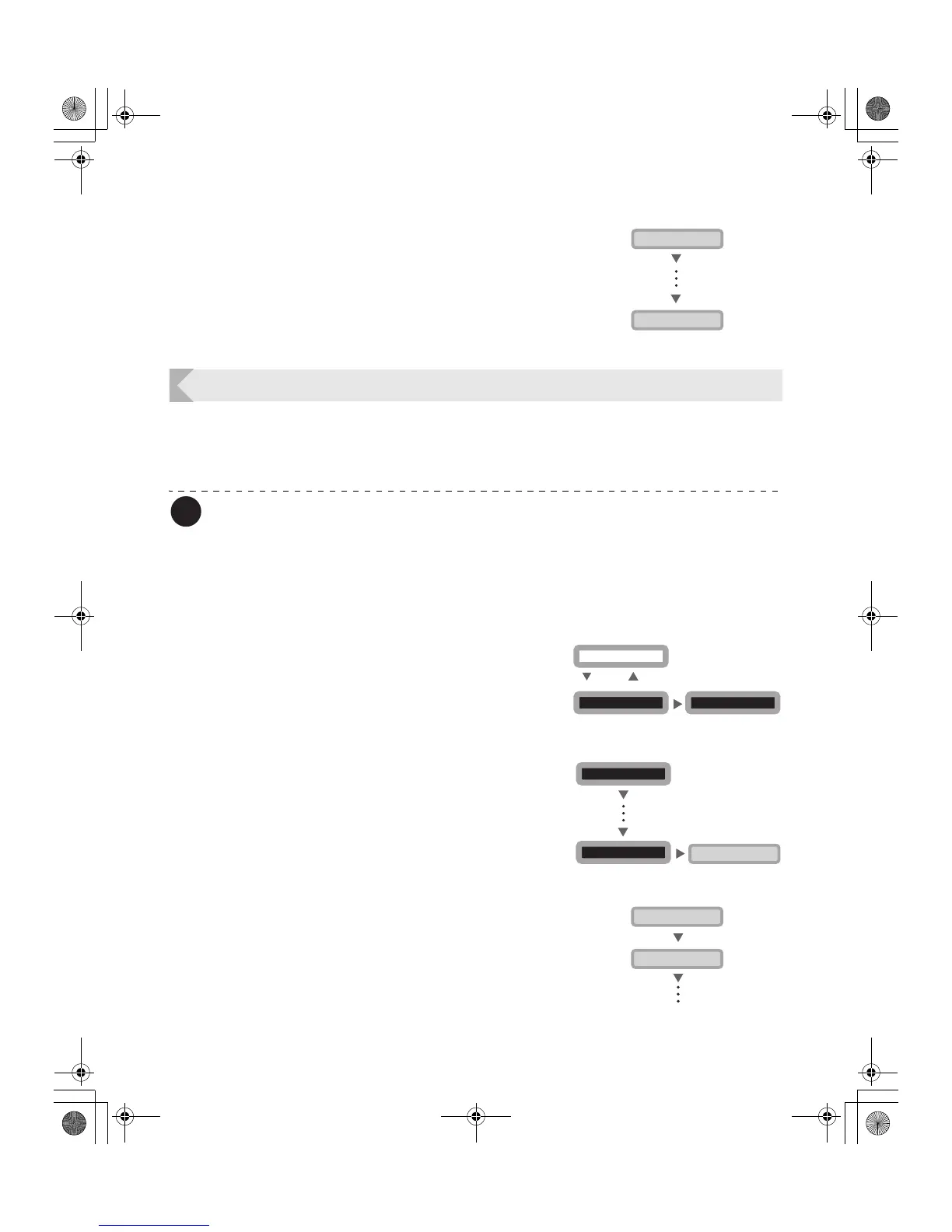Getting the Most Out of Your Printer
23
3 Press the Menu Key until
[Remainder(%)] appears.
• The amount of ink ribbon in the Ink Ribbon Cartridge
is shown as a percent.
Checking the Ink Ribbon Cartridge that is Currently Installed
You can check the type and lot number of the Ink Ribbon Cartridge that is currently installed.
→See "Changing the Ink Ribbon Cartridge" on page 13 for how to change the Ink Ribbon Cartridge.
→See "Ink Ribbon Cartridges" on page 42 for details about which Ink Ribbon Cartridges you can use.
Note
z You can also display the status on the printer driver. (→See "Opening the Printer
Driver Settings Screen" on page 47.)
z You can confirm the following information.
• Type of Ink Ribbon Cartridge (display is [Type])
• Lot number of Ink Ribbon Cartridge (display is [Lot])
• Serial number of Ink Ribbon Cartridge (display is [Serial])
1 Switch from Normal Mode to User
Mode.
→See "Switching to User Mode" on page 16 for details on
how to switch to User Mode.
2 Press the Menu Key until [Ribbon
Info. >>] appears, and then press the
EXE Key.
3 Press the Menu Key to display the
information you want to check.
• Pressing the Menu Key switches between [Type], [Lot],
and [Serial].
MENU
MENU
[Ribbon Info.]
Remainder(%) 100
User Mode >>
MENU
Ready to Print
CLEAR
(3 Sec.)
EXE
[User Mode]
Ribbon Info. >>
EXE
[Ribbon Info.]
[User Mode]
MENU
MENU
MENU
MENU
[Ribbon Info.]
Type **********
PR-C101_C101M_E.book Page 23 Monday, August 27, 2007 11:16 AM
