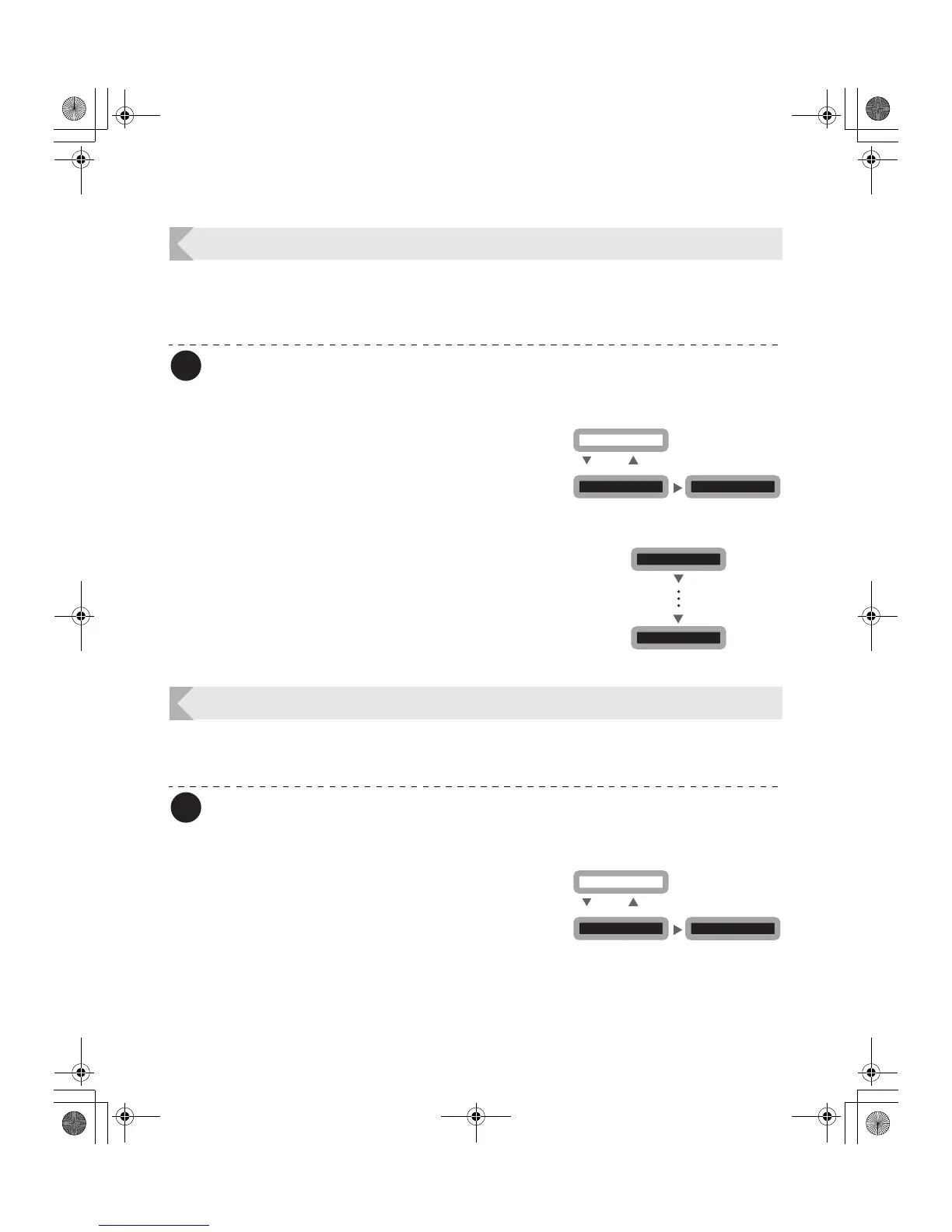Full Color Card Printer PR-C101/C101M
20
Counting the Number of Cards that Are Printed
You can count the number of cards that are printed.
You can also count the number of cards that have been printed in a specified period of time by
resetting the count with the CLEAR Key.
Note
z You can also count the number of cards printed by using the printer driver. (→See
"Opening the Printer Driver Settings Screen" on page 47.)
1 Switch from Normal Mode to User
Mode.
→See "Switching to User Mode" on page 16 for details on
how to switch to User Mode.
2 Press the MENU Key until [Card Count]
appears.
• The number of cards that are printed appears.
• Pressing the CLEAR Key returns the count to [0].
Displaying the Total Number of Sides that Are Printed
You can display the total number of sides (each card has two sides) that are printed. This can
be used as a guideline for doing maintenance.
Note
z You can also display the status on the printer driver. (→See "Opening the Printer
Driver Settings Screen" on page 47.)
1 Switch from Normal Mode to User
Mode.
→See "Switching to User Mode" on page 16 for details on
how to switch to User Mode.
User Mode >>
MENU
Ready to Print
CLEAR
(3 Sec.)
EXE
[User Mode]
Card Count 0000
[User Mode]
MENU
MENU
User Mode >>
MENU
Ready to Print
CLEAR
(3 Sec.)
EXE
[User Mode]
PR-C101_C101M_E.book Page 20 Monday, August 27, 2007 11:16 AM