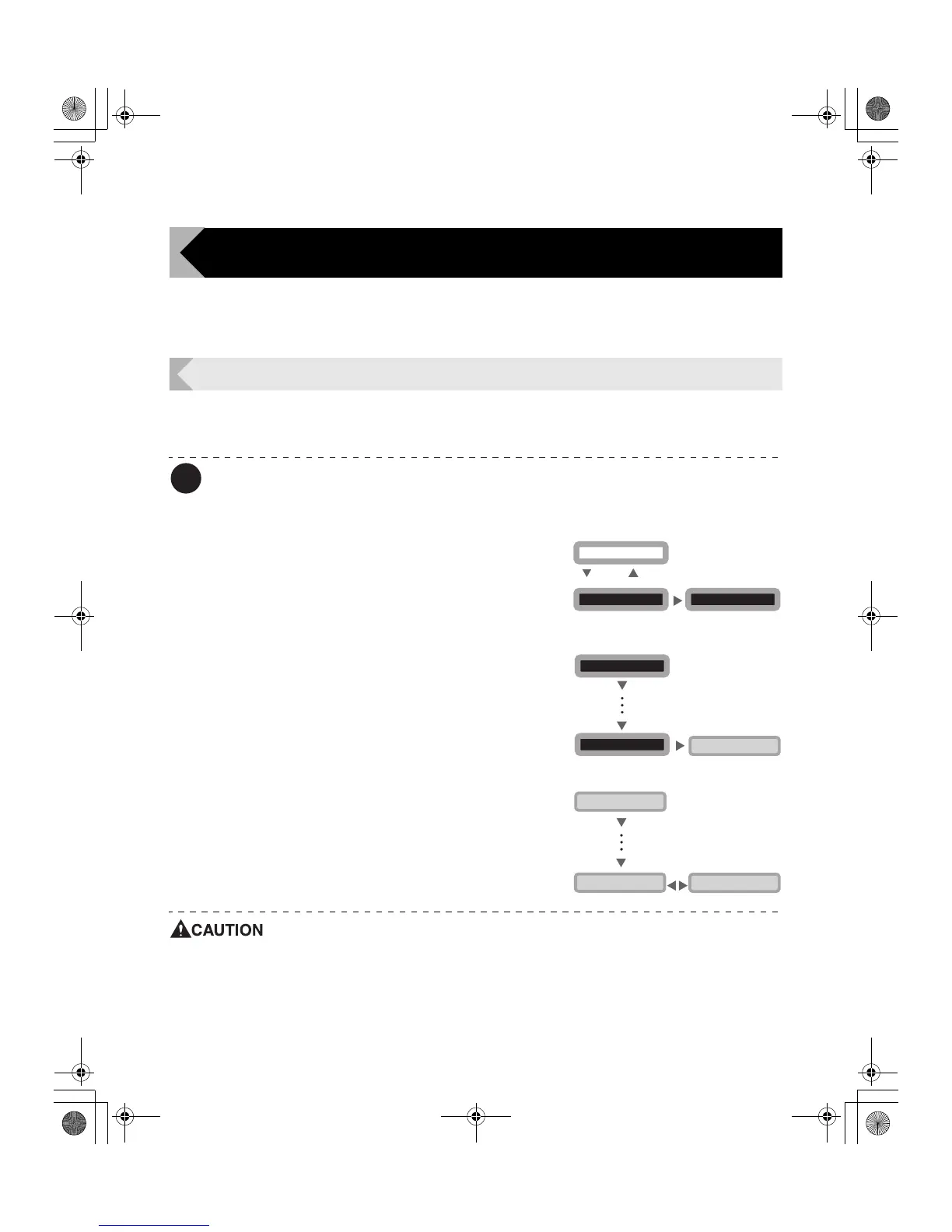Getting the Most Out of Your Printer
19
Getting the Most Out of Your Printer
This section explains how to check the printer's status and change the printer's
settings.
Reprinting a Card that Has Just Been Printed
You can change the printer's settings so that just by pressing the EXE Key you can reprint a
card with the same contents as the previous card.
Note
z You can also change the setting by using the printer driver. (→See "Opening the
Printer Driver Settings Screen" on page 47.)
1 Switch from Normal Mode to User
Mode.
→See "Switching to User Mode" on page 16 for details on
how to switch to User Mode.
2 Press the Menu Key until [Printer
Setup >>] appears, and then press the
EXE Key.
3 Press the Menu Key until [EXE Print]
appears, and then press the EXE Key.
• Pressing the EXE Key switches between [ON] and
[OFF].
• Set it to [ON] to enable reprinting by pressing the EXE
Key, or [OFF] to disable it.
z The factory default setting is [OFF].
z Reprinting with the EXE Key cannot be used while successively printing
cards that have different content, such as when printing employee IDs for
several people.
z After turning off the power, reprinting a card with the same contents as the
previous card is disabled.
User Mode >>
MENU
Ready to Print
CLEAR
(3 Sec.)
EXE
[User Mode]
Printer Setup >>
EXE
[Printer Setup]
[User Mode]
MENU
MENU
EXE Print ON
MENU
MENU
[Printer Setup]
EXE Print OFF
EXE
PR-C101_C101M_E.book Page 19 Monday, August 27, 2007 11:16 AM
