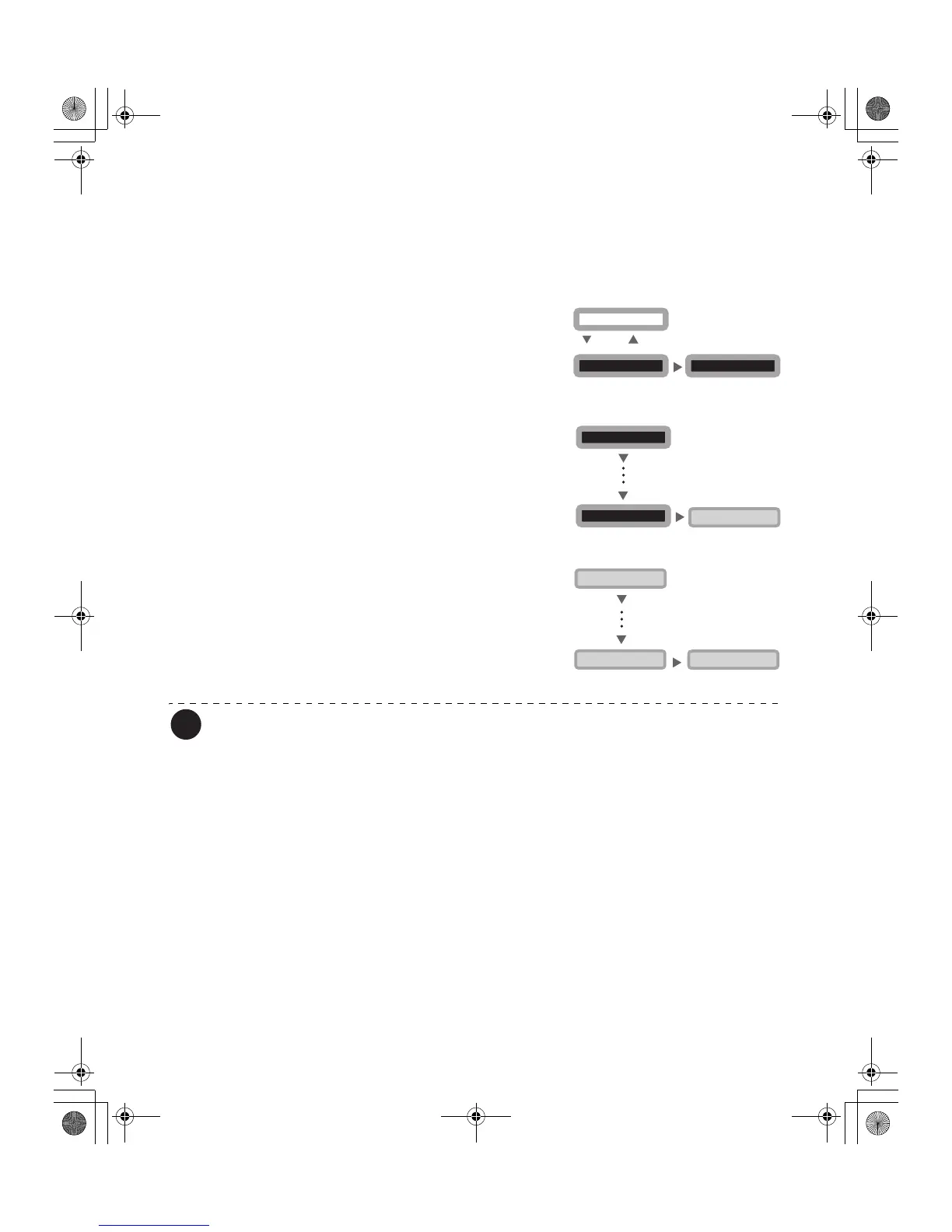Full Color Card Printer PR-C101/C101M
26
Adjusting the Edges of Images
You can adjust facial contours or the definition of edges of images.
1 Switch from Normal Mode to User
Mode.
→See "Switching to User Mode" on page 16 for details on
how to switch to User Mode.
2 Press the Menu Key until [Image
Setup >>] appears, and then press the
EXE Key.
3 Press the Menu Key until [Sharpness]
appears, and then press the EXE Key or
the CLEAR Key to change the settings.
• Pressing the EXE Key darkens outlines by changing
the value to 0, 1, or 2.
• Pressing the CLEAR Key lightens outlines by
changing the value to 0, -1, or -2.
Note
z The factory default setting is [0].
User Mode >>
MENU
Ready to Print
CLEAR
(3 Sec.)
EXE
[User Mode]
Image Setup >>
EXE
[Image Setup]
[User Mode]
MENU
MENU
Sharpness 1
MENU
MENU
[Image Setup]
Sharpness 0
EXE
PR-C101_C101M_E.book Page 26 Monday, August 27, 2007 11:16 AM