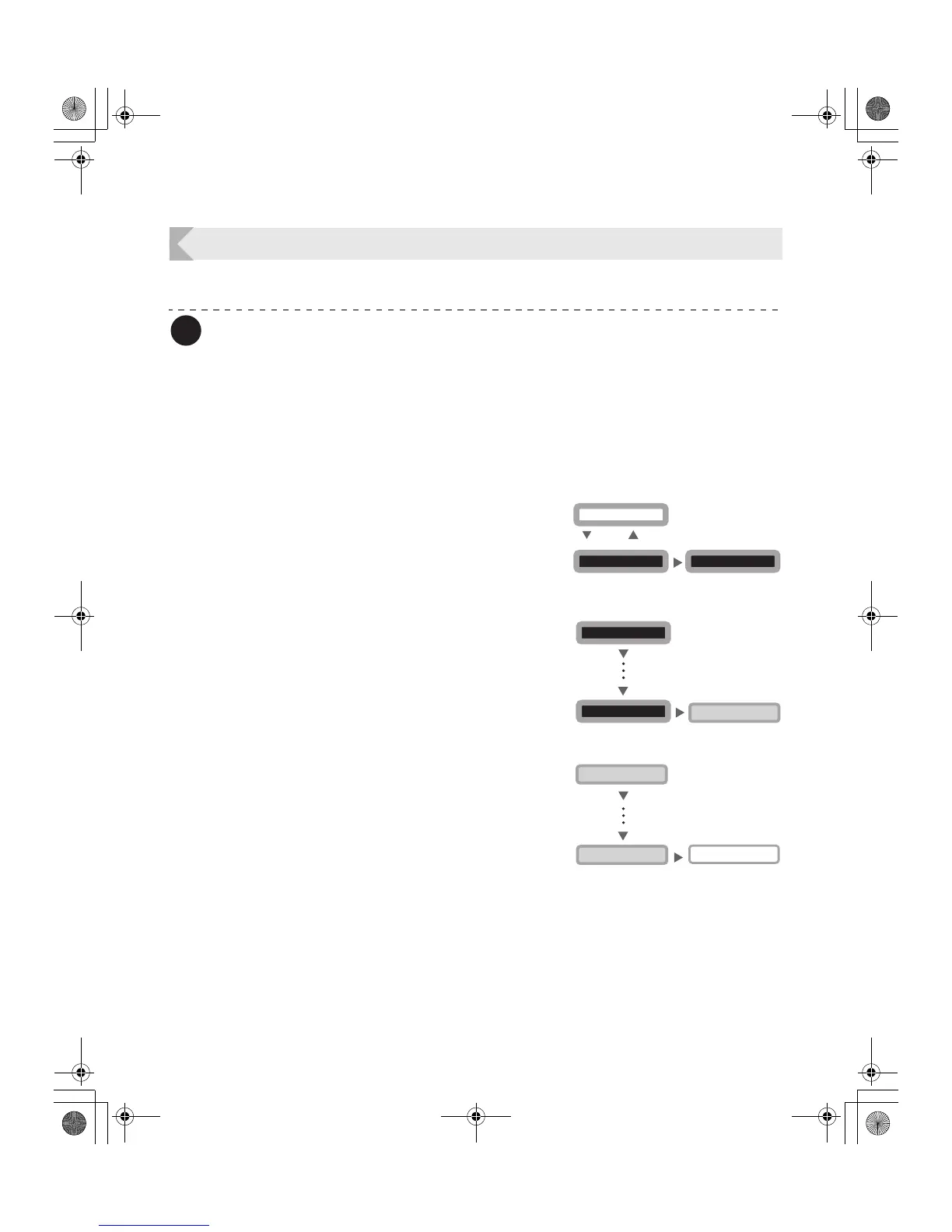Full Color Card Printer PR-C101/C101M
24
Adjusting the Print Quality
You can adjust the print quality by adjusting the speed or making colors darker or lighter.
Note
z You can also change the setting by using the printer driver. (→See "Opening the
Printer Driver Settings Screen" on page 47.)
Adjusting the Color
You can adjust tones of yellow, magenta, cyan, and black.
The tones of yellow, magenta, and cyan images are adjustable and you can change the
width of black text.
1 Switch from Normal Mode to User
Mode.
→See "Switching to User Mode" on page 16 for details on
how to switch to User Mode.
2 Press the Menu Key until [Image
Setup >>] appears, and then press the
EXE Key.
3 Press the Menu Key until [Color
Adjust >>] appears, and then press the
EXE Key.
User Mode >>
MENU
Ready to Print
CLEAR
(3 Sec.)
EXE
[User Mode]
Image Setup >>
EXE
[Image Setup]
[User Mode]
MENU
MENU
EXE
Color Adjust >>
MENU
MENU
[Image Setup]
[Color Adjust]
PR-C101_C101M_E.book Page 24 Monday, August 27, 2007 11:16 AM