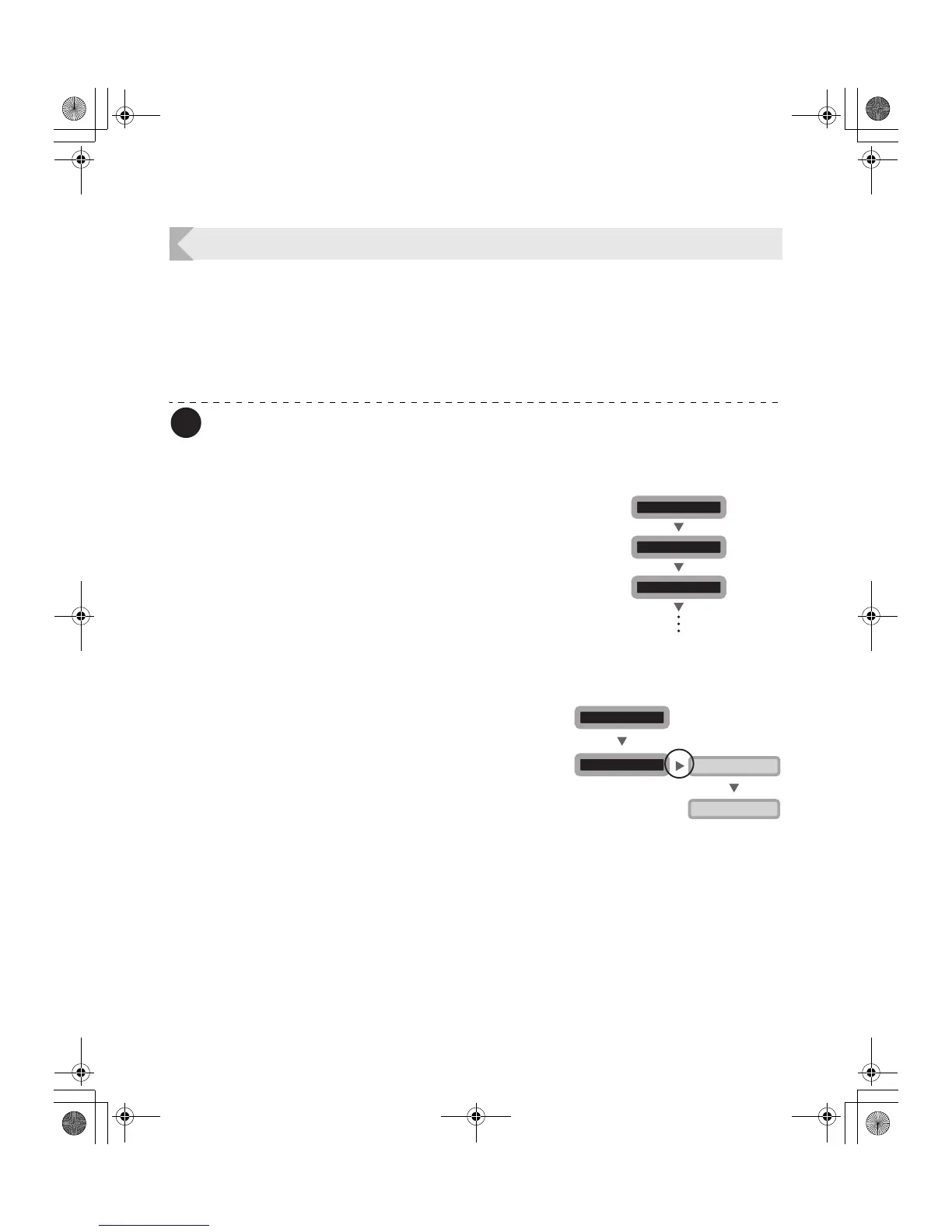Normal Mode and User Mode
17
Basic User Mode Operations
The User Mode has multiple menus in a hierarchical tree organized according to function.
This section explains how to switch menus in the User Mode hierarchy tree and how to switch
from User Mode to Normal Mode.
→See "Menu Route Map (User Mode)" on page 44 for details about the menu tree configuration.
→See "Getting the Most Out of Your Printer" on page 19 for details on the functions of each menu.
Note
z Look at the "Menu Route Map (User Mode)" on page 44 while reading this section.
Moving to the Next Menu (Switching to Menus on the Same Level)
You can move to the next menu from any menu in
the User Mode by pressing the Menu Key.
Moving to a Sub-menu (Switching to Menus on a Lower Level)
You can move to available sub-menus by
pressing the EXE Key ([>>] on a menu's right
indicates a sub-menu).
Card Count 0000
[User Mode]
MENU
MENU
Total Cnt 0000**
MENU
Image Setup >>
EXE
[Image Setup]
MENU
Color Adjust >>
Cleaning >>
MENU
PR-C101_C101M_E.book Page 17 Monday, August 27, 2007 11:16 AM
