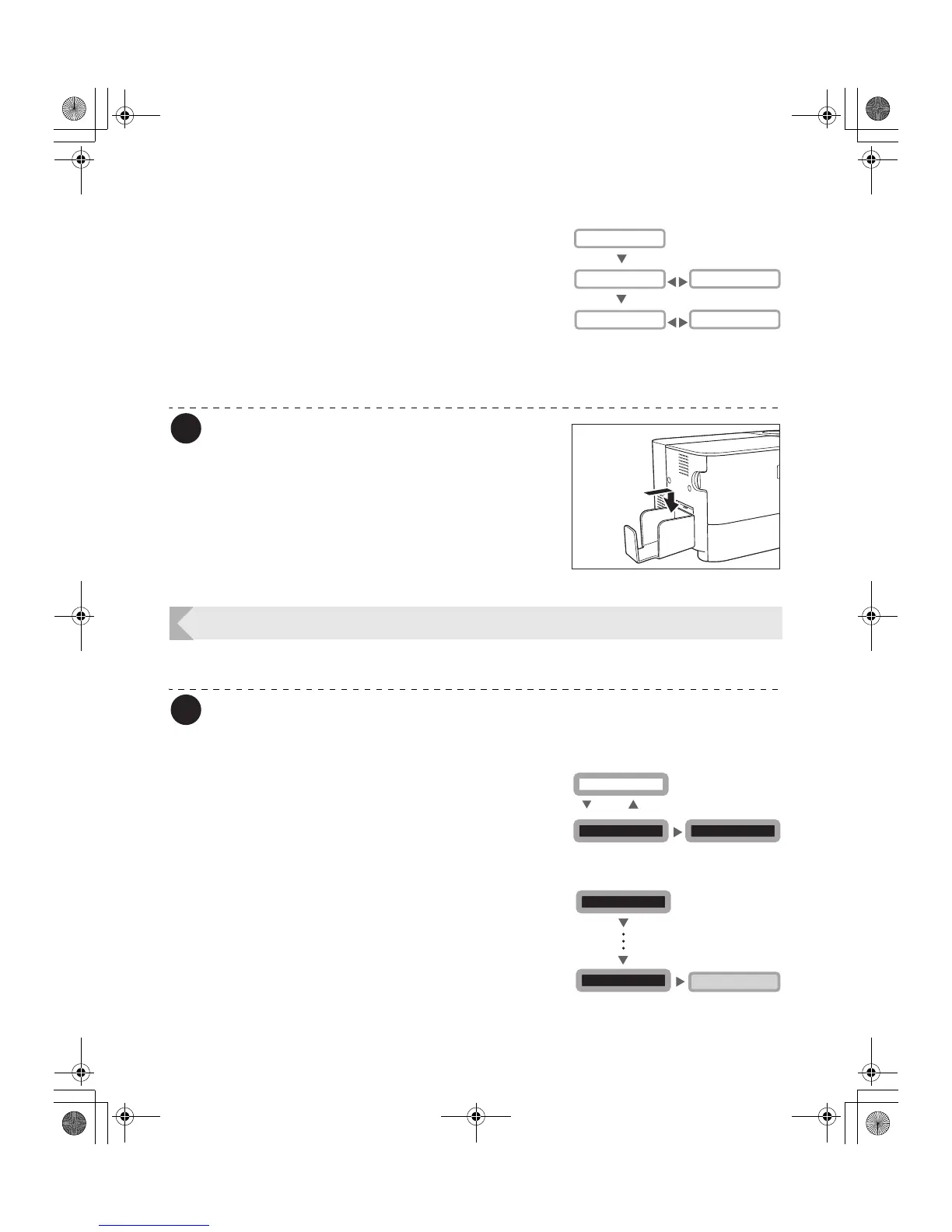Full Color Card Printer PR-C101/C101M
22
4 Use the Menu Key to switch between
[NORMAL] and [Error], and then
change the setting with the EXE Key.
• Select where to output normal cards on the [Normal]
menu, and where to output abnormal cards on the
[Error] menu.
• Pressing the EXE Key switches between [EXIT-1] and
[EXIT-2].
• Set it to [EXIT-1] to output cards from Card Ejection
Slot 1, or [EXIT-2] to do from Card Ejection Slot 2.
Note
z Attach the Card Stacker to Card Ejection
Slot 2 when Card Ejection Slot 2 is
selected.
Checking the Ink Ribbon Remaining in the Ink Ribbon Cartridge
You can check the amount of ink ribbon that is remaining in the Ink Ribbon Cartridge.
Note
z You can also display the status on the printer driver. (→See "Opening the Printer
Driver Settings Screen" on page 47.)
1 Switch from Normal Mode to User
Mode.
→See "Switching to User Mode" on page 16 for details on
how to switch to User Mode.
2 Press the Menu Key until [Ribbon
Info. >>] appears, and then press the
EXE Key.
MENU
MENU
EXE
[Card Exit]
Normal EXIT-1
Error EXIT-1
EXE
Normal EXIT-2
Error EXIT-2
User Mode >>
MENU
Ready to Print
CLEAR
(3 Sec.)
EXE
[User Mode]
Ribbon Info. >>
EXE
[Ribbon Info.]
[User Mode]
MENU
MENU
PR-C101_C101M_E.book Page 22 Monday, August 27, 2007 11:16 AM