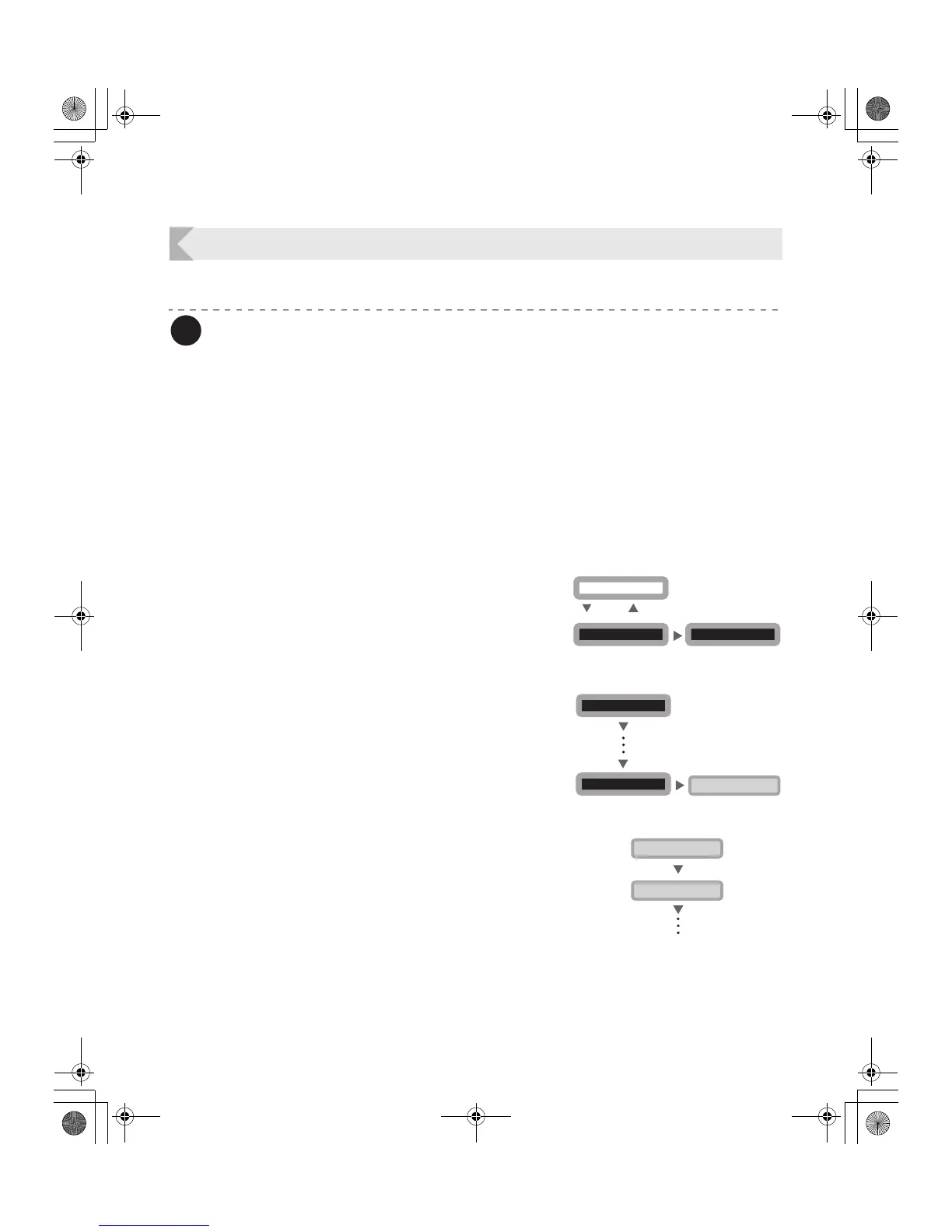Getting the Most Out of Your Printer
29
Checking the Program Information and Serial Number
You can check the version of the program and the printer's serial number.
Note
z You can also display the status on the printer driver. (→See "Opening the Printer
Driver Settings Screen" on page 47.)
z You can confirm the following information.
• Version of the base program (display is [Base Ver..])
• Version of the main program (display is [Main Ver..])
The version of the program that starts when the power is turned on.
You can download a file to update the program.
→See "Updating the Printer's Software" on page 43 for updating instructions.
• Printer's serial number (display is [Serial])
• Thermal head's number (display is [Head])
• Version of the magnetic encoder (screen display [Encoder]) (PR-C101M only)
Magnetic encoder standard information (ISO/JIS2) and version information.
1 Switch from Normal Mode to User
Mode.
→See "Switching to User Mode" on page 16 for details on
how to switch to User Mode.
2 Press the Menu Key until [Printer
Info. >>] appears, and then press the
EXE Key.
3 Press the Menu Key to display the
information to check.
• Pressing the Menu Key switches between [Base Ver.],
[Main Ver.], [Serial], [Head], and [Encoder].
User Mode >>
MENU
Ready to Print
CLEAR
(3 Sec.)
EXE
[User Mode]
Printer Info. >>
EXE
[Printer Info.]
[User Mode]
MENU
MENU
MENU
MENU
[Printer Info.]
Base Ver. *.**
PR-C101_C101M_E.book Page 29 Monday, August 27, 2007 11:16 AM