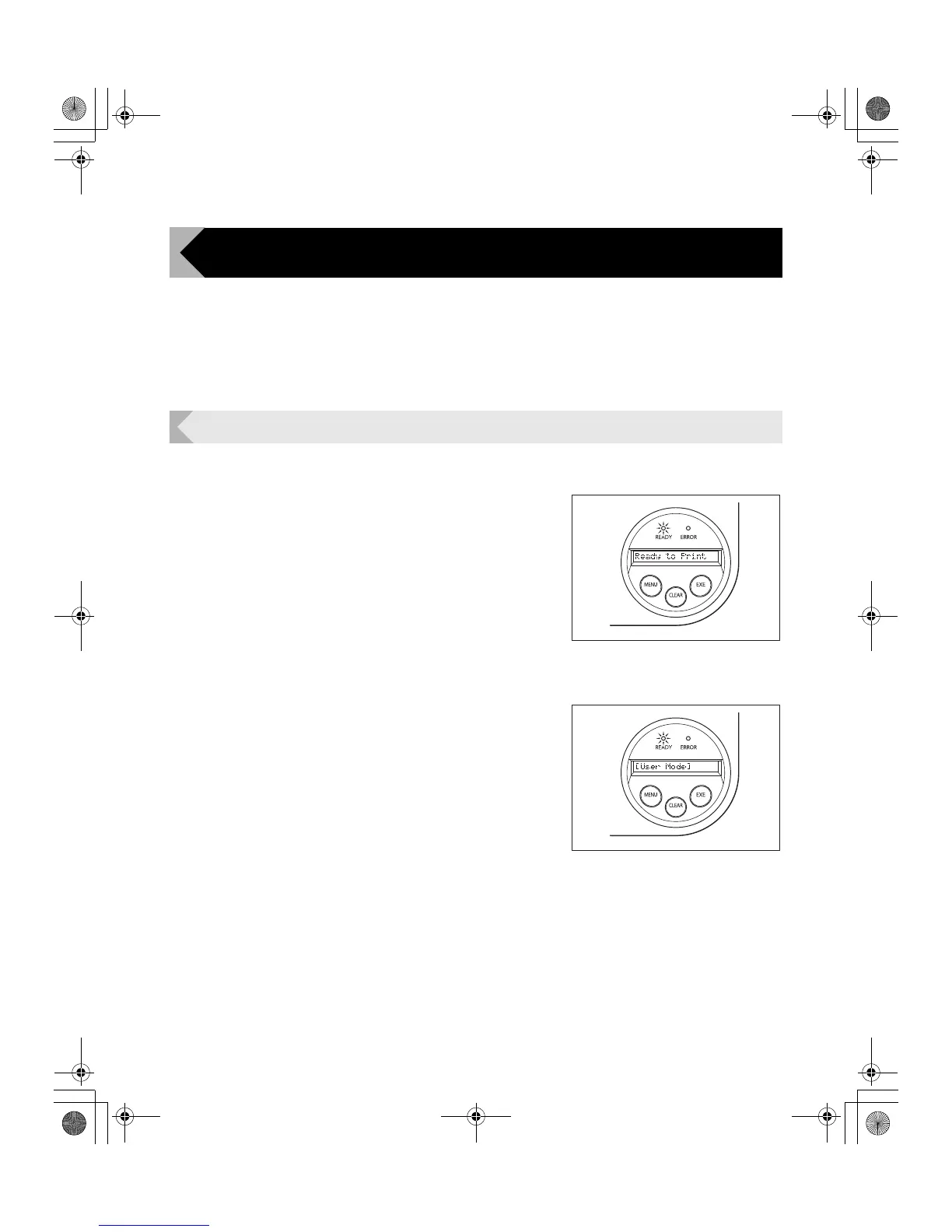Normal Mode and User Mode
15
Normal Mode and User Mode
You can switch the printer from Normal Mode to User Mode while it is operating.
This section provides an outline of both modes, explains how to change modes and
explains the basic operations of the User Mode.
Normal Mode and User Mode
Normal Mode
Normal Mode is used for printing cards.
When the power is turned on the printer starts in
Normal Mode.
The printer's status, such as [Ready to Print] or
[Card Empty], appears on the LCD Panel.
User Mode
User Mode is used to set operations and check
the status of the printer.
To switch to the User Mode from the Normal
Mode, hold down the Menu Key for more than
three seconds and then press the EXE Key.
→See "Switching to User Mode" on page 16 for details on
how to switch modes.
A list of menus, such as [Card Count] and [Color
Adjust] are displayed on the LCD Panel.
PR-C101_C101M_E.book Page 15 Monday, August 27, 2007 11:16 AM