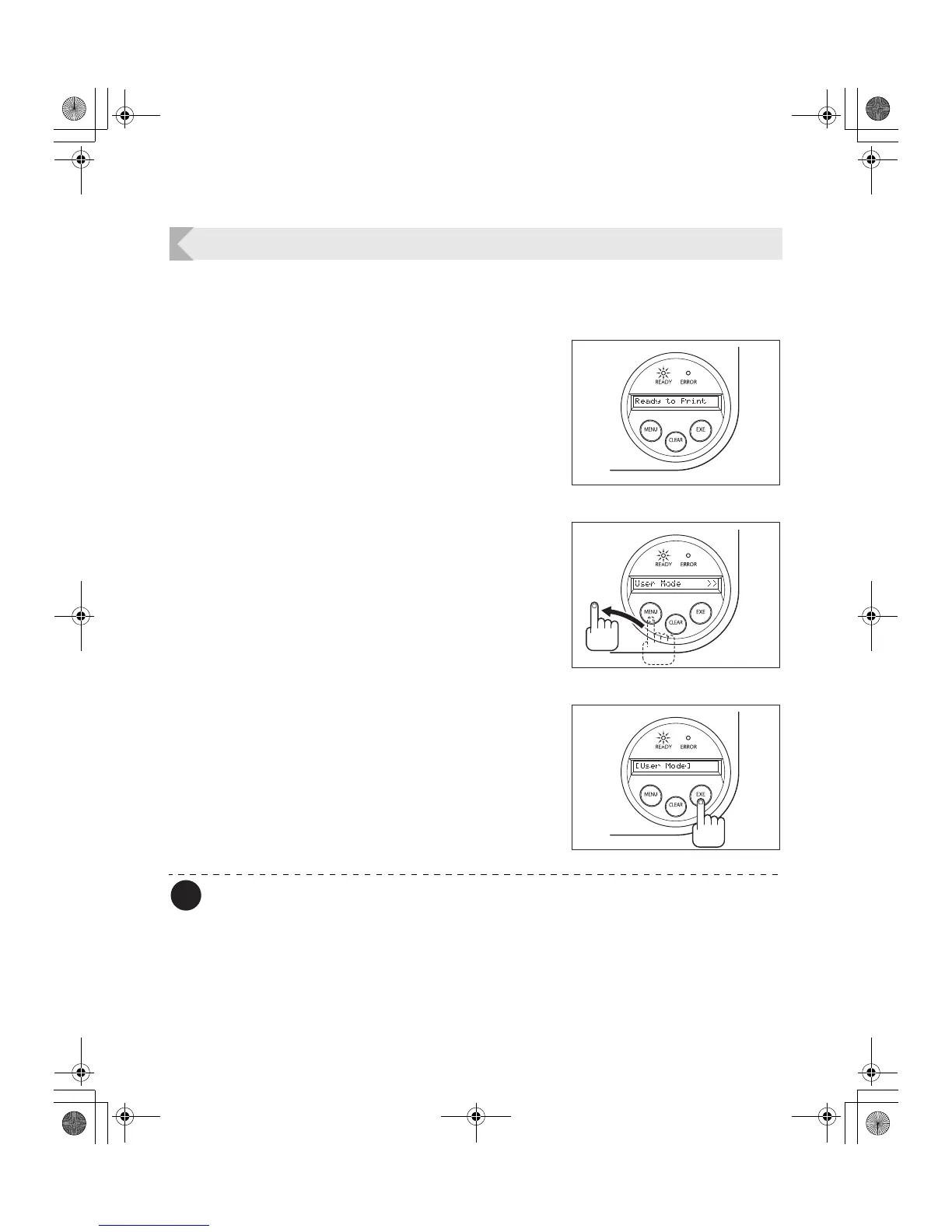Full Color Card Printer PR-C101/C101M
16
Switching to User Mode
This section explains how to switch from Normal Mode to User Mode.
→See "Switching to Normal Mode (Exiting User Mode)" on page 18 for how to switch from User Mode to Normal Mode.
1 Press the Power Switch to turn on the
power.
• When the power starts in the printer turns on in
Normal Mode and [Ready to Print] appears on the
LCD Panel.
2 Press the Menu Key for more than three
seconds and then release it.
• While you are holding down the Menu Key [Input
Commands] appears on the LCD Panel.
• When [User Mode] appears on the LCD Panel after
three seconds, release the key.
[User Mode >>] appears on the LCD Panel.
3 Press the EXE Key.
• [[User Mode]] appears on the LCD Panel and the
printer enters the User Mode.
Note
z You can use the procedure above to enter the User Mode even when a printer error
occurs.
z You can return to Normal Mode by pressing the CLEAR Key while [User Mode >>] is
displayed.
PR-C101_C101M_E.book Page 16 Monday, August 27, 2007 11:16 AM