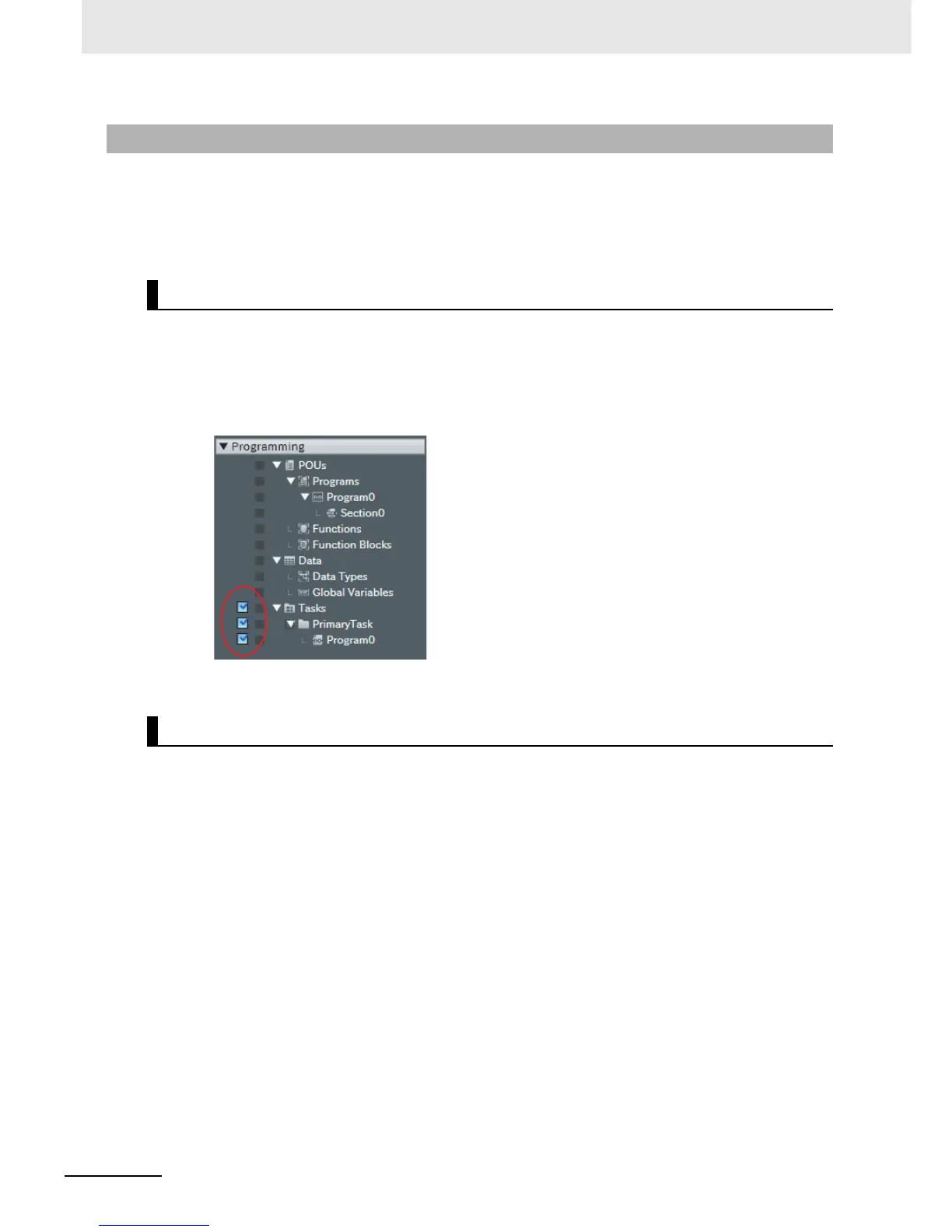7 Checking Operation and Actual Operation
7-6
NJ-series CPU Unit Software User’s Manual (W501)
You set the following for simulations.
• Setting simulation programs
• Setting debug programs
• Setting the simulation speed
You can set the task or programs to simulate. You can choose to simulate some or all of the programs in
the user program. The following procedure shows how to set the simulation programs.
1
Display the Simulation Pane.
Check boxes are displayed to the left of the programs that are listed under Tasks in the Multiv-
iew Explorer project to designate programs for simulation.
2
Select the check boxes for the tasks or programs to simulate.
A debugging program is used to check operation with offline debugging. The debugging program con-
tains instructions to perform virtual input processing on inputs received from outside of the Controller,
force user-defined errors, and perform other such debugging tasks. You can execute debugging pro-
grams only on the Simulator.
The following procedure shows how to create debugging programs.
1
Right-click Programs under Programming POU in the Multiview Explorer and select Add for
Debugging Multipart Ladder or Add for Debugging Structured Text from the menu.
A debug program is created.
2
Enter the test program code into the debugging program that you just created.
3
Assign the debugging program to a task.
You can also change a normal program that is already completed into a debug program in the same
way.
1
Right-click a program under Programming POU Programs in the Multiview Explorer and
select SettingsForDebugging Enable.
7-2-3 Setting Up Simulations
Setting Simulation Programs
Setting Debug Programs
