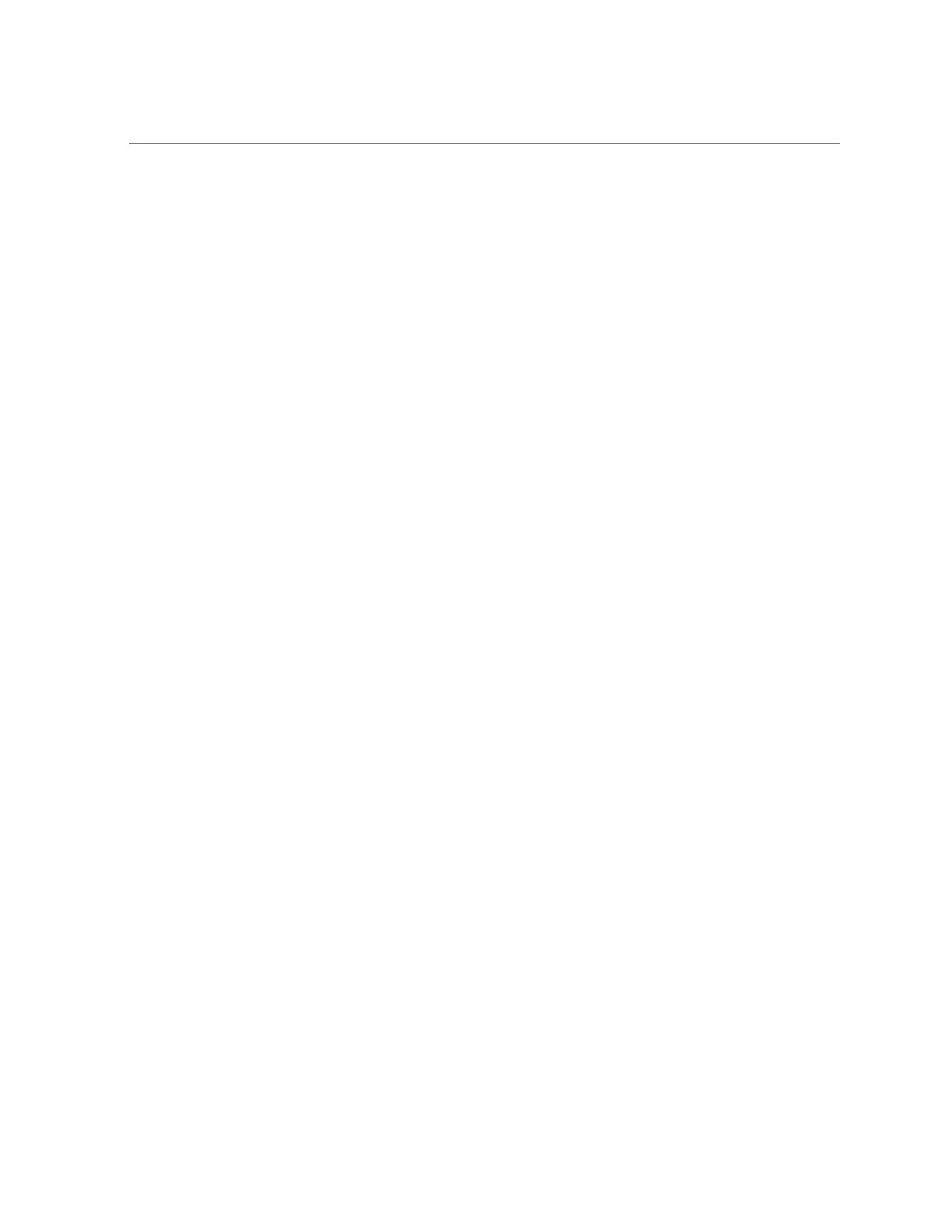Reactivate RAID Volumes
ok devalias
...
scsi0 /pci@400/pci@2/pci@0/pci@e/scsi@0
scsi /pci@400/pci@2/pci@0/pci@e/scsi@0
...
5.
Choose the RAID module on the motherboard.
ok select scsi
Instead of using the alias name scsi, you could type the full device path name (such as
/pci@400/pci@2/pci@0/pci@e/scsi@0).
6.
List all connected logical RAID volumes to determine which volumes are in an
inactive state.
ok show-volumes
For example, the following output shows an inactive volume:
ok show-volumes
Volume 0 Target 389 Type RAID1 (Mirroring)
WWID 03b2999bca4dc677
Optimal Enabled Inactive
2 Members 583983104 Blocks, 298 GB
Disk 1
Primary Optimal
Target 9 HITACHI H103030SCSUN300G A2A8
Disk 0
Secondary Optimal
Target c HITACHI H103030SCSUN300G A2A8
7.
For each RAID volume listed as inactive, type the following command to activate
that volume.
ok inactive_volume activate-volume
where inactive_volume is the name of the RAID volume that you are activating. For example:
ok 0 activate-volume
Volume 0 is now activated
156 SPARC T8-2 Server Service Manual • June 2019
