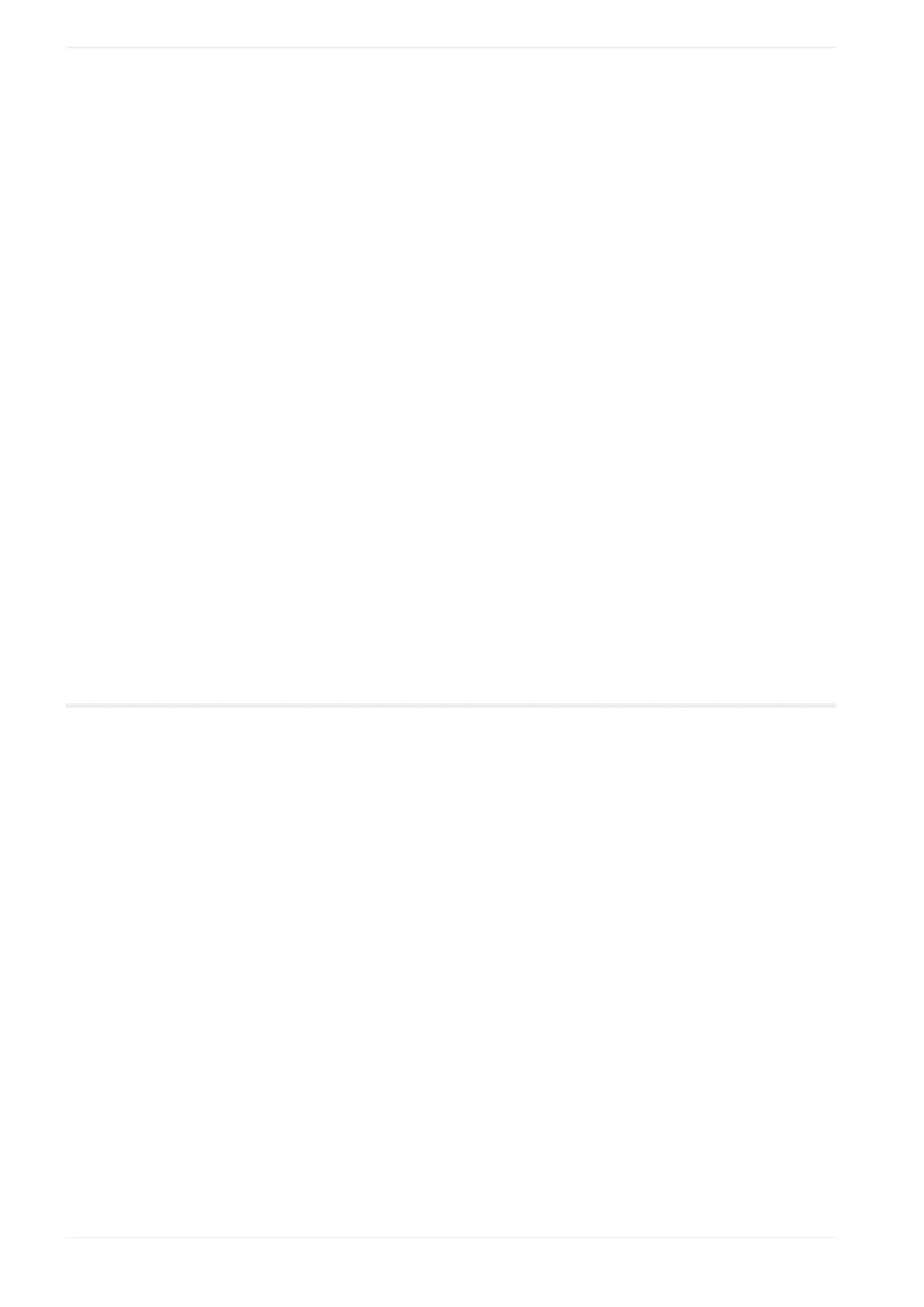11 Graphic object
options: “Center”, “Bottom left”, “Bottom right”, “Top left”, “Top right”, “As original
graphic”.
• To offset the reference point, enter values for “X-offset of origin [mm]” and “Y-offset of
origin [mm]”.
• If required, enter a value for “Rotation offset of origin [°]” to offset the rotation. Enter
a positive value for counterclockwise rotation and a negative value for clockwise
rotation.
• To display the original graphic, select “Show original graphic”. Select the button again
to show the edited graphic.
6. Select “OK” to save your settings and close the “Edit graphic” dialog.
A confirmation dialog appears.
7. Select “Yes” to save your graphic settings.
To save the graphic file as a new one, select “No”, enter a file name and select “OK”.
8. Select “OK” to close the “Graphic” dialog.
Related topics
Move a graphic object (page 121)
Rotate a graphic object (page 122)
Edit a DXF file in the “Marking settings” screen
11.10 Change the preset size of a DXF, HPGL, JPEG, BMP file
For DXF, HPGL, JPEG or BMP files, you can specify presets for the size of the graphic such
as the width or height (or both) by which the graphic is enlarged or reduced.
If you change the presets of a graphic file, the changes apply to all marking files in which the
graphic is used.
To change the presets of a DXF file, set “Graphic presets” > “ON” in the “Edit graphic” dialog.
For a DXF file, you can specify individual size settings for each marking file in the “Marking
settings” screen. To do this, set “Adjustment of size and filling” > “ON” in the “Marking
settings” screen.
1. To edit the parameters of the graphic object, select the object in the object list or in the
marking image editor.
The parameters are displayed in the category below the object list.
2. Select the “Change” button next to “Graphic file” to open the “Graphic” dialog.
3. Select the graphic file and select “Edit”.
The “Edit graphic” dialog opens.
4. To change the presets of a DXF file, select “ON” for “Graphic presets”.
126 ME-NAVIS2-OP-1
