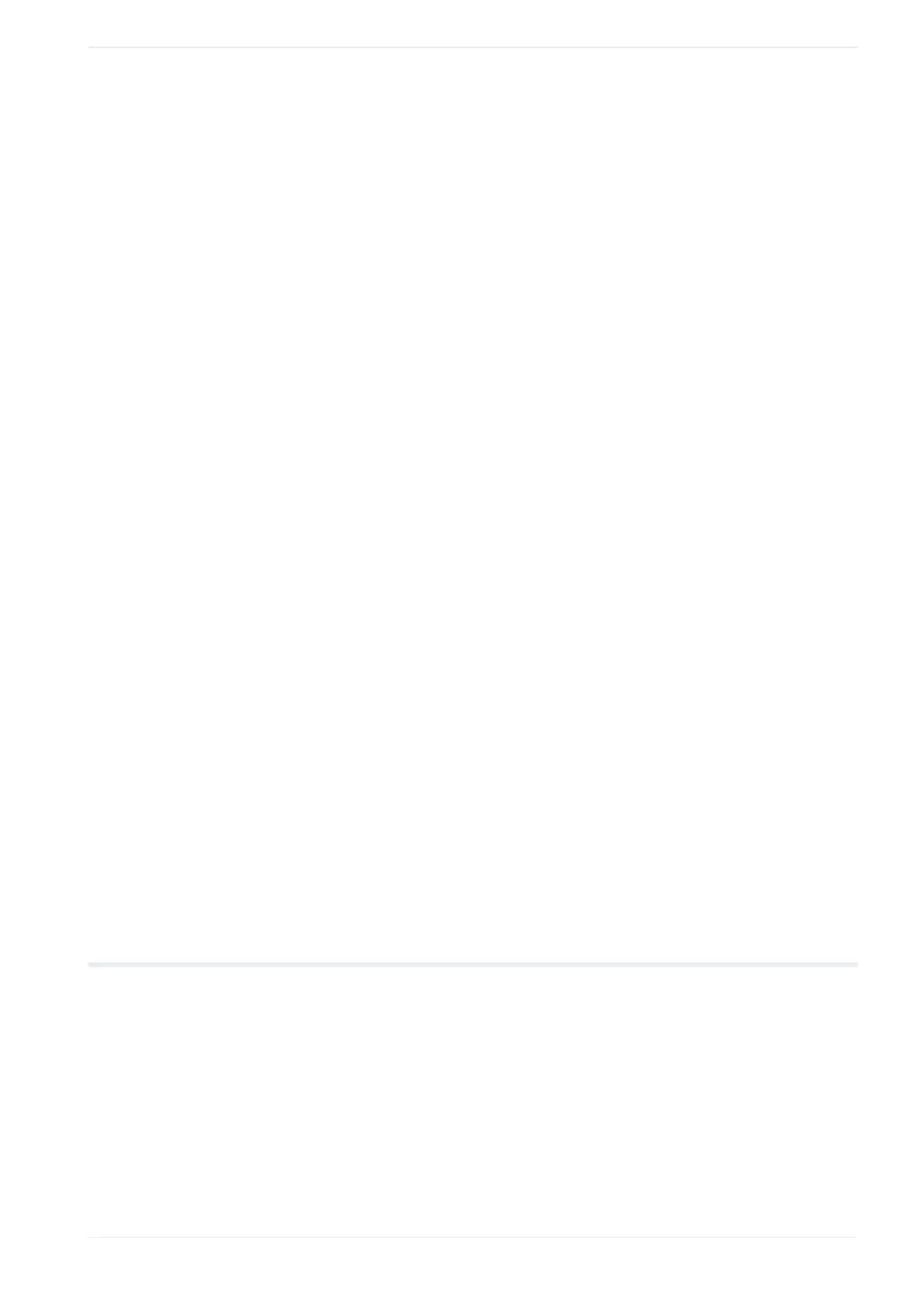14 Bar code object
• “Row height to module width ratio”:
Set the ratio of row height to module width. This parameter specifies the row height of the
2D part.
• “Number of rows”:
Set the number of rows of the 2D part. “Auto” sets the minimum allowed value depending
on the code type.
• “Horizontal quiet zone to module width ratio”:
Set the ratio of quiet zone width to module width. This parameter specifies the quiet zone
width of the 2D part.
• “Separator height to module width ratio”:
Set the ratio of separator height to module width. The separator is located between the
1D and the 2D part.
Filling line spacing:
• To set the distance between the marking lines, enter a value for “Bar code filling line
spacing [mm]” in the “Object group” settings.
Related topics
Bar code types (page 144)
Create a bar code object (page 146)
Invert a bar code object (page 148)
Automatically optimize GS1 DataBar parameters (page 153)
Set the marking direction for a bar code object (page 148)
Specify the position of a bar code object (page 149)
Rotate a bar code object
Human readable text parameters (page 184)
Set laser correction parameters for a marking object (page 238)
Set object group parameters (page 193)
14.10 Automatically optimize GS1 DataBar parameters
If you select “Optimal setting”, the values of specific parameters will be automatically
adjusted based on the value under “Module width [mm]”.
1. To edit the parameters of the bar code object, select the object in the object list or in the
marking image editor.
The parameters are displayed in the category below the object list.
2. To open the “Optimal setting” dialog, select “Optimal setting”.
ME-NAVIS2-OP-1 153
