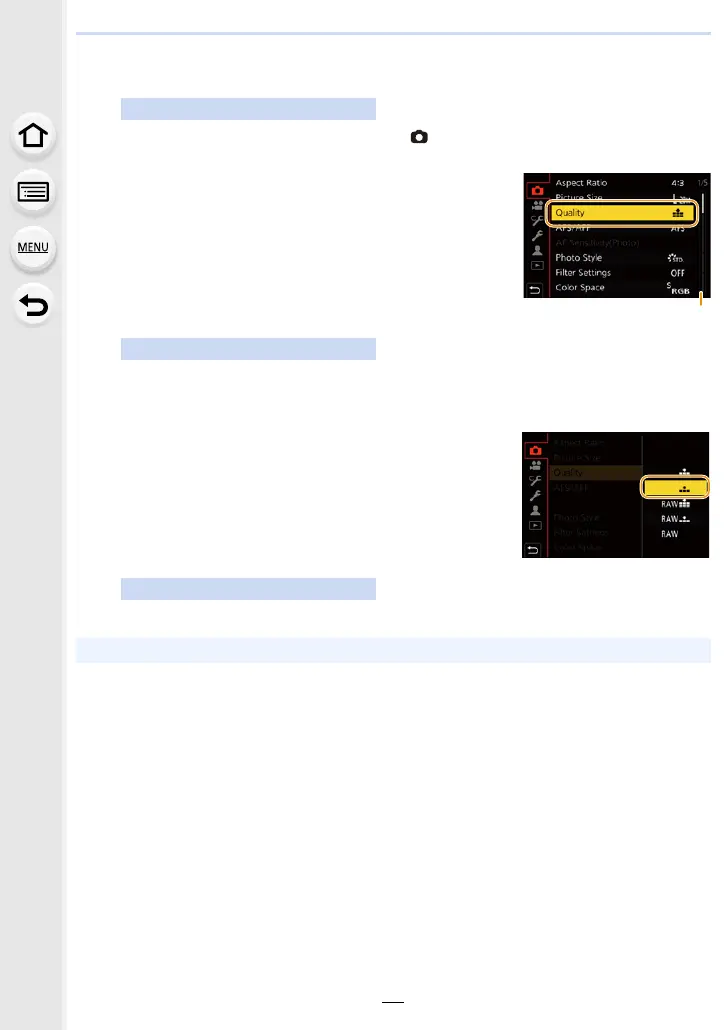2. Getting Started/Basic Operations
56
4
Press [MENU/SET].
Touch a menu selector icon, such as [ ].
Touch the menu item.
• You can switch the page by touching the bar (A) on the right side of the screen.
Touch the Setting to set.
Touch operation
5
Press 3/4 of the cursor button to select
the menu item and press [MENU/SET].
• You can also move to the next screen by rotating the
rear dial.
Touch operation
6
Press 3/4 of the cursor button to select
the setting and press [MENU/SET].
• Depending on the menu item, its setting may not
appear or it may be displayed in a different way.
Touch operation
• You can also rotate the control dial to select the menu selector icon, menu item, or setting.
